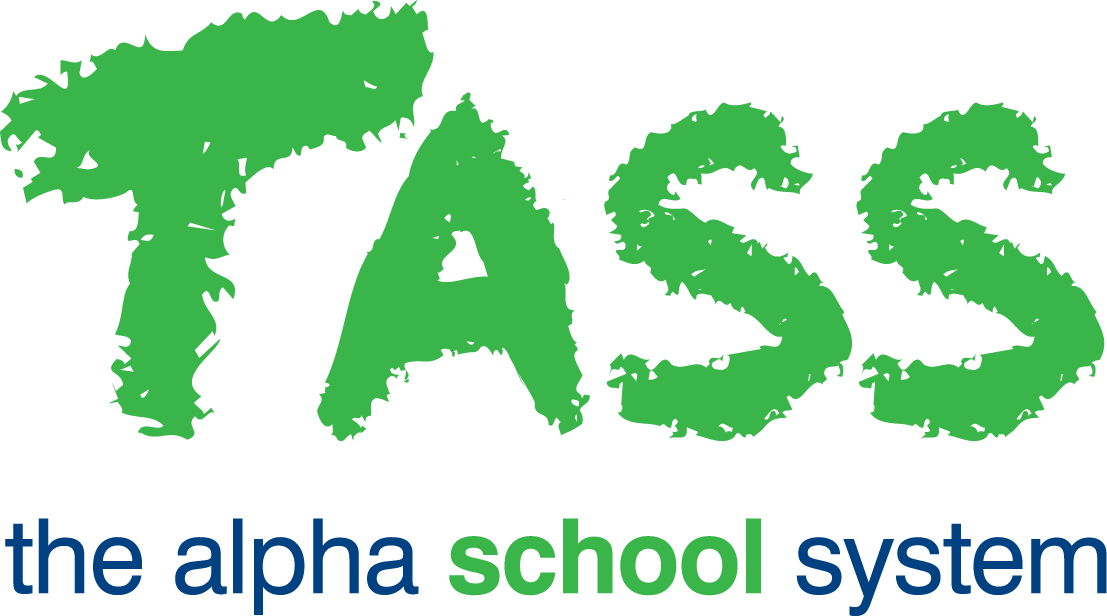wB - Progressive Assessment
From v01.060.01.200, webBook is no longer accessible. The features previously offered by webBook are now available in Staff Kiosk Assessment > Markbook and Enter Results and Comments.
Progressive Assessment Overview
For Class Teachers
webBook Progressive Assessment allows class teachers to create and assign Activities to their subject class (accessed by clicking on the 'Activity Setup' links in the 'Assessment Options' screen).
It also includes a markbook that enables Final Result and Overall Subject Grade calculations based on Activity results from both the current reporting period and past reporting periods. It facilitates a yearlong markbook. (The markbook is accessed by clicking on the 'Activity Assessment' links in the 'Assessment Options' screen.)
Functionality available for the class teacher includes the ability to:
Create and assign Activities to their subject class in the current academic reporting period. These Activities become available to students through Student Café and can optionally be made available to parents through Parent Lounge. Activities are saved in the Staff Kiosk Learning Objects Repository.
Attach digital Resources to Activities.
For each class, determine the Objectives (criteria) that will be used to mark each Activity (based on a selection of Objectives set up by the academic reporting administrator).
For each class, determine the weightings for each Activity/Objective.
For each class, enter raw scores for each Activity/Objective in the markbook.
For each class, enter Activity comments for students.
For each class, calculate Final Results based on Activity/Objective raw scores and their weightings. There is also an option to include Activity raw sores from previous reporting periods in calculations (in the current year and/or previous year).
For each class, calculate the Overall Subject Grade(s) based on either:
Final Results for each Objective (with equal or differential weightings). This documentation will refer to this as Calculation Method 1.
Activity/Objectives raw scores and their weightings (ignoring Final Results in the calculation). This documentation will refer to this as Calculation Method 2. There is also an option to include Activity raw sores from previous reporting periods (in the current year and/or previous year).
Exporting raw scores to an existing Microsoft Excel® template to allow calculation using certain Excel formulas . This documentation will refer to this as Calculation Method 3. Calculated results can then be uploaded back into the markbook.
Print out the class markbook with detail including:
Weightings.
Adjusted weightings.
Raw scores and calculated Final Results and Overall Subject Grade.
Forecasts.
Standard deviation and mean.
For HOD's or Department Administrators
The 'Progressive' columns within webBook allow HOD's or Department Administrators to:
Create and assign Activities to multiple subject classes (that belong to your department(s)) in the current academic reporting period, e.g. all Year 11 English Classes.
These Activities become available in the respective class teachers' markbooks. They also are available to students through Student Café and can optionally be made available to parents through Parent Lounge.Attach digital Resources to Activities.
For multiple subject classes (that belong to your department(s)), determine the Objectives (criteria) that will be used to mark each Activity (based on a selection of Objectives set up by the academic reporting administrator).
Export raw scores for multiple subject classes (that belong to your department(s)) to an existing Microsoft Excel® template to allow calculation using certain Excel formulas.
Calculated results can then be uploaded back into the markbook.
Staff Kiosk Assessment
The Activities that are created in webbook Progressive Assessment can also be accessed in Staff Kiosk Assessment. This area can be used for more comprehensive Activity functionality including:
Tracking student completion.
Providing feedback to students.
Notifying Parent and Students via email when an Activity has not been submitted.
Changing due dates.
Granting extensions.