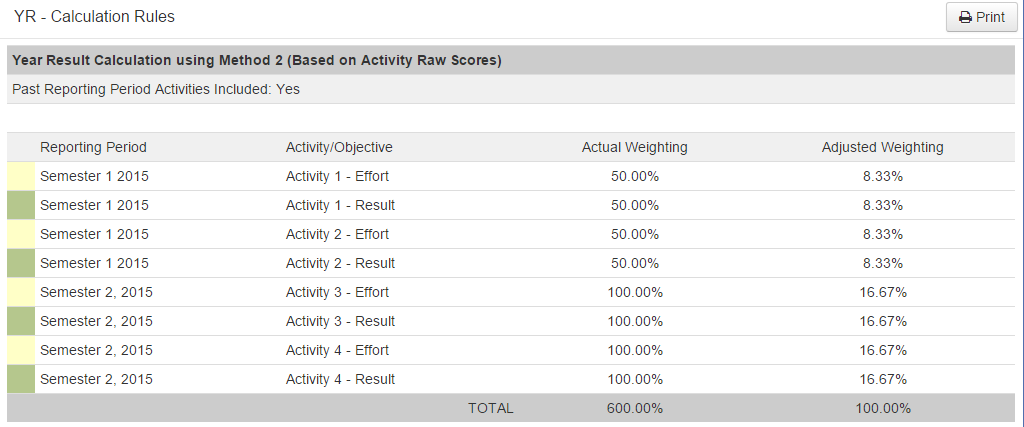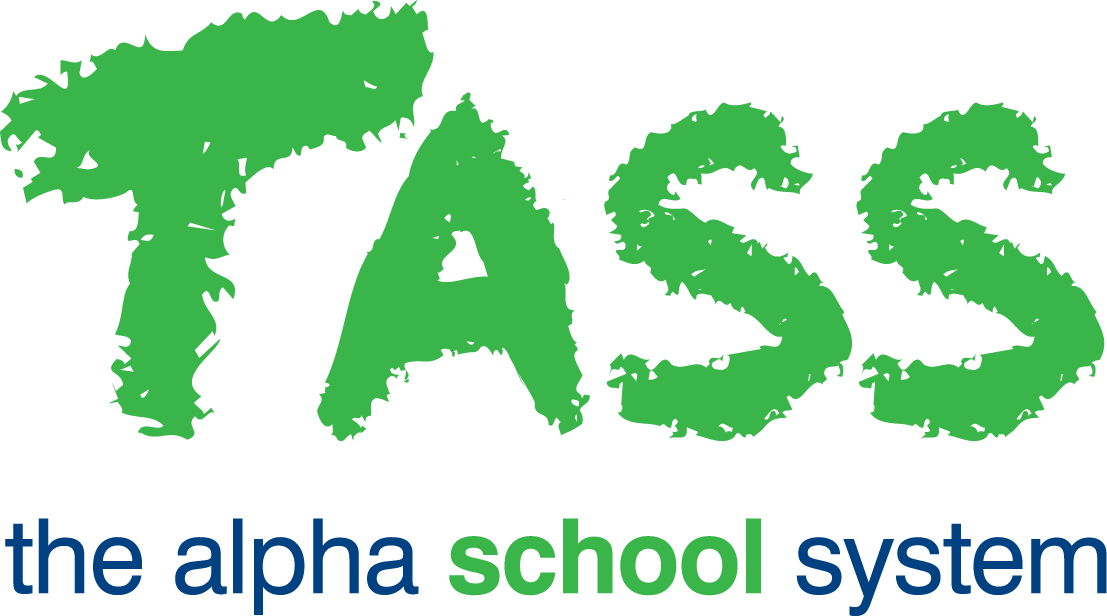wB - Yearlong Markbook
From v01.060.01.200, webBook is no longer accessible. The features previously offered by webBook are now available in Staff Kiosk Assessment > Markbook and Enter Results and Comments.
Components of a Yearlong Markbook
(Example: 1 to 100)
An increasingly popular variation to the markbook examples used above is to run a yearlong markbook, where Activity results from Semester/Term 1 are made available in the Semester/Term 2 markbook.
This allows for the calculation of a whole-of-year grade for students.
Features of a yearlong markbook include:
The ability to include Activities from previous reporting periods. Activities from the previous Semester/Term in the current year or Activities from last year can be included.
The ability to change the weightings on Activities/Objectives from previous reporting periods, e.g. an Activity/Objective may have contributed 50% to the first-semester grade but will only contribute 25% to the overall year grade.
The ability to nominate if Activities from previous reporting periods are to be used in calculation rules. This makes it simple to calculate both a Semester/Term result and a Year result.
The ability to drill-down on each Objective in the 'Overall Subject Grade' column to determine how it is being calculated.
The example below shows a simple yearlong markbook with four 'Overall Subject Grade' Objectives:
Objective SR – Semester Results will calculate a '1 – 100' score and
Objective SOG – Semester Overall Grade will calculate a corresponding 'A to E' scale.
Objective YR – Year Results will calculate a '1 – 100' score and
Objective YOG – Year Overall Grade will calculate a corresponding 'A to E' scale.
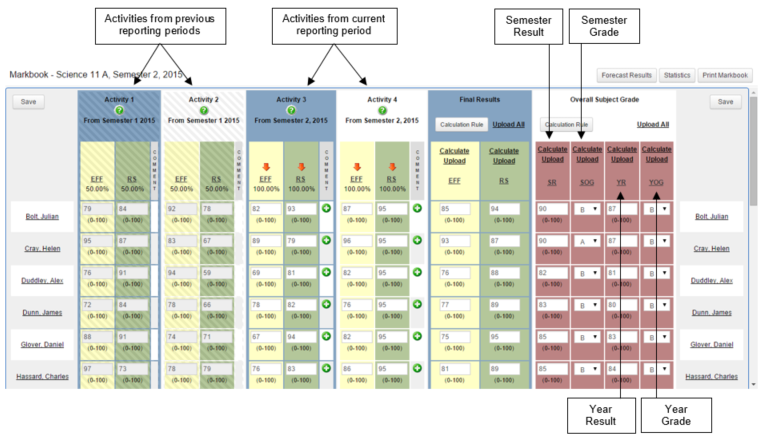
If a Student has a Subject Date Range for the Subject, an 
Semester Result Calculations
Objective SR – Semester Results will calculate a '1 – 100' score and Objective SOG – Semester Overall Grade will calculate a corresponding 'A to E' scale based on the results of Activities 3 and 4.
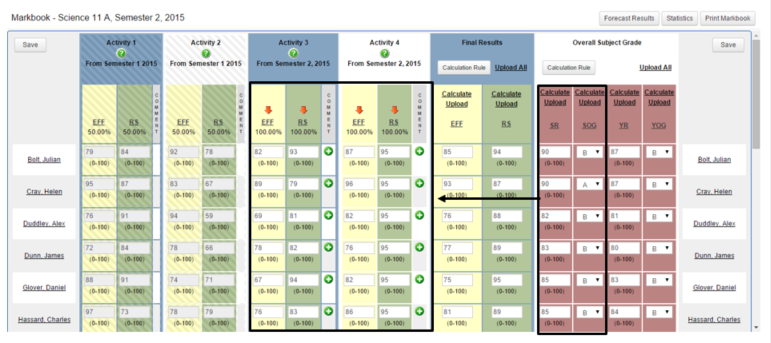
The calculation rules to achieve this are set up as:
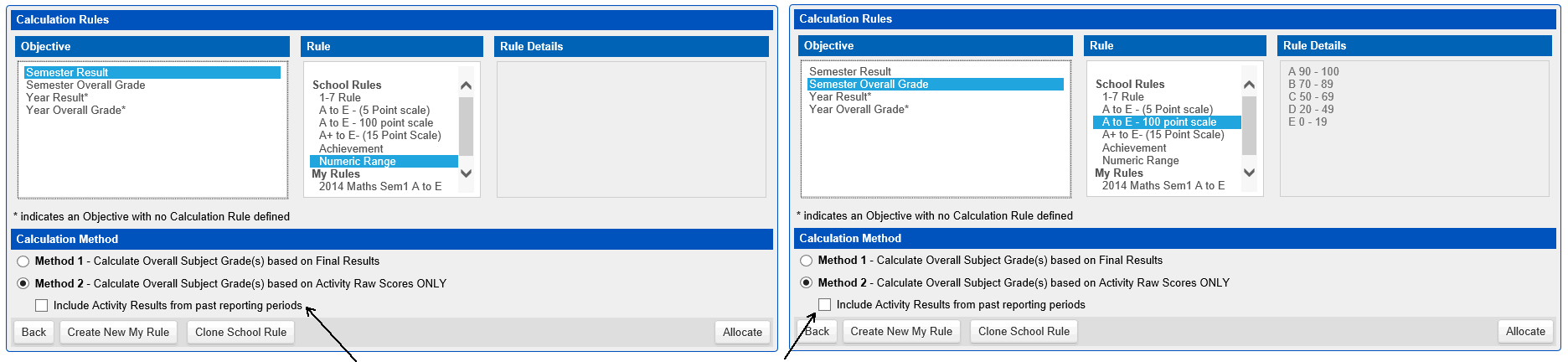
It is important to note that in both of these examples, the 'Include Activity Results from past reporting periods' box is unticked. We only want the Activities that belong to Semester 2 included in this calculation.
To verify that the calculations are the way that you want them, click on the 'Overall Subject Grade' Objective code link. Example: 
A screen that shows how the results will be calculated will be displayed.
Example:
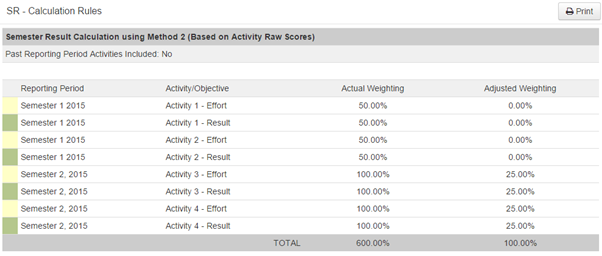
Year Result Calculation
Objective YR – Year Results will calculate a '1 – 100' score and Objective YOG – Year Overall Grade will calculate a corresponding 'A to E' scale based on the results of Activities 1, 2, 3 and 4.
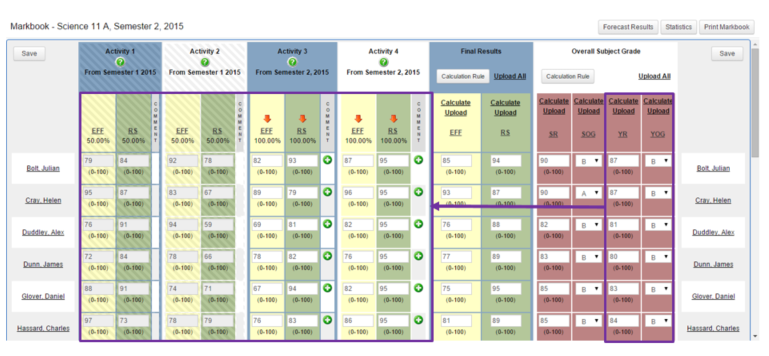
The calculation rules to achieve this are set up as: ![]()
It is important to note that in both of these examples, the 'Include Activity Results from past reporting periods' box is ticked. We want the Activities that belong to both Semester 1 and 2 included in this calculation.
To verify that the calculations are the way that you want them, click on the 'Overall Subject Grade' Objective code link. Example: 
A screen that shows how the results will be calculated will be displayed.
Example: