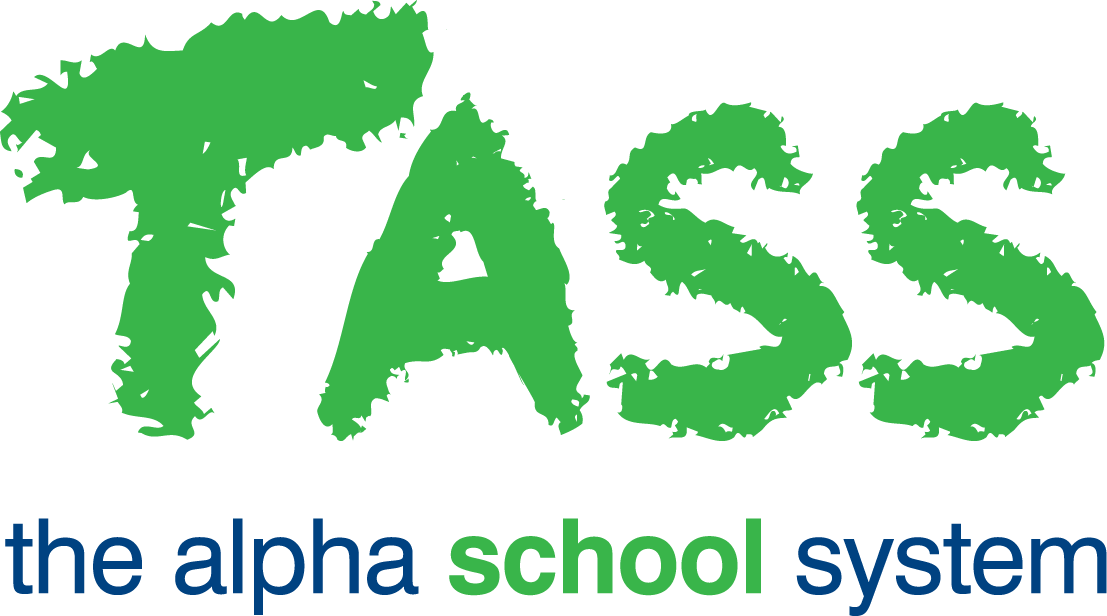wB - Creating Your Own Calculation Rules (My Rules)
From v01.060.01.200, webBook is no longer accessible. The features previously offered by webBook are now available in Staff Kiosk Assessment > Markbook and Enter Results and Comments.
Creating Your Own Calculation Rules (My Rules) Overview
webBook Progressive Assessment supports both the school created calculation rules, and the teacher/HOD/subject administrator created calculation rules.
Teacher /HOD/subject administrator created rules are known as 'My Rules'.
An example of using a 'My Rules' is where cut-offs for 'Semester Overall Grades' need to be altered for a subject class or subject cohort.
For example:
School Calculation Rule | Teacher Calculation Rule | |||
|---|---|---|---|---|
Student Grade | Numeric value from: | Numeric value from: | Numeric value from: | Numeric value from: |
E | 0 | 29 | 0 | 35 |
D | 30 | 49 | 36 | 49 |
C | 50 | 65 | 50 | 69 |
B | 66 | 89 | 70 | 85 |
A | 90 | 100 | 86 | 100 |
'My Rules' can be created as a totally new rule or by cloning an existing school rule and modifying:
Create a New My Rule
Click the 'Create New My Rule' button to create your own calculation rule.
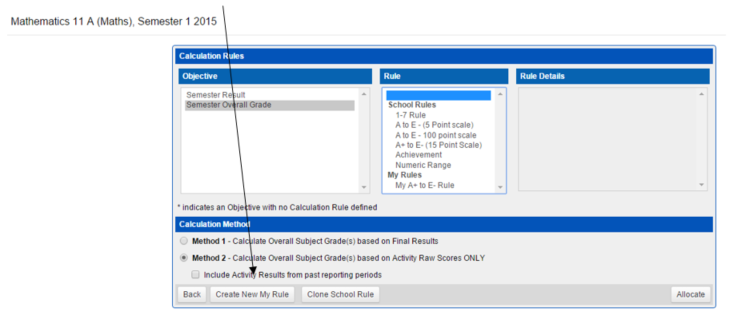
Step 1 — Enter a meaningful description for the rule (e.g. My Mathematics A to E Scale) and click the 'Next' button.
Step 2 — Enter each 'Grade' and a corresponding 'Numeric Value from:' and 'Numeric Value to:'
For example:
Student Grade | Numeric value from: | Numeric value from: |
|---|---|---|
E | 0 | 29 |
D | 30 | 49 |
C | 50 | 65 |
B | 66 | 89 |
A | 90 | 100 |
If you are setting up a calculation rule for a large result range such as this, you do not need to create 100 entries. Instead, you can enter the 'from' and 'to' numeric range for each Grade.
The grades need to be entered in ascending order. In the example above starts with grade 'E'.
Click the 'Save' button when finished.
Your new 'My Rule' will be displayed in the 'Rule' column under the 'My Rules' heading.
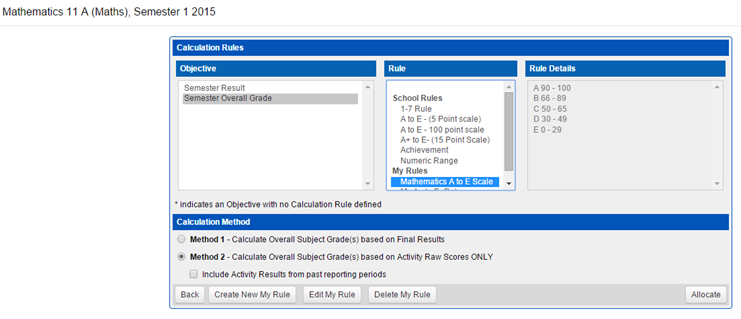
Use the 'Edit My Rule' and 'Delete My Rule' buttons to maintain rules that you have created.
Important!
You cannot edit or delete a rule that is being used in the current reporting period.
Click the 'Allocate' button to save the rule and return to the markbook.
Cloning an Existing School Rule
Click the 'Clone School Rule' button to create a copy of a 'School Rule' and then make changes to it.
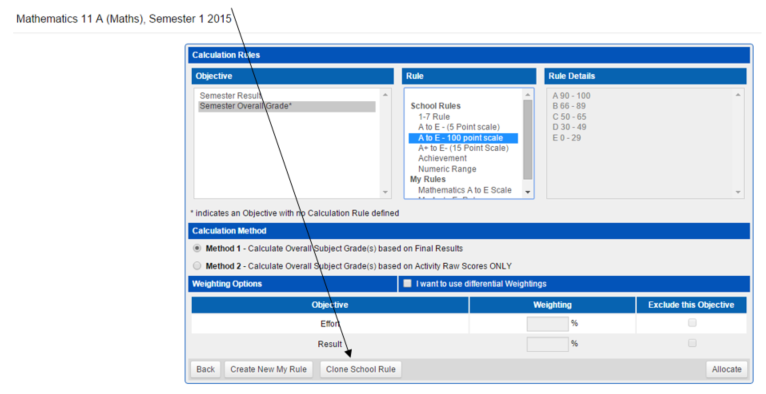
You would use this option when the cut-offs for 'Overall Subject Grades' need to be adjusted for your subject class or a subject cohort (HODS/Department Administrators only).
For example, the school's rule is set up as follows:
Student Grade | Numeric value from: | Numeric value from: |
|---|---|---|
E | 0 | 29 |
D | 30 | 49 |
C | 50 | 65 |
B | 66 | 89 |
A | 90 | 100 |
In this reporting period for Maths, the 'grade cut-offs' for students needs to be changed.
Clone the existing 'School Rule', and change the 'grade cut-off':
Student Grade | Numeric value from: | Numeric value from: |
|---|---|---|
E | 0 | 35 |
D | 36 | 49 |
C | 50 | 69 |
B | 70 | 85 |
A | 86 | 100 |
Step 1 — Enter a meaningful 'New Rule Description' (e.g. 2015 Maths Sem1 A to E) and click the 'Next' button.
Step 2 — The 'Grades' and corresponding 'Numeric Value from:' and 'Numeric Value to:' that were set up by your school will be displayed. Make your adjustments.
Click the 'Save' button when finished.
The 'My Rule' will be displayed in the 'Rule' column under the 'My Rules' heading.
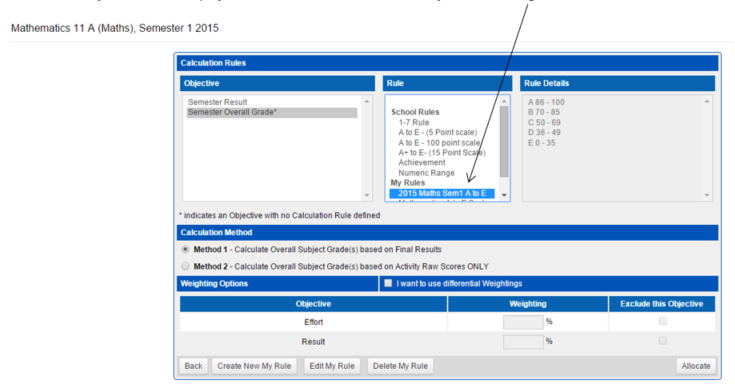
Use the 'Edit My Rule' and 'Delete My Rule' buttons to maintain your 'My Rules'.
Important!
You cannot edit or delete a rule that is being used in the current reporting period.