What is the difference between webBook and Staff Kiosk Markbook?
All functionality from webBook is now available to users Staff Kiosk Assessment > Markbook.
Markbook is an enhanced version of webBook designed to meet the needs of modern teachers. It offers easier access to result information, streamlined navigation, and a clearer user interface.
Where the webBook Markbook worked across multiple screens, the Staff Kiosk Markbook has one main screen, with filter options and hamburger menus. New tools allow staff to filter, add, and remove data without leaving the page, and new hamburger menus give users access to multiple functions all in one location.
The program enables schools to connect their Academic Reporting data to wider software ecosystems and leverage this information for more data-informed decision-making.
Teachers can now see clear descriptions for each Objective (instead of codes), making connecting the dots between objectives and student performance easier.
Result Based Comments are now viewable through the Activity hamburger menu.
The updated result entry interface also identifies any changed data, highlighting updated cells so Teachers can be sure nothing's been missed (or mistakenly entered) before they hit save.
On-screen statistics, including averages and standard deviation, are now automatically calculated and displayed, eliminating the need for extra reports and spreadsheets and saving staff time.
Activity Total Scores can be calculated from the Markbook interface.
Rounding rules have been implemented to aid in decision-making for decimal place calculations. Schools can either use the default rounding rule or establish their own.
The process for archiving Progressive Assessment has improved. Academic Reporting Administrators no longer need to pre-archive results during the reporting period; this is done only at the end of each reporting period.
Schools have greater control over what each staff member can use/access. Adjusting the user permissions in TASS.web allows each Staff Kiosk menu path to be permitted or restricted.
Staff Kiosk Assessment has been intentionally designed to make the transition from webBook as easy as possible by reusing all the existing setups and processes that were required for webBook. The only work required for the transition is to setup the appropriate Security Permissions for users to access the new programs in Staff Kiosk. Portal Security Permissions are assigned in TASS.web System Admin > Users > Portal Security Permissions for ‘Staff Kiosk’.
All help documentation refers to this program as 'Markbook'; however, each school can rename it to a name of their choosing via the Setup Parameters.
webBook Toolbar
webBook | Staff Kiosk |
|---|---|
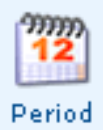 | The ‘Reporting Period’ can be selected from the 'Reporting Periods Selection Screen' that displays each time you open Markbook. |
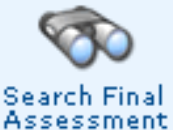 | The ‘Search Final Assessment’ feature is available on the ‘Subject Class Selection Screen’. |
 | The ‘Teacher Selector’ feature is available on the ‘Subject Class Selection Screen’. |
 | School Calculation Rules can be viewed and modified in the Assessment > Parameters (Setup) program on the ‘Calculation Rules’ tab. |
Assessment / Marking Options
Progressive Assessment
webBook | Staff Kiosk |
|---|---|
webBook Activity Setup | There are multiple ways to access the new version of this program in Staff Kiosk:
|
webBook Progressive Assessment | There are two ways to access the new version of this program in Staff Kiosk:
Your school can choose which option users can access by adjusting User Permissions in TASS.web. |
Final Assessment
webBook | Staff Kiosk |
|---|---|
webBook Enter Results | There are two ways to access the new version of this program in Staff Kiosk:
Your school can choose which option users can access by adjusting User Permissions in TASS.web. |
webBook Grid Entry | There are two ways to access the new version of this program in Staff Kiosk:
Your school can choose which option users can access by adjusting User Permissions in TASS.web. |
For more information, refer to How do I transition from webBook to Staff Kiosk Markbook?
