Payment Gateways APIs
Overview
The 'Payment Gateway APIs' enable integration between TASS.web and various providers to facilitate online payments.
Online payments can be set up for the following TASS Products:
School Fee Accounts: For parents using the 'School Fee Accounts' option in Parent Lounge.
School Fee Account Payment Schedules: For parents using the 'School Fee Accounts - Payment Schedule' option in Parent Lounge.
Event Payments: For parents using the 'Events' option in Parent Lounge.
Extra Curricular: For parents using 'Pay at Sign-up' for Activities in Parent Lounge.
Commercial Debtor Invoices: Available through Parent Lounge or in the standalone Commercial Debtors Online Payment Portal.
Important!
If you are using more than one TASS Product, for example School Fees, Event Payments and Extra Curricular, a separate Payment Gateway must be set up for each TASS Product.
Payment Gateways
Refer to the 'How To/Checklist' setup guide for your chosen payment provider.
Gateway Provider | Setup Guide |
|---|---|
Westpac Payway | |
CBA BPoint | |
NAB Gateway | |
OZOW | |
School EasyPay | |
Edstart |
Test a Payment Gateway
To 'Test' a payment gateway connection, click on the associated link next to the relevant 'TASS Product'. If either test fails, repeat the steps in the 'How To Guide' for your chosen payment provider.
Fields that require further explanation | |
|---|---|
Connect To Gateway | This verifies that the communication to the Payment Gateway Provider's server is working. For NAB Payment Gateways, when the ‘Connect to Gateway’ field displays: ‘Failed: 201’ the gateway is operating as expected. |
Request Authentication Key / Request Token | This verifies that the communication back from the Payment Gateway Provider's server is working. |
Payment Gateway Receipts
When a payment is processed through a payment gateway, users can enter or select the email address where they want to receive a confirmation email with a receipt. After successful payment, this email is automatically sent to the specified address.
Examples
An example of a web receipt sent via email for a Parent Lounge event with a surcharge:
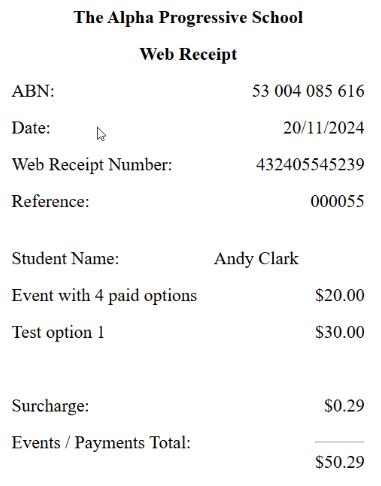
An example of a Payment Receipt from the Commercial Debtors Online Payment Portal:
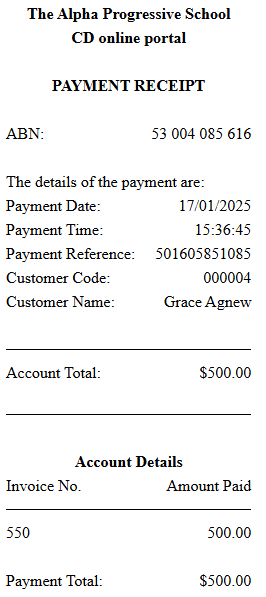
After payments have been received, you will then need to process the receipts in TASS.web using:
TASS.web Finance > Parent Accounts > Receipts > Electronic Receipts Processing for Fees Accounts, Events, and Extra Curricular payments from Parent Lounge, or
TASS.web Finance > Commercial Debtors > Customer Transactions > Electronic Receipts Processing for Commercial Debtors Online Payments Portal payments.
Before generating receipts for a Web Batch, verify that the batch total displayed on the Electronic Receipt Processing screen matches the total on the Daily Settlement Report from your Payment Gateway portal. If the totals don't match, it may be because one or more payments have not been updated from Pending to Approved status.
A scheduled task runs overnight in the background to verify pending transactions created by the Payment Gateway API. It reviews all pending payment records from the past 48 hours by connecting to the relevant payment gateway to determine if the pending payments have been approved. If approved, the payment record status is updated.
