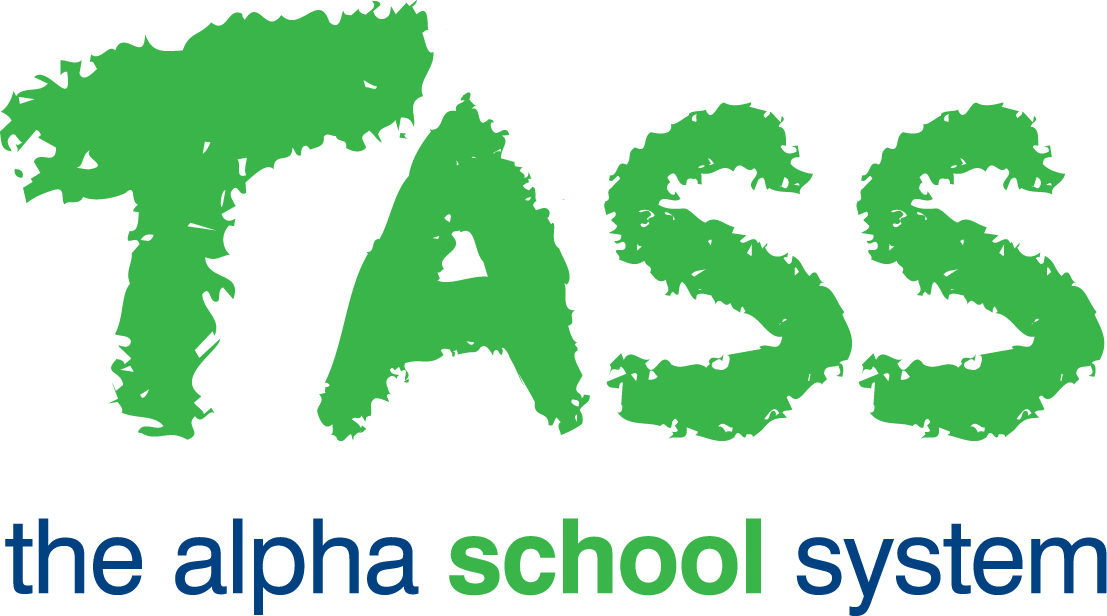TER - Teacher Leave
Overview
The ‘Teacher Leave’ screen allows you to create and modify leave records for teachers and allocate substitutions.
On this screen, you can:
Create a new teacher leave record,
Edit an existing teacher leave record,
Select which periods the teacher will be absent for.
This screen is opened by clicking the '+Add Teacher Leave' button from the Daily Substitutions list screen.
Employees can also create their own leave applications in Staff Kiosk Payroll/HR > My Payroll/HR > Leave / Other Applications, and supervisors can create leave applications for employees who report to them in Staff Kiosk Payroll/HR > My Staff Leave / Other Applications.
You can edit the teacher leave by selecting the edit ‘Teacher Leave' button from the TER - Teacher Substitutions Maintenance screen or by clicking the 'Edit’ link on the Daily Substitutions list screen.
Once the Teacher Leave details are added, if the teacher has at least one class that day, their timetable for that day loads, and you can then select which period the teacher will be absent for.
The teacher must have a timetable defined in TASS.web Student Admin > Timetable > Timetable Information > Maintain Timetable Details.
Fields that require further explanation | |
* Teacher | This field searches for a teacher's name. Start typing a teacher's name to see the list of matching teachers displayed in this field. The ‘Teacher Name' is generated from the teacher record in TASS.web Student Admin > Teacher Records > Teacher Information > Teachers on the 'General’ tab. You can also search by ‘Teacher Code’. Non-current teachers will be included. Once the teacher is selected, these details from their Teacher Record display:
|
* Date | Select a single date using the date picker. |
Reason | Select a reason for the teacher's leave. This field is optional. This is a dropdown list generated from TASS.web Student Admin > Teacher Records > Setup Information > Teacher Records Setup on the 'Leave Reasons' tab. |
Comments | This field allows you to enter a comment up to 200 characters. This field is optional. |
If leave applications are created in Staff Kiosk, these fields will also display, along with a link to view the details of the leave application.
Fields that require further explanation | |
Leave Type | The description of the leave type from the Leave/Other Application for this date. |
Application Dates | This displays the date or date range of the Leave/Other Application. |
Application Status | This displays the status of the Leave/Other Application. |
The teachers' timetable(s) display these details:
Fields that require further explanation | |
# | The period code. |
Period | The period description. |
Time | The period start and end time. |
Subject | The class details are displayed as: [Subject Description] [Subject Code] [Year Group] [Class], e.g. “English [0001] 11 A”.
|
TT Room | This column displays the Room Code allocated to the class in the Master Timetable. |
Room Change | This column shows the Room Code when a room change is in place. Daily Room Changes can be applied in TASS.web Student Admin > Timetable > Timetable Information > Daily Room Changes. |
Load | The teaching load of the period as defined in TASS.web Student Admin > Timetable > Setup Information > Timetable Setup on the 'Periods' tab. |
| Use the checkboxes at the end of the column to select the periods for which the teacher will be absent. If the teacher will be absent all day select the ‘All’ checkbox at the top of the column. |
Click 'Save' to save the Leave Record and return to the Daily Substitutions screen.
Click ‘Save and Allocate Substitutes’ to save the Leave Record and load the Teacher Substitutions Maintenance screen.
Click ‘Save and Edit Class Tasks’ to save the Leave Record and load the Class Tasks screen.
When editing/deleting a Teacher Leave record, a warning appears if the leave periods include room changes, with options to 'Preserve', 'Delete', or 'Cancel'. 'Delete' removes the timetable record, 'Preserve' updates the teacher leave details only, and 'Cancel' returns the user to the previous screen without making any changes.