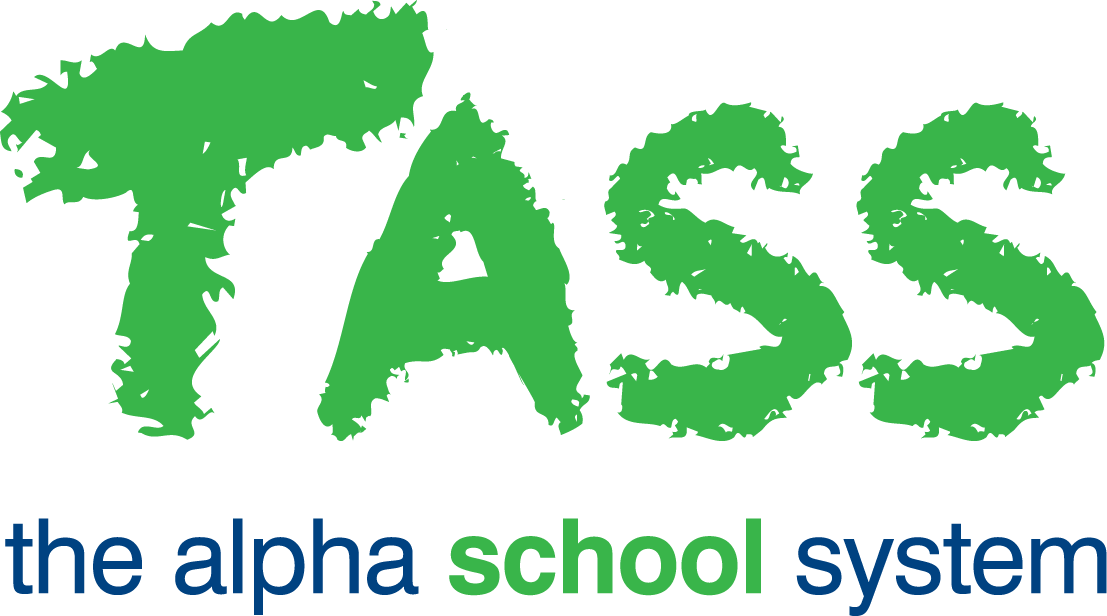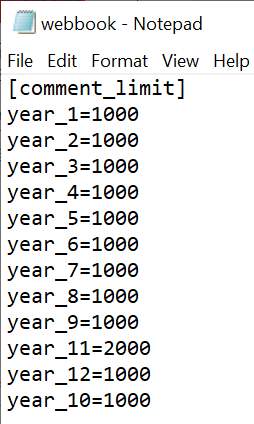ACR - Reporting Parameters Tab
Overview
The ‘Reporting Parameters’ tab in Reporting Setup displays reporting parameters for student academic reports and results in the preparation of student reports. These parameters will affect the operation of TASS.web and Staff Kiosk Assessment.
Student Reporting Parameters
Fields that require detailed explanation | |
|---|---|
* Maximum Student Comment Size | This field displays the maximum number of characters allowed in Staff Kiosk Assessment for each student's subject comment. This is a mandatory field. |
* Validate Student Results During Entry | This field indicates if results are to be validated during the entry process. When the box is ticked, teachers will be forced to enter only valid entries. This is a mandatory field. It is advisable to tick this box to ensure that only results within a set range can be entered into the system. The valid result range can be created automatically from the 'Assessment Method'. |
* Use Alternative NAME Keyword Substitution | The system substitutes the keyword '[NAME]' with the students given or preferred name within subject comments. If this setting is enabled, then the system will automatically resolve the first instance of '[NAME]' to the student's name, and the subsequent ones to 'He' or 'She'. If this setting is disabled, then the system will resolve each instance of '[NAME]' to the student's name only. This is a mandatory field. |
* NAME keyword substitution format | Select the name that you want to appear when the 'Format Comment' button/icon is clicked in the following programs:
This is a mandatory field. |
Statement Email Settings
Sender Email | Displays the Email Address from which Academic Reports will be sent; when implementing the 'Send Via Email Where Possible' facility. |
CC Email | Displays a second or 'copy' email address. A copy of all the Academic Reports sent will also be sent or copied to the email address displayed here. |
Subject Text | Displays the text that will appear in the 'Subject' field when emailing Academic Reports. |
Contact Details
Name, Email, Phone, Fax, Website / URL | These fields would be used to include school details where it is necessary to have a different school name, phone, fax etc printing on the academic report. This will only apply to your CUSTOM DEVELOPED academic report and only if it has been designed to look at these fields. The TASS.web Customisable Reports do not look at these fields. |