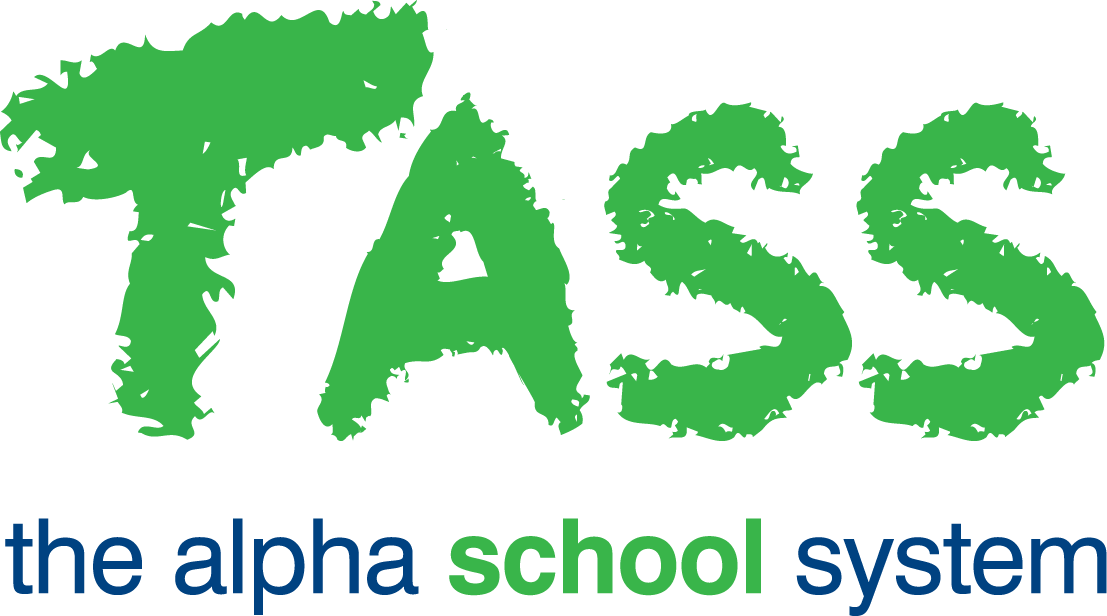wB - Overall Grade Calculation (Numeric)
From v01.060.01.200, webBook is no longer accessible. The features previously offered by webBook are now available in Staff Kiosk Assessment > Markbook and Enter Results and Comments.
Allocating Calculation Rules for Overall Subject Grade (Numeric)
Multiple 'Overall Subject Grades' are supported, so there may be more than one Objective displayed here.
Multiple 'Overall Subject Grades' are common with a numeric assessment type. The Markbook below provides a good example with multiple 'Overall Subject Grades' Objectives:
Objective SR — Semester Results will calculate a '1–100' score, and
Objective SOG — Semester Overall Grade will calculate a corresponding 'A to E' scale.
To set up the rules for the 'Overall Subject Grade', click the 'Calculation Rule' button in the 'Overall Subject Grade' column.
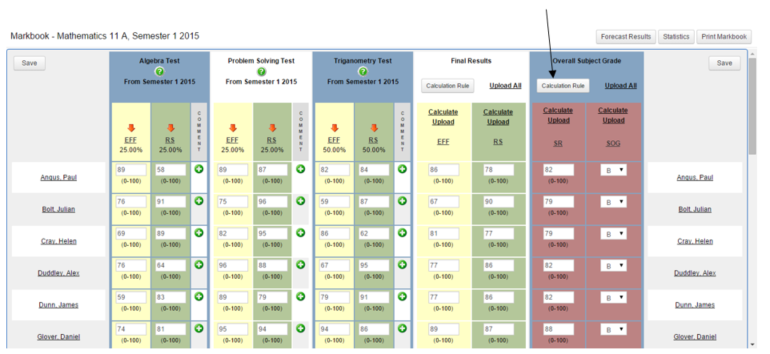
… and a screen similar to this will be displayed:
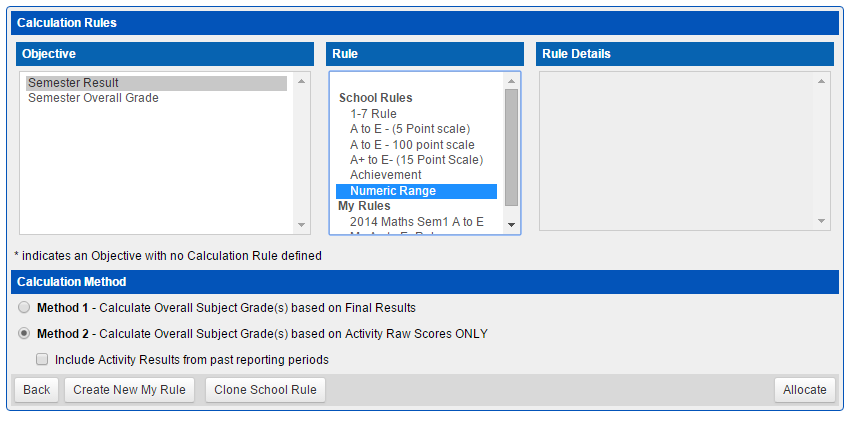
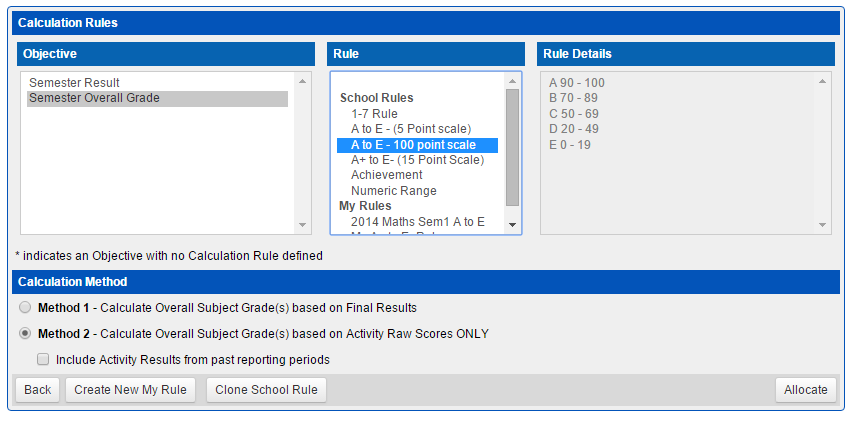
Calculation Rules
Step 1 — Select the Objective(s) to assign the rule against.
Step 2 — Select the Rule. The software supports 'School Calculation Rules' and 'My Rules' that are rules you have created yourself. The 'My Rules' functionality may be disabled at your school.
Step 3 — Click the 'Allocate' button to assign the rule and return to the Markbook.
You can select different rules for different Objectives.
In the example above, we have applied:
A numeric rule for 'Semester Result'.
An A to E conversion scale for 'Semester Overall Grade'.
The A to E conversion is based on:
Student Grade | Numeric value from: | Numeric value from: |
|---|---|---|
E | 0 | 19 |
D | 20 | 49 |
C | 50 | 69 |
B | 70 | 89 |
A | 90 | 100 |
Calculation Method
Two calculation methods are supported for 'Overall Subject Grade' calculation.
Calculation Method 1 — Calculate Overall Subject Grade(s) based on Final Results.
'Final Results' are calculated based on Activity raw scores and their weightings. These 'Final Results' are then used to calculate an 'Overall Subject Grade'.
By default, the calculation will evenly weight each 'Final Result' when calculating 'Overall Subject Grade'. Optionally, your school may have enabled functionality that allows you to allocate differential weightings against 'Final Results'.Calculation Method 2 — Calculate Overall Subject Grade(s) based on Activity Raw Scores ONLY.
This method uses Activity raw scores and their weightings and ignores 'Final Results' in the calculation.
Weighting Options
This is only applicable if you are using:
By default, the 'Overall Subject Grade' calculation will evenly weight the 'Final Results'. To overwrite this, tick the 'I want to use differential Weightings' checkbox and enter the appropriate differential weightings.
Use the 'Exclude this Objective' checkbox for any 'Final Results' Objective that is to be excluded from 'Overall Subject Grade' calculation.
Click the 'Allocate' button to save the rule and return to the Markbook.
Calculating Overall Subject Grade (Numeric Range Assessment)
Calculation Method 1
The calculation of the 'Overall Subject Grade' is based on the results you have already calculated in the 'Final Results' column.
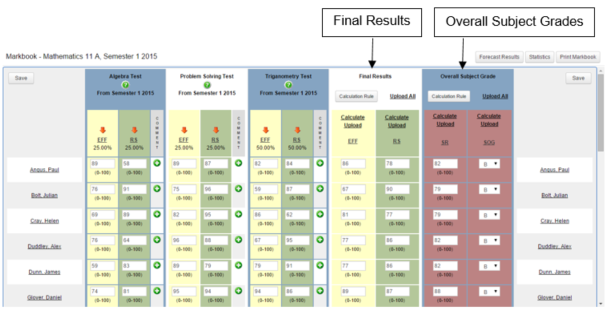
Using the example above and for Paul Angus, the Markbook will calculate the 'Semester Overall Grade' (SOG) as a 'B' because his 'Semester Results — (SR) score falls into the 'B' scale of between 70 and 89.
Hover over the 'Calculate' link to view which 'Final Results' Objectives (and their associated weightings) will be used in the calculation of the 'Overall Subject Grade'.
Calculation Method 2
The calculation of the 'Overall Subject Grades' is based on Activity raw scores and weightings only. 'Final Results' do not contribute.
Activity/Objectives can be excluded from 'Overall Subject Grade(s)' calculations by:
Setting their weightings to 0%. Click on the Activity/Objectives link (e.g.
 ) to change a weighting, or
) to change a weighting, orYour academic reporting administrator may have set certain Activity/Objectives to be excluded.
In the example below, even though 'Final Results' have been calculated, they are not considered when calculating 'Overall Subject Grade(s)'.
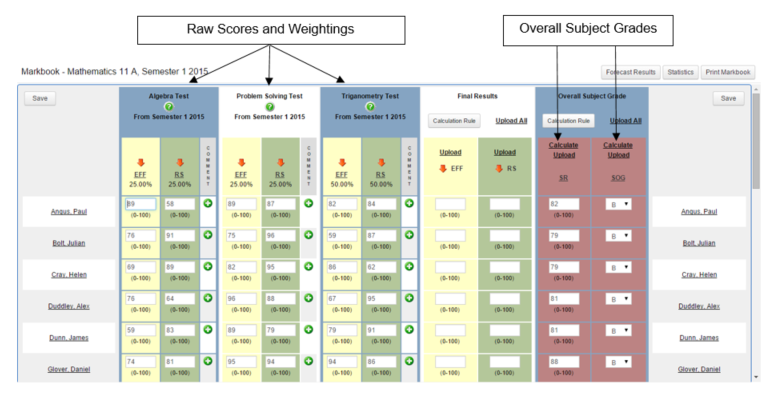
In order for the markbook to be able to calculate using Calculation Method 2, the 'Calculate Overall Subject Grade(s) based on Activity Raw Scores ONLY' method needs to be assigned for the 'Overall Grade Objective(s)'.
In the example above, this would apply to 'Semester Overall Grade (SOG) and 'Semester Results — (SR) Objectives.
Yearlong Markbook
An increasingly popular variation to the Markbook examples used above is to run a Yearlong Markbook, where Activity results from Semester/Term 1 are made available in the Semester/Term 2 Markbook.
This allows for the calculation of a whole-of-year grade for students.