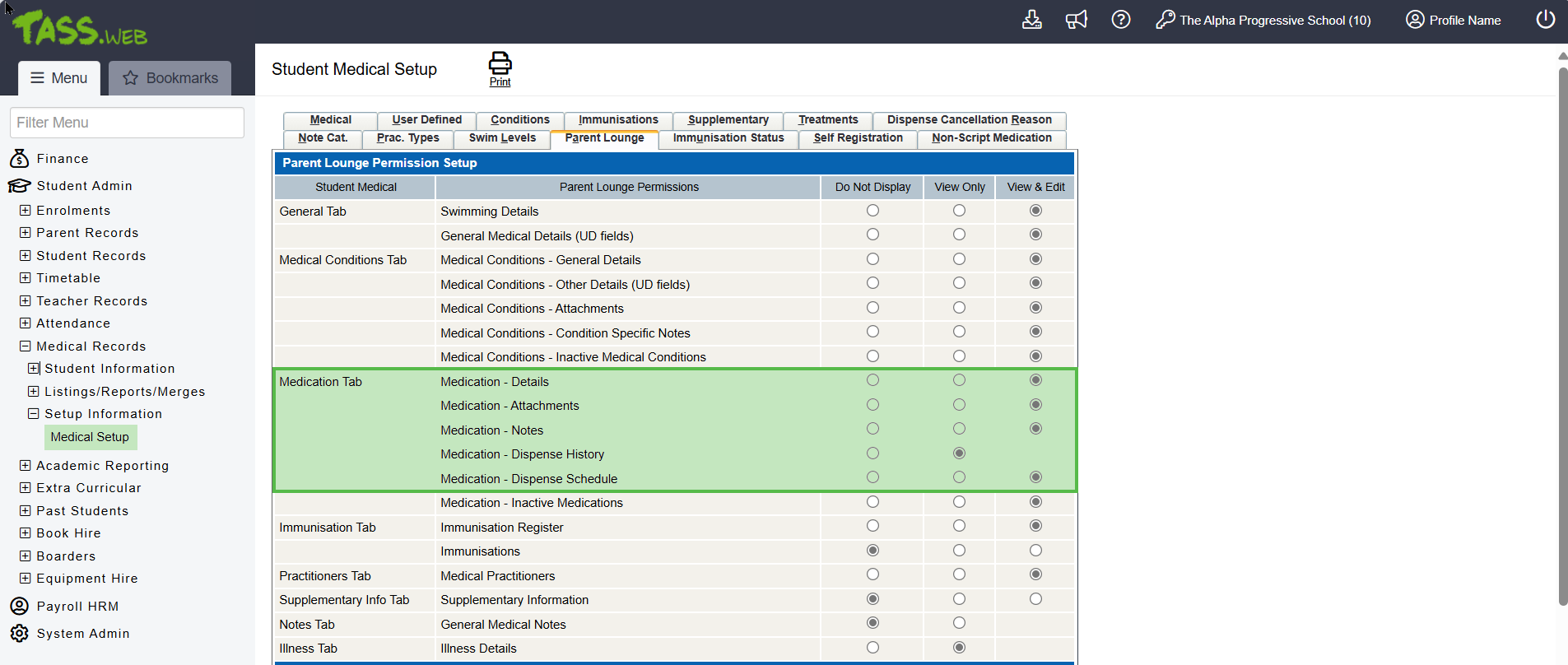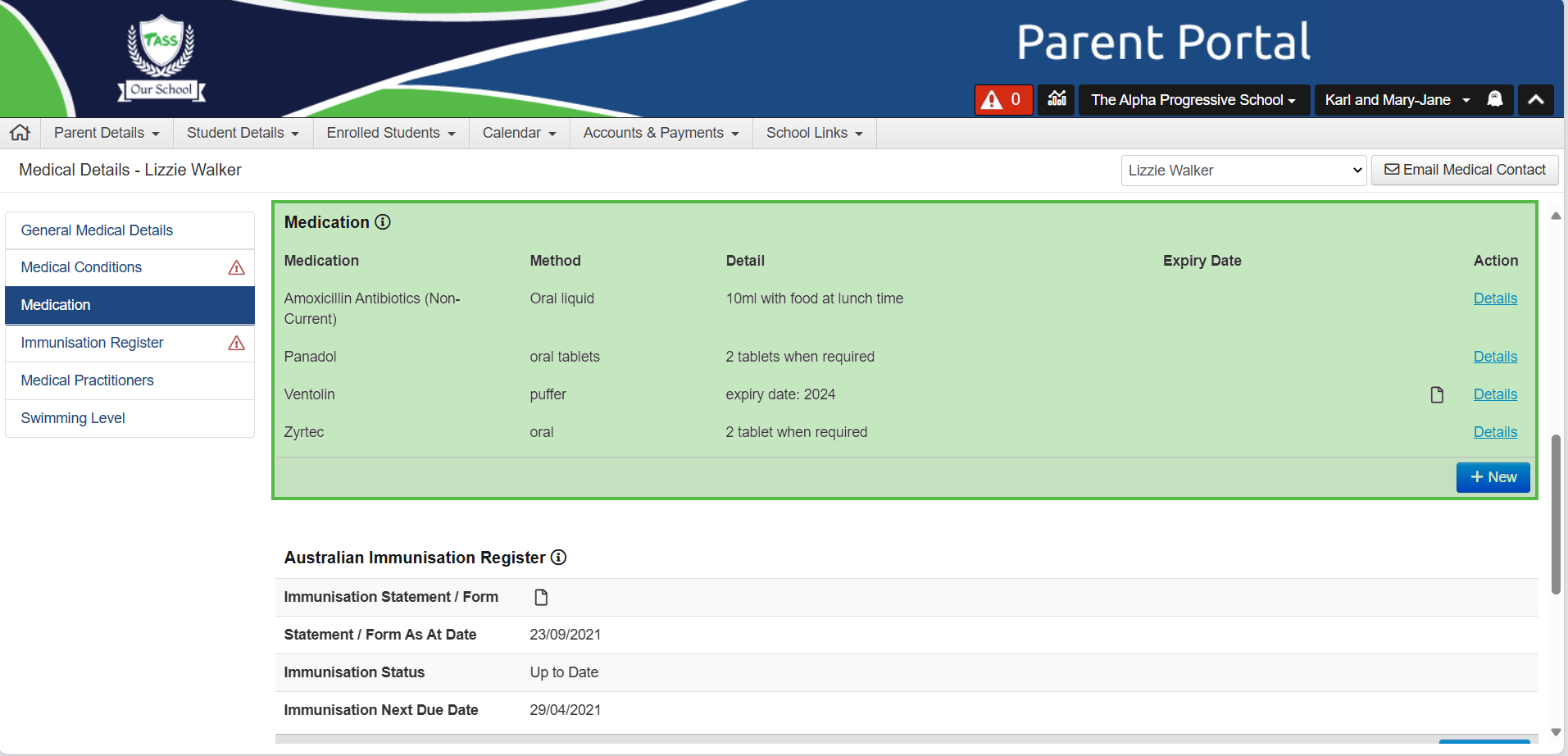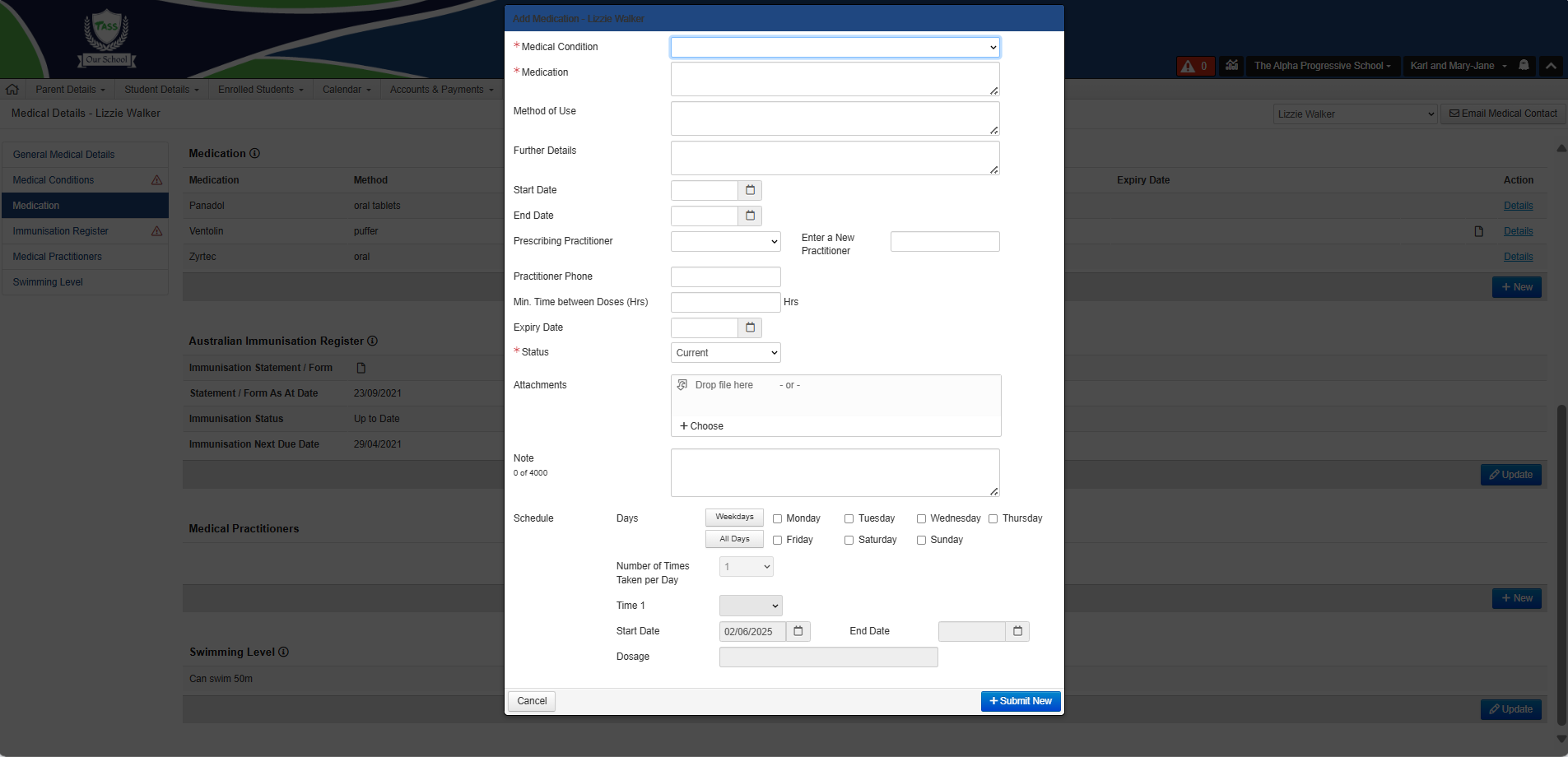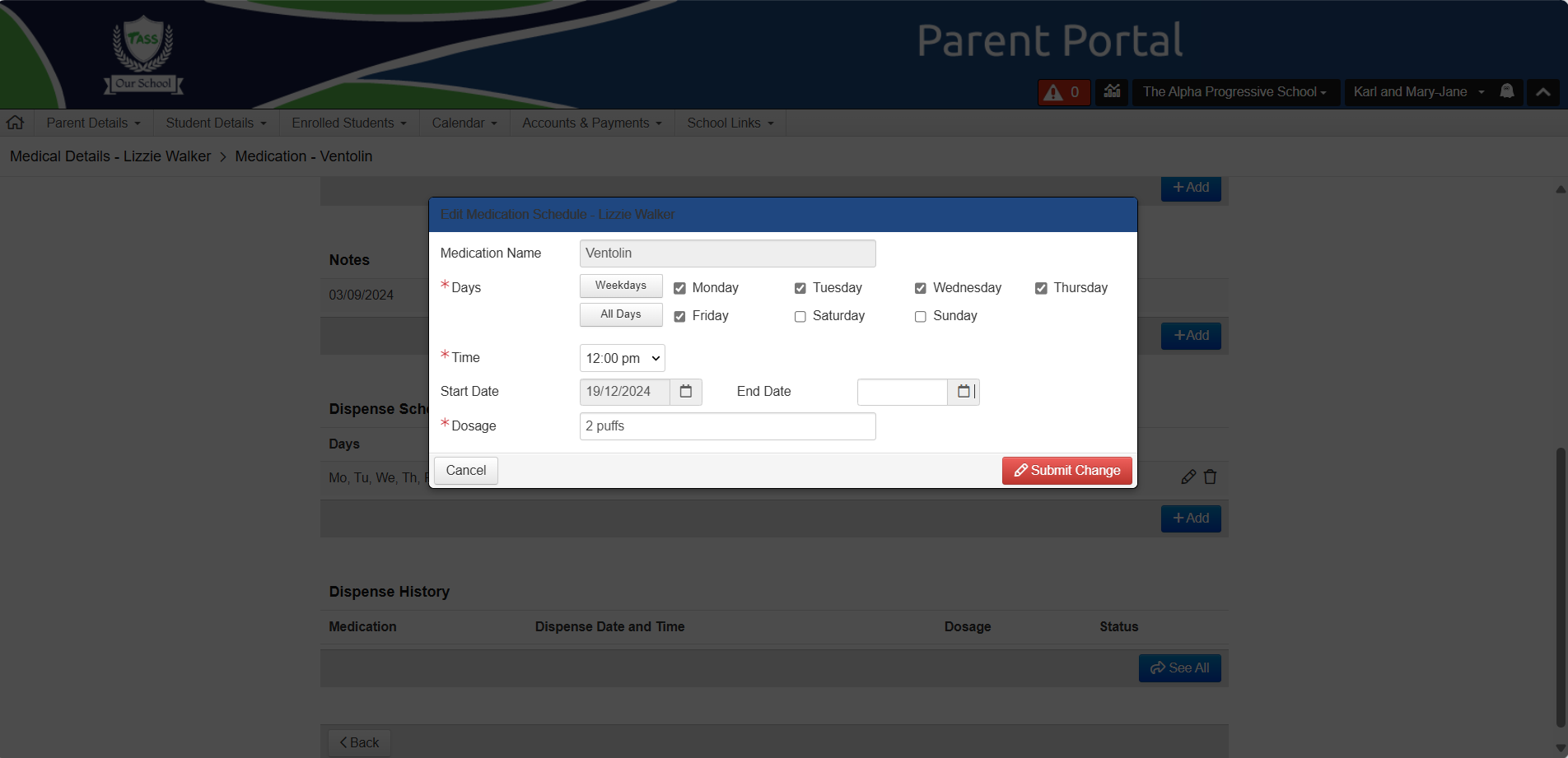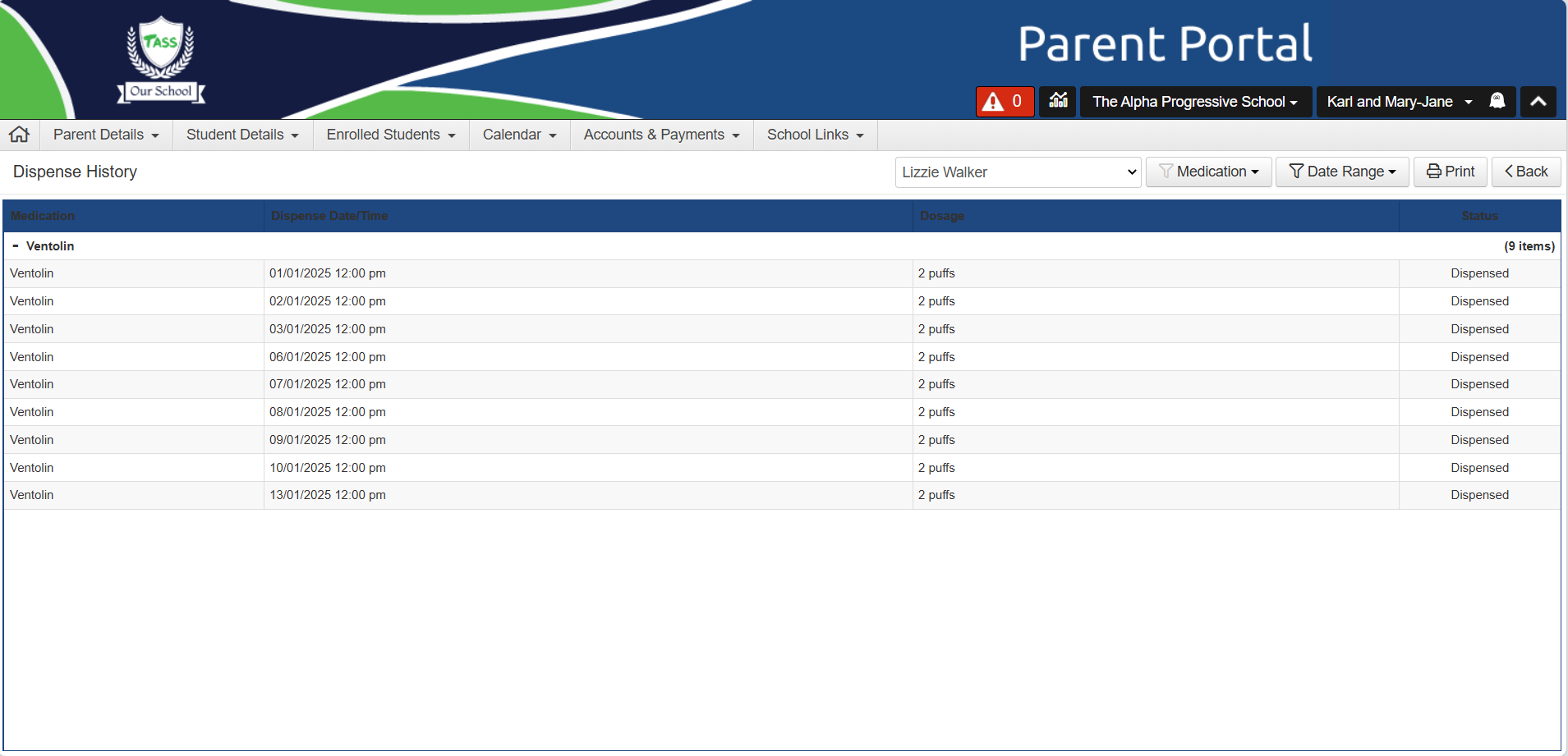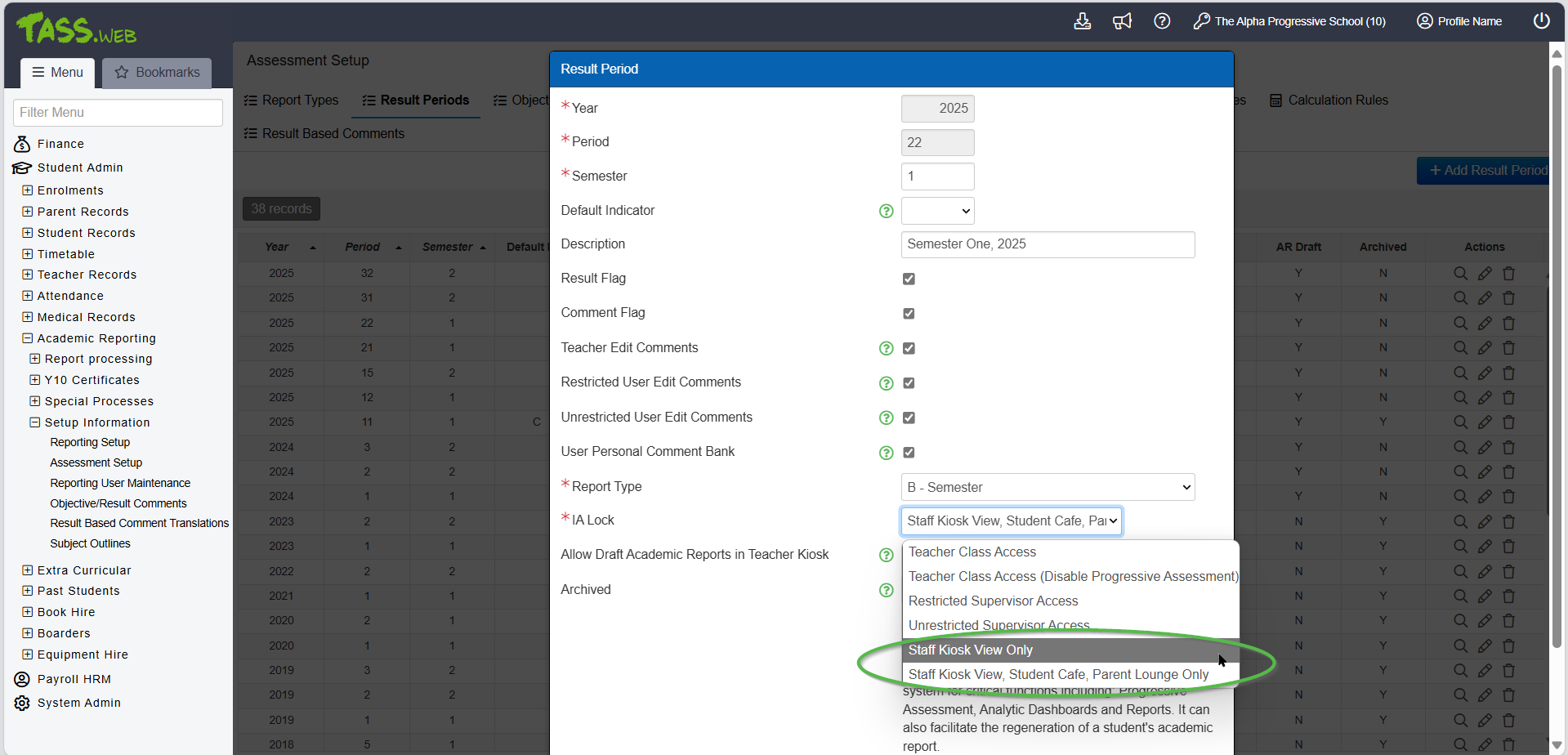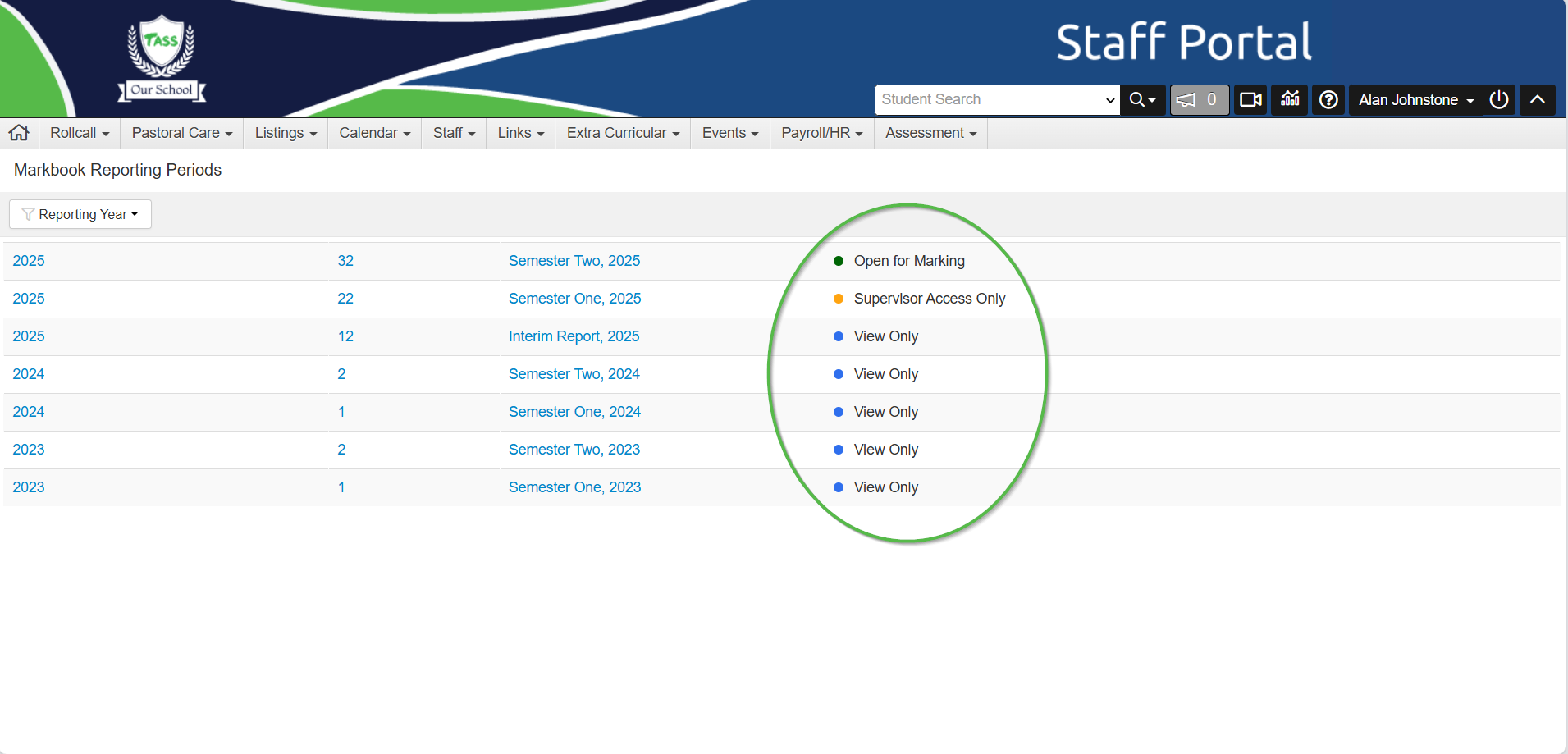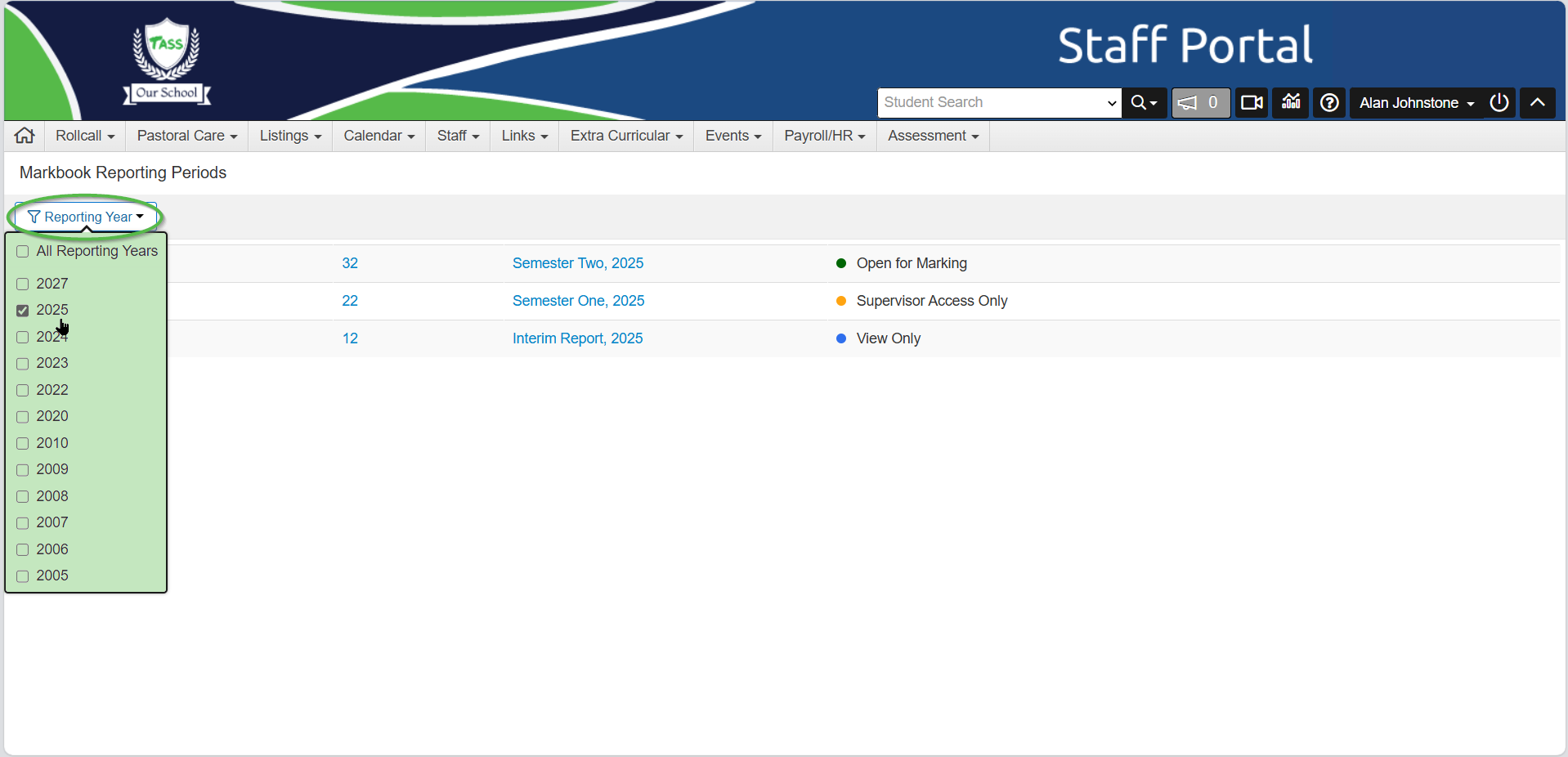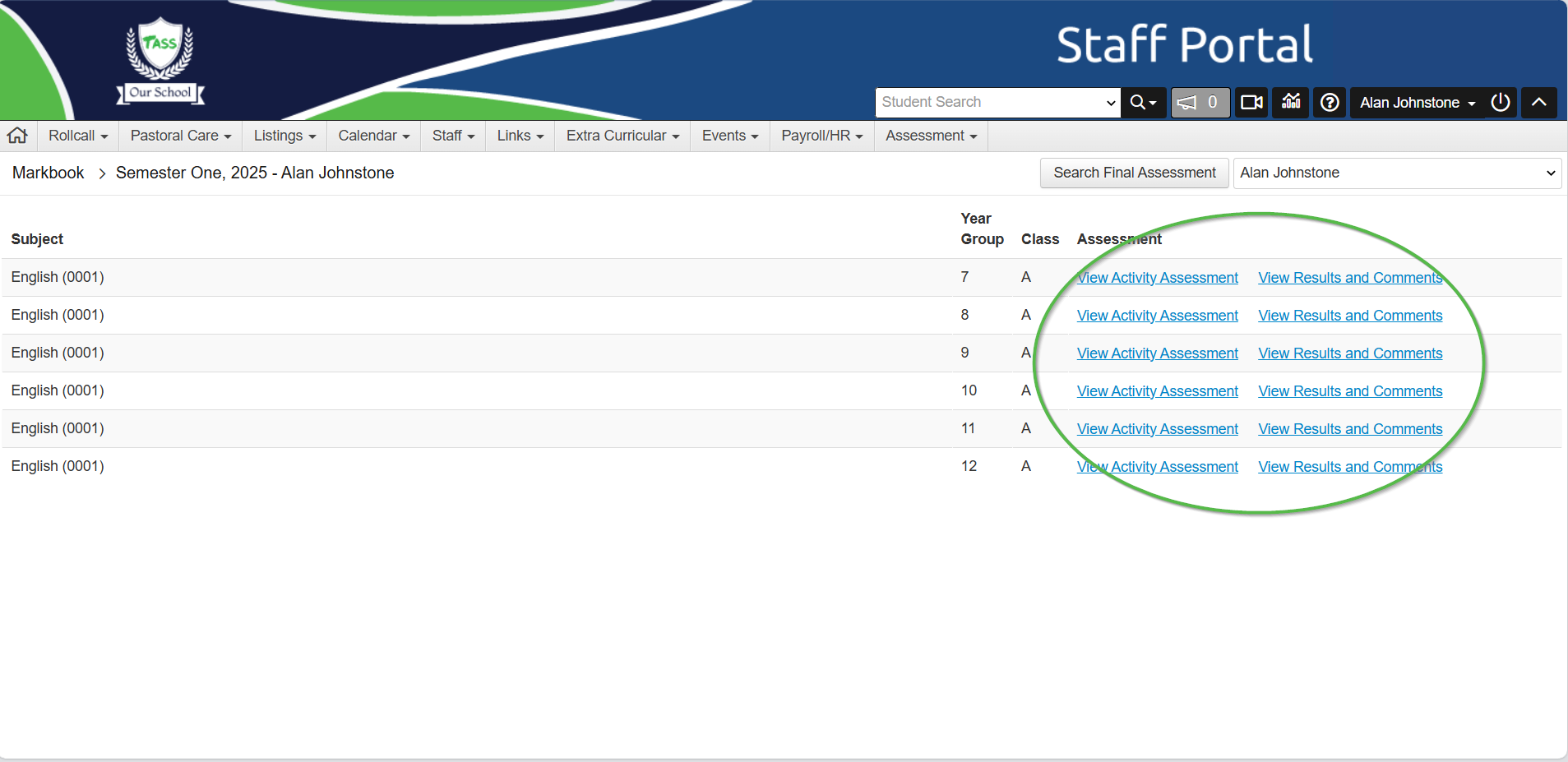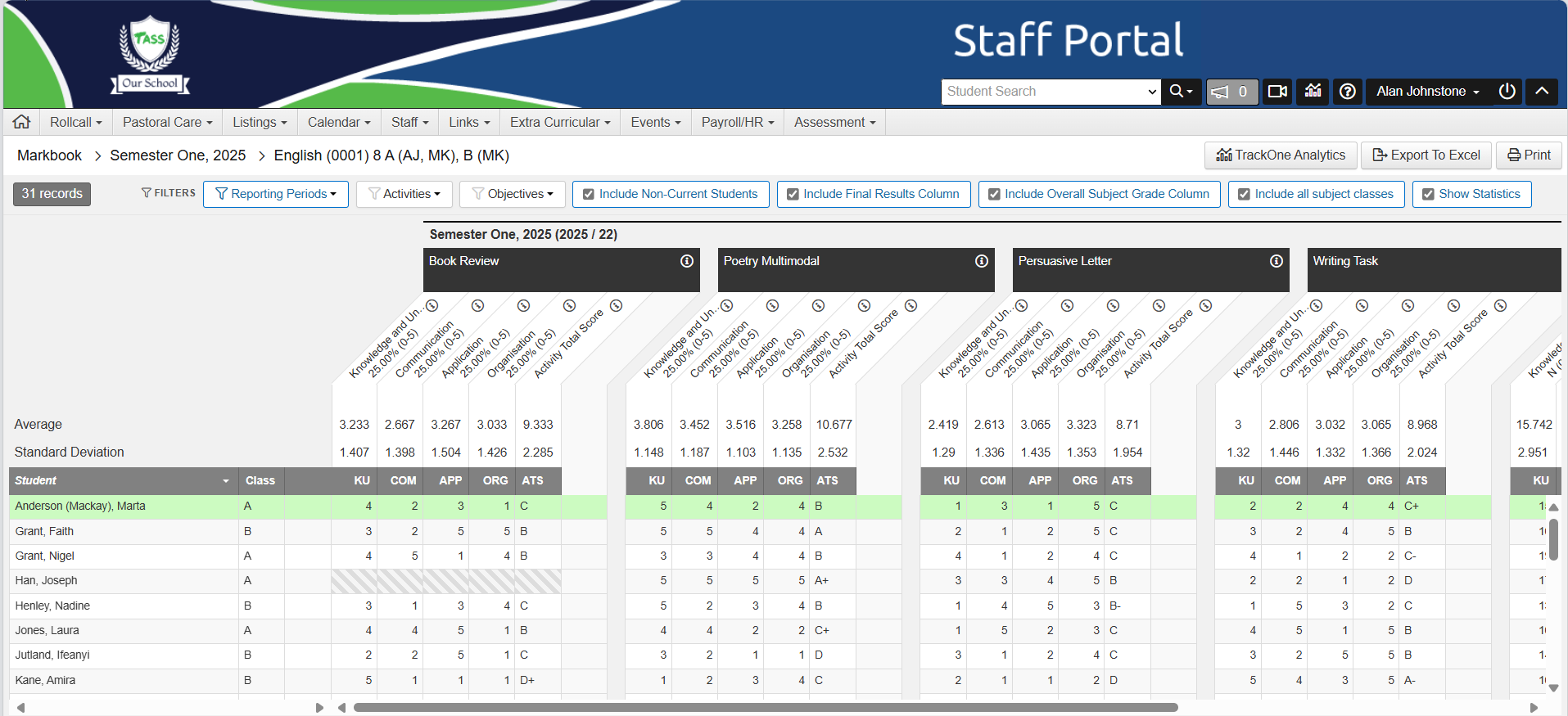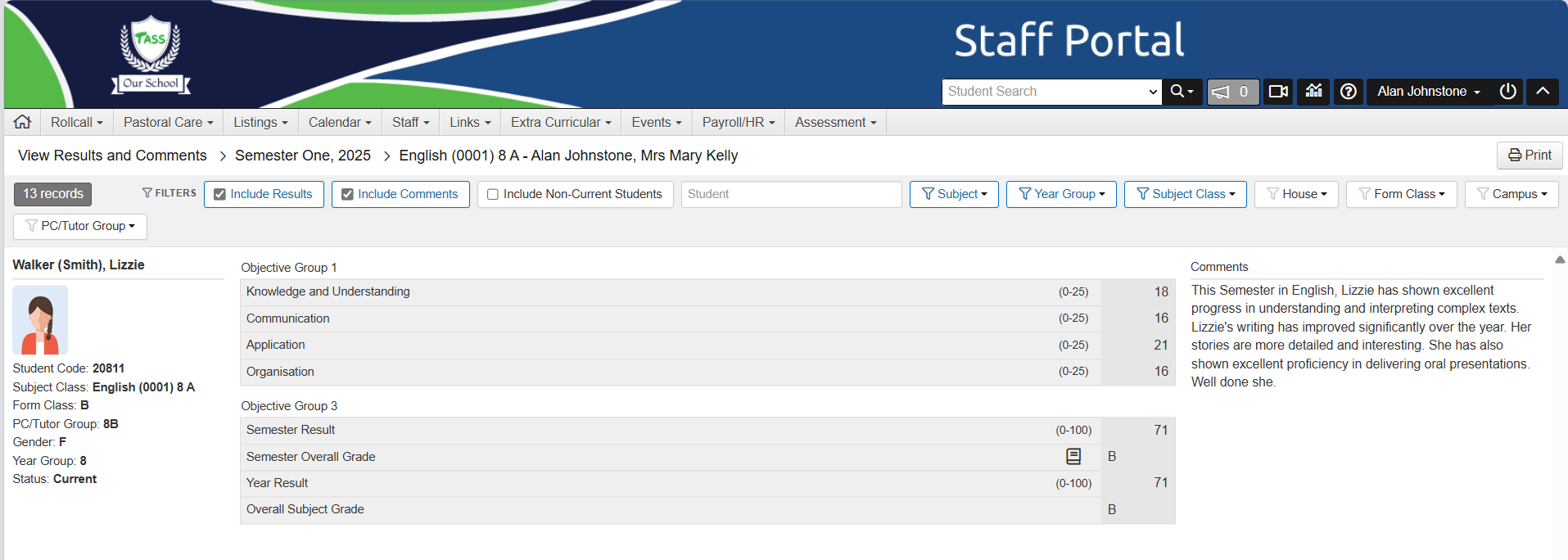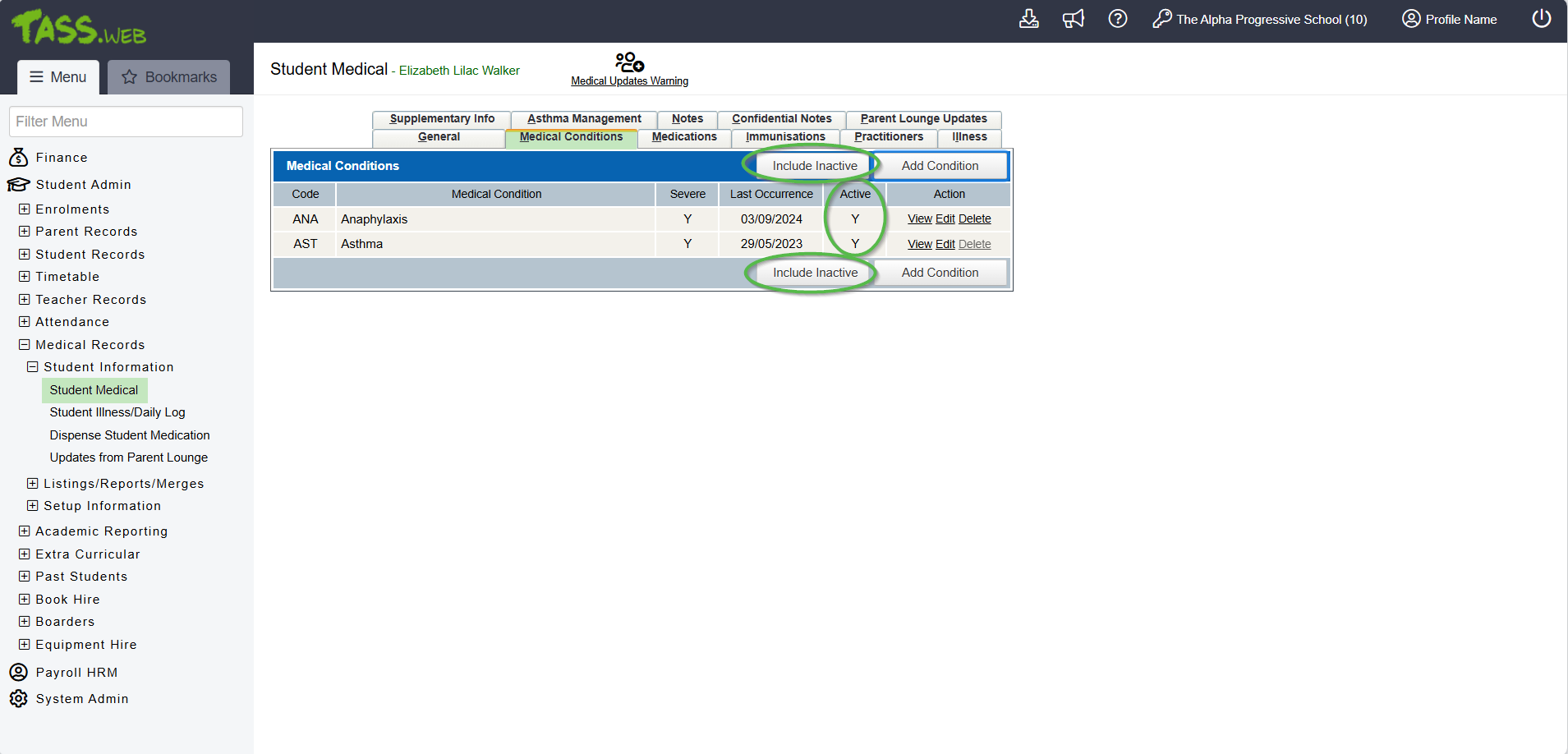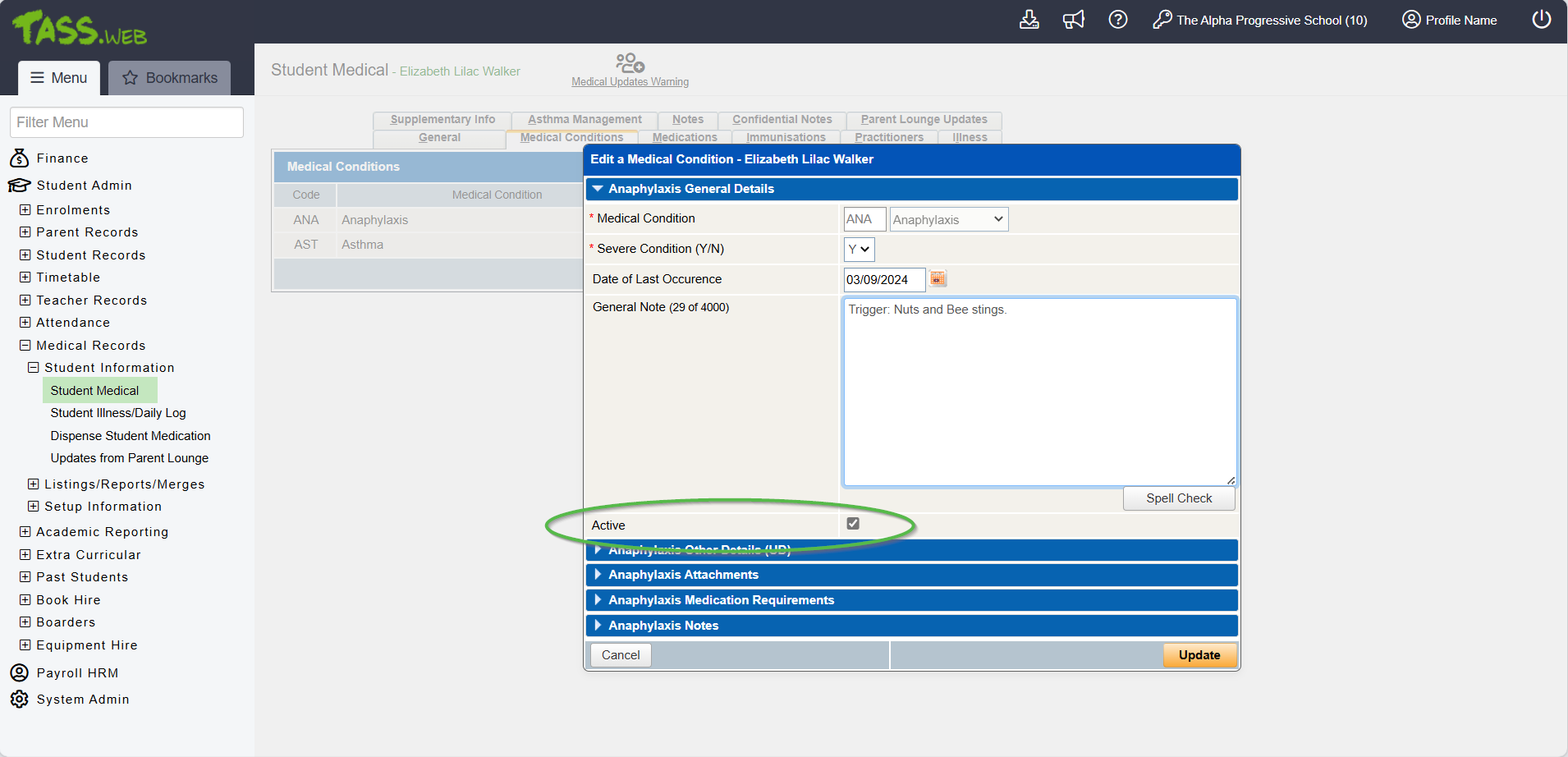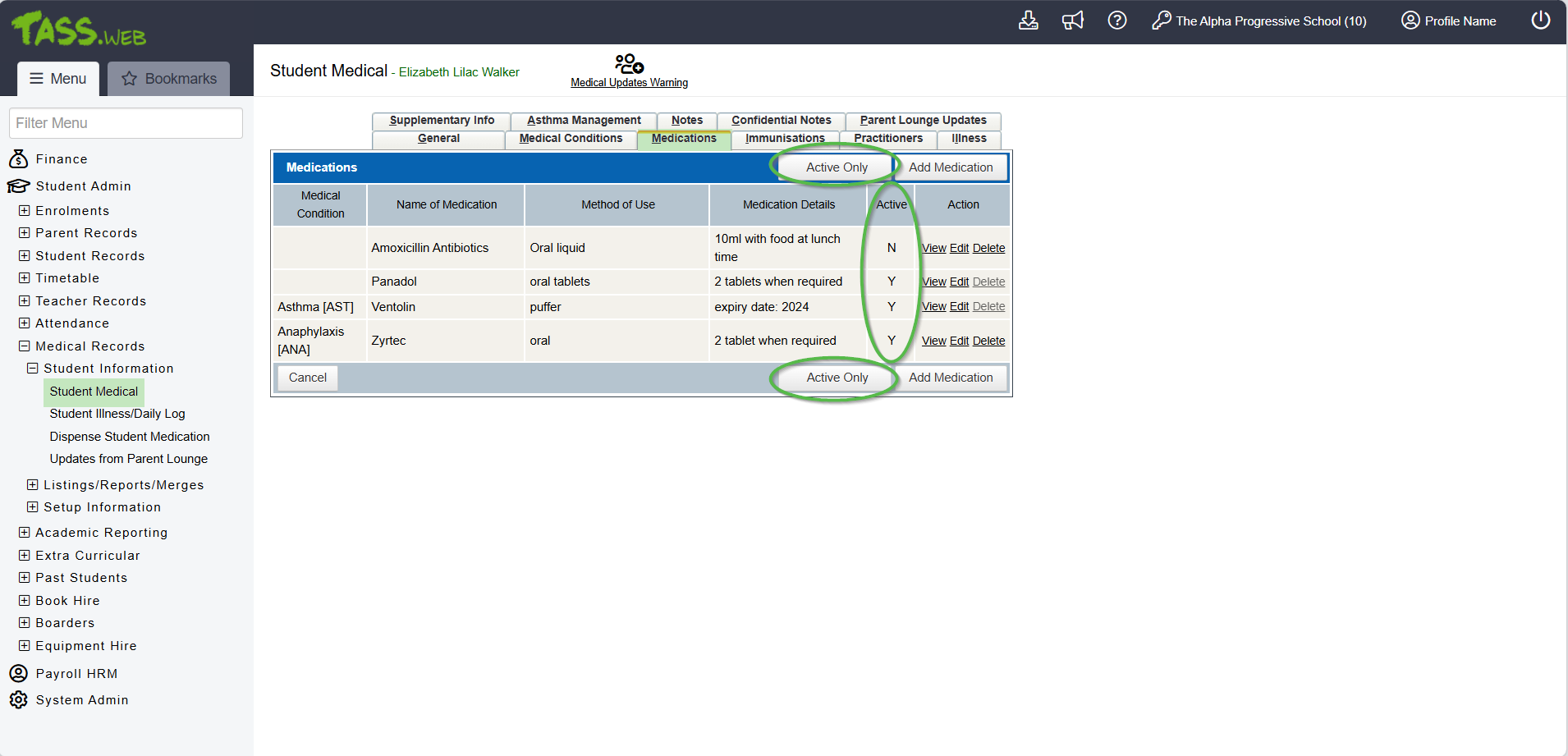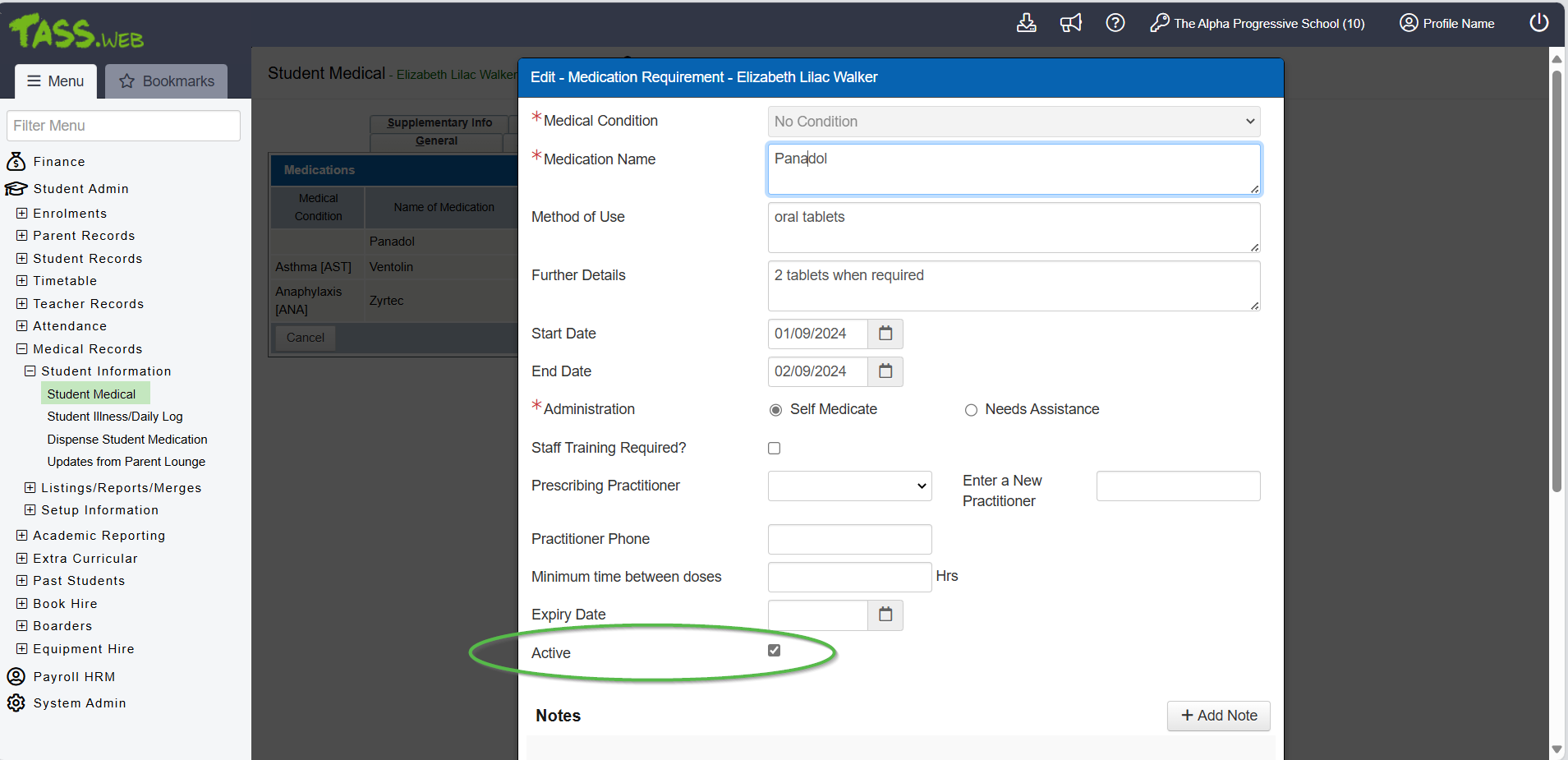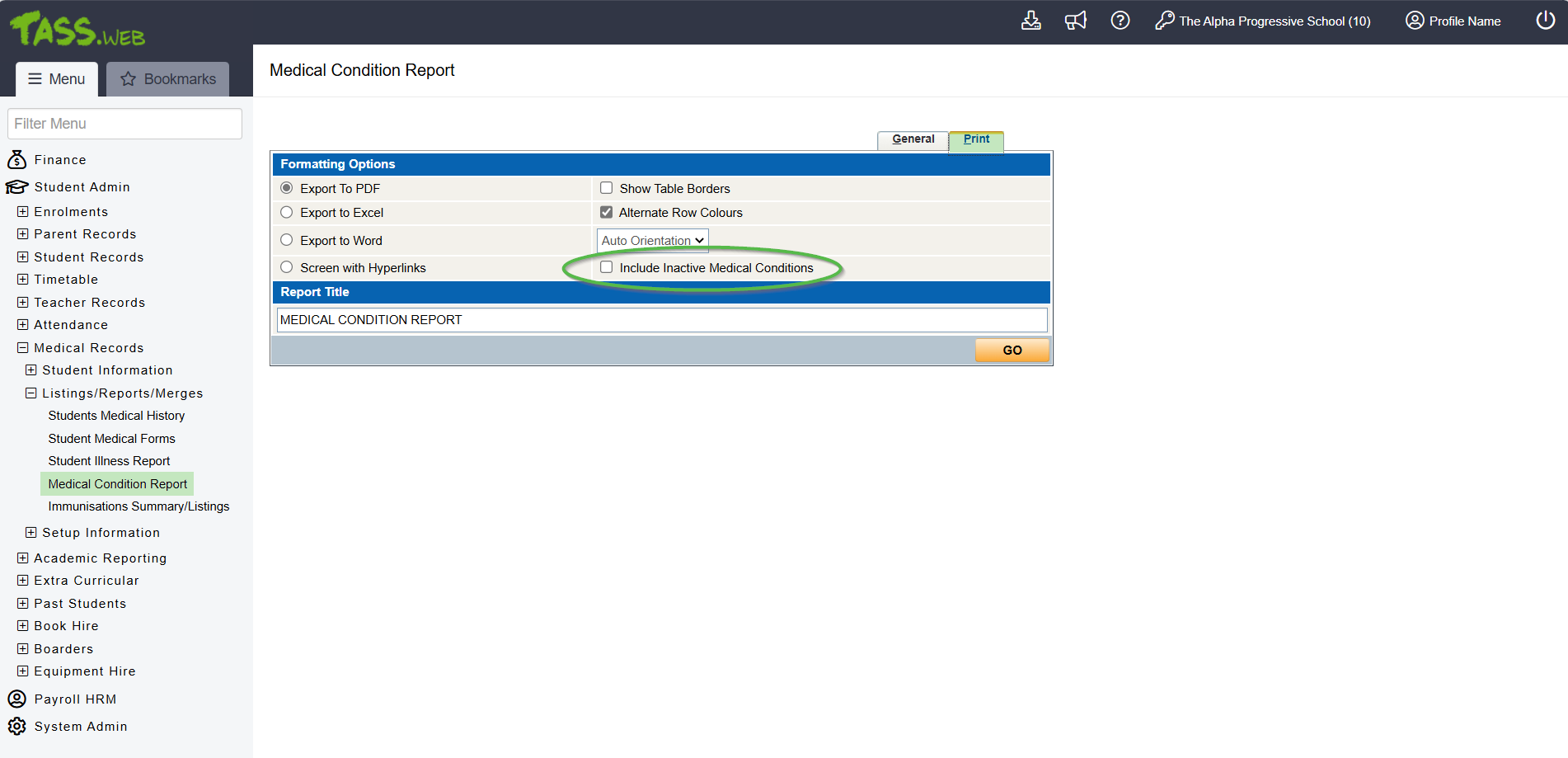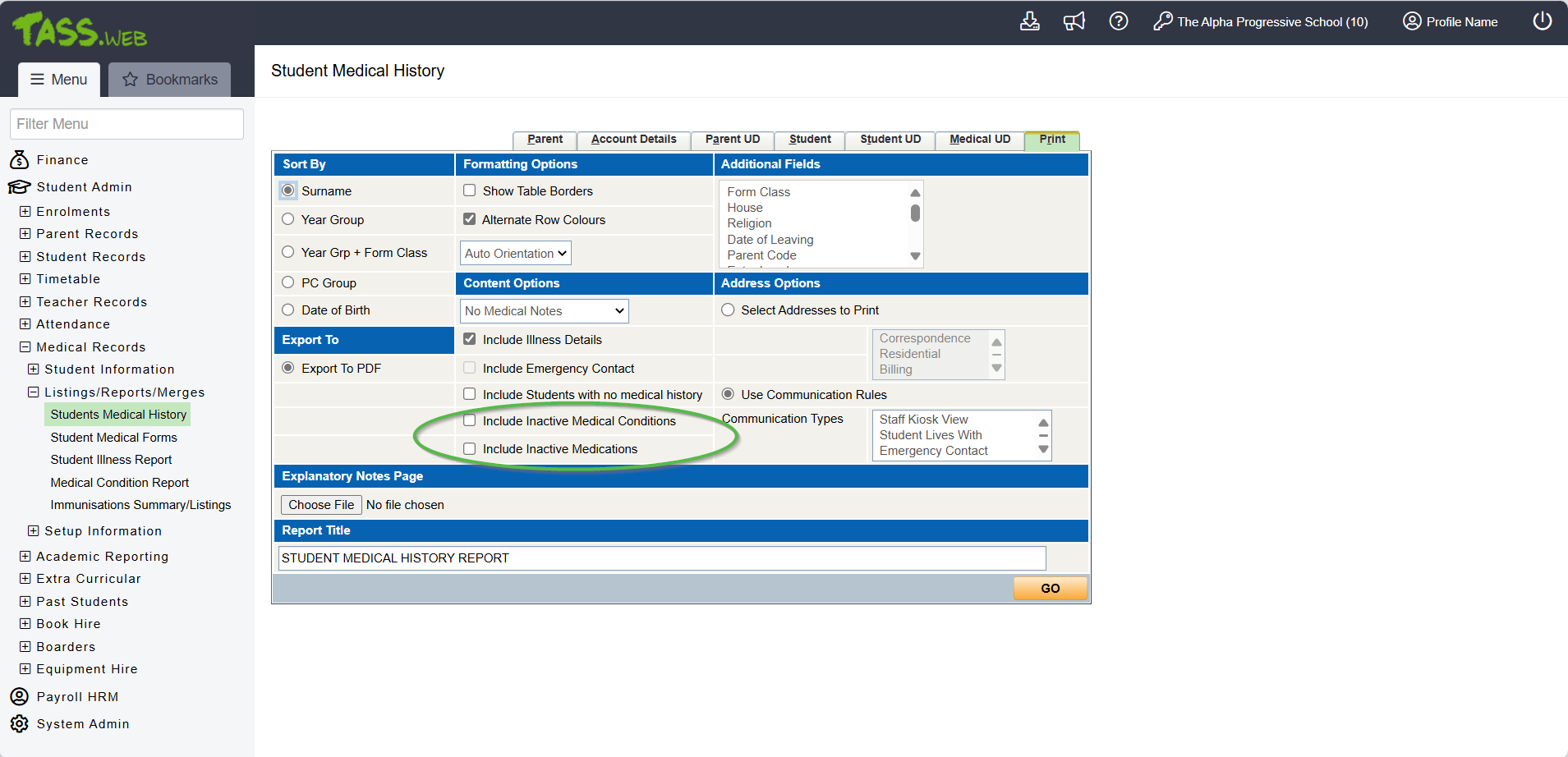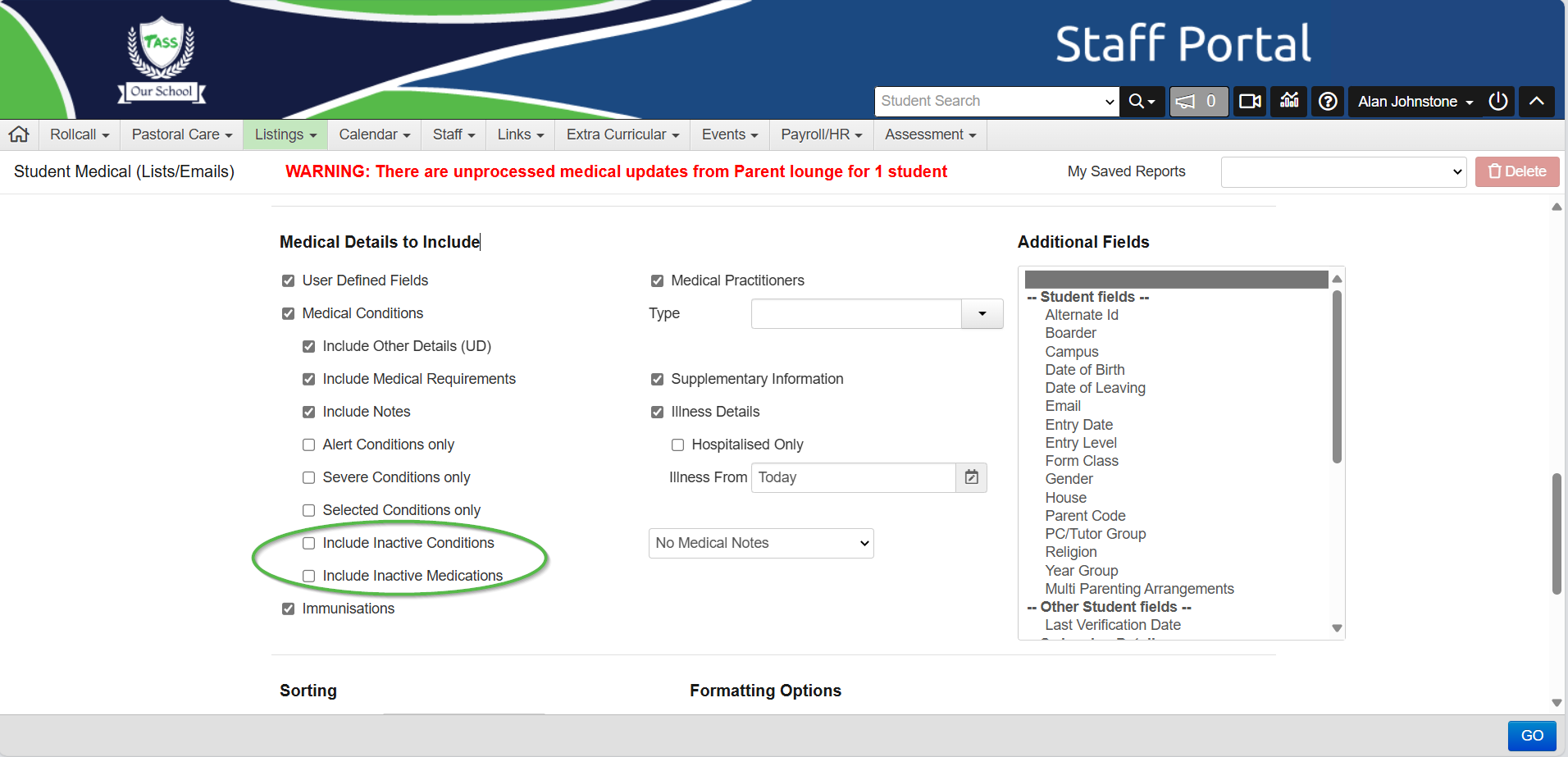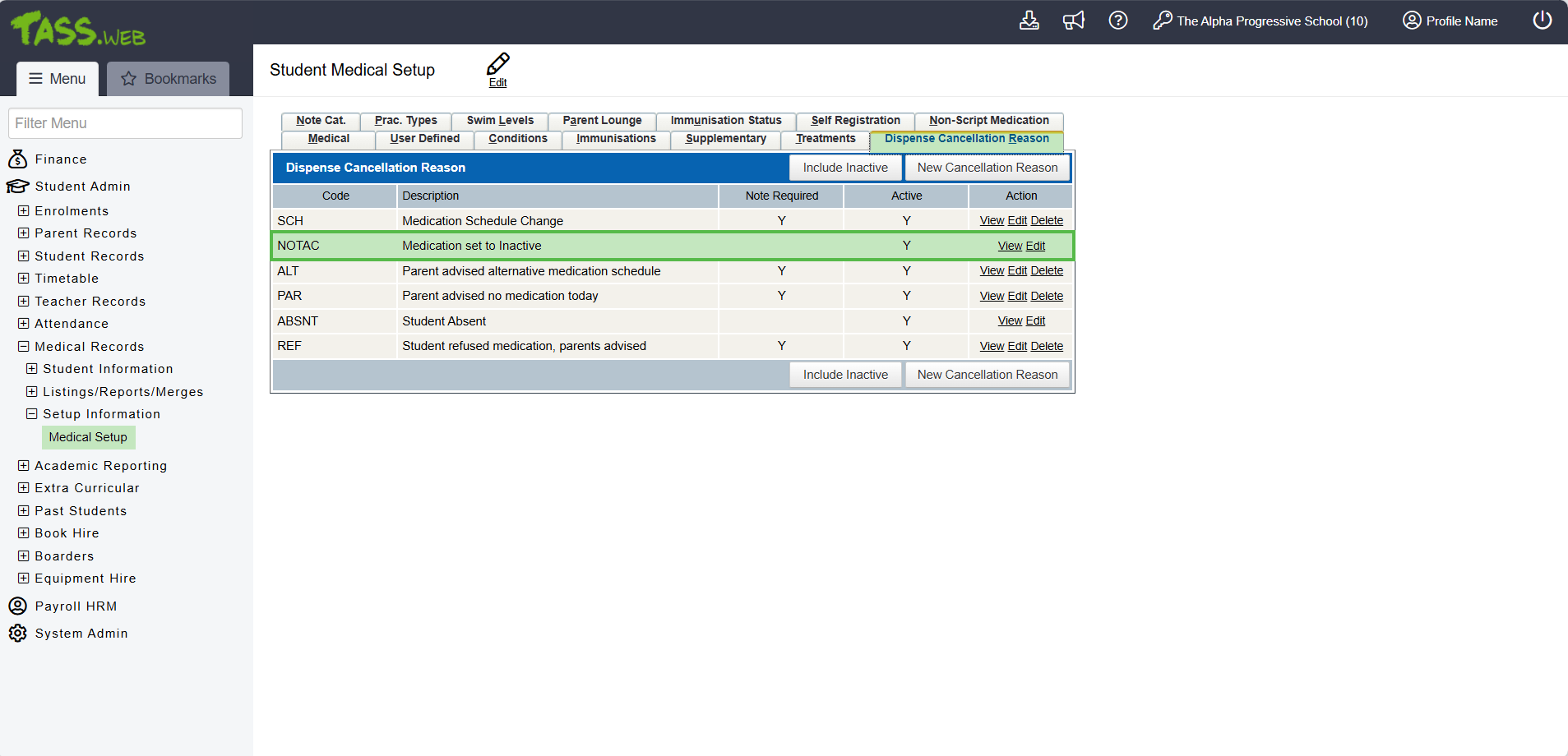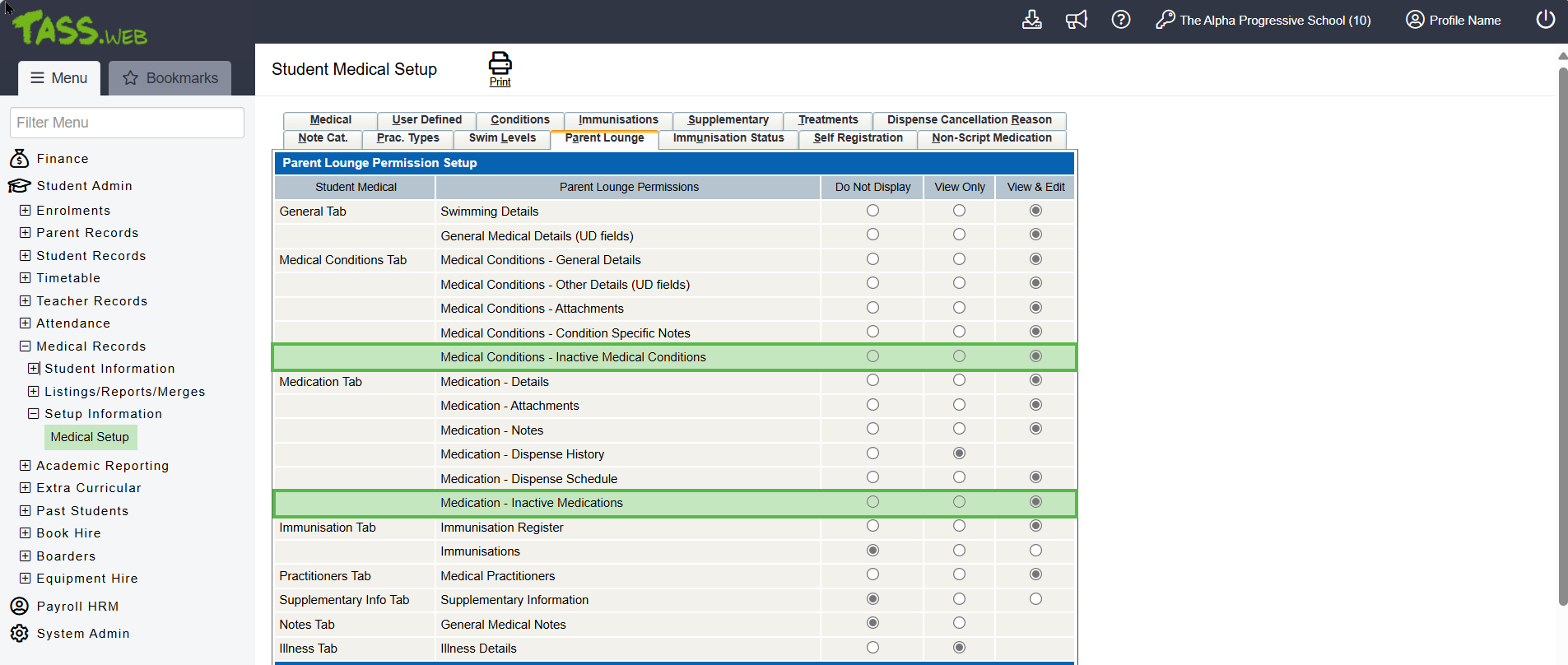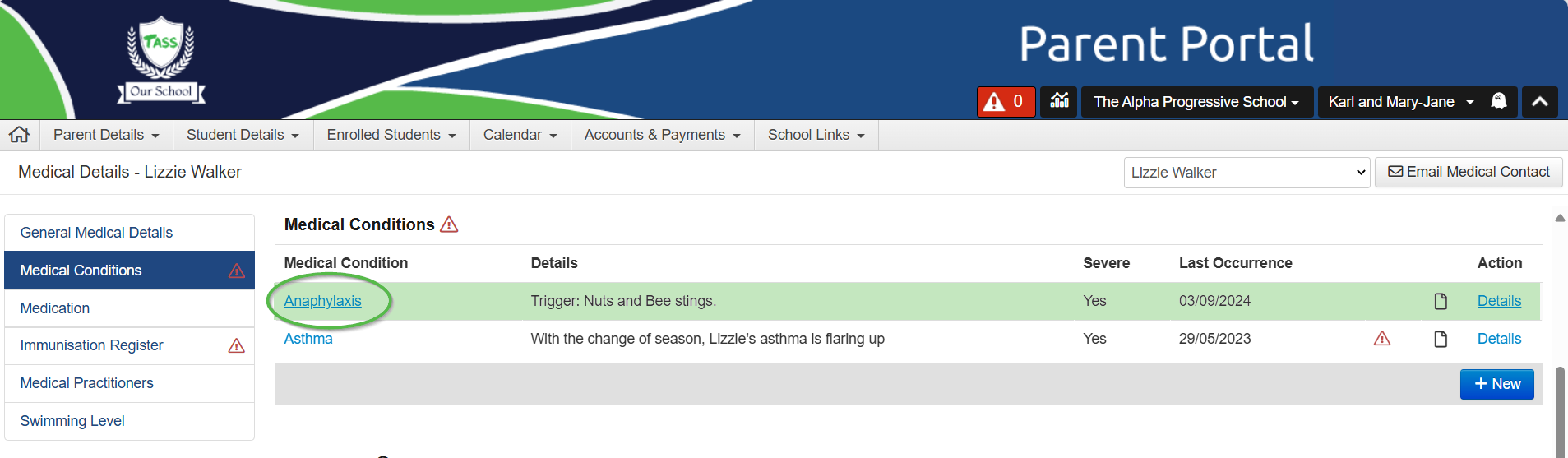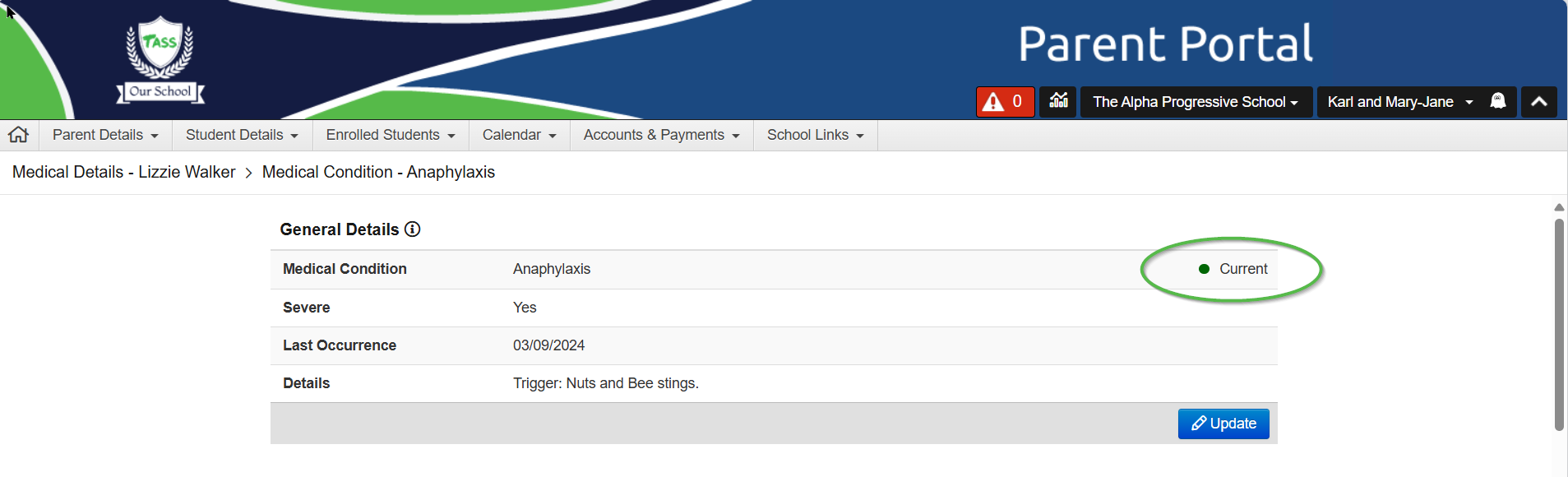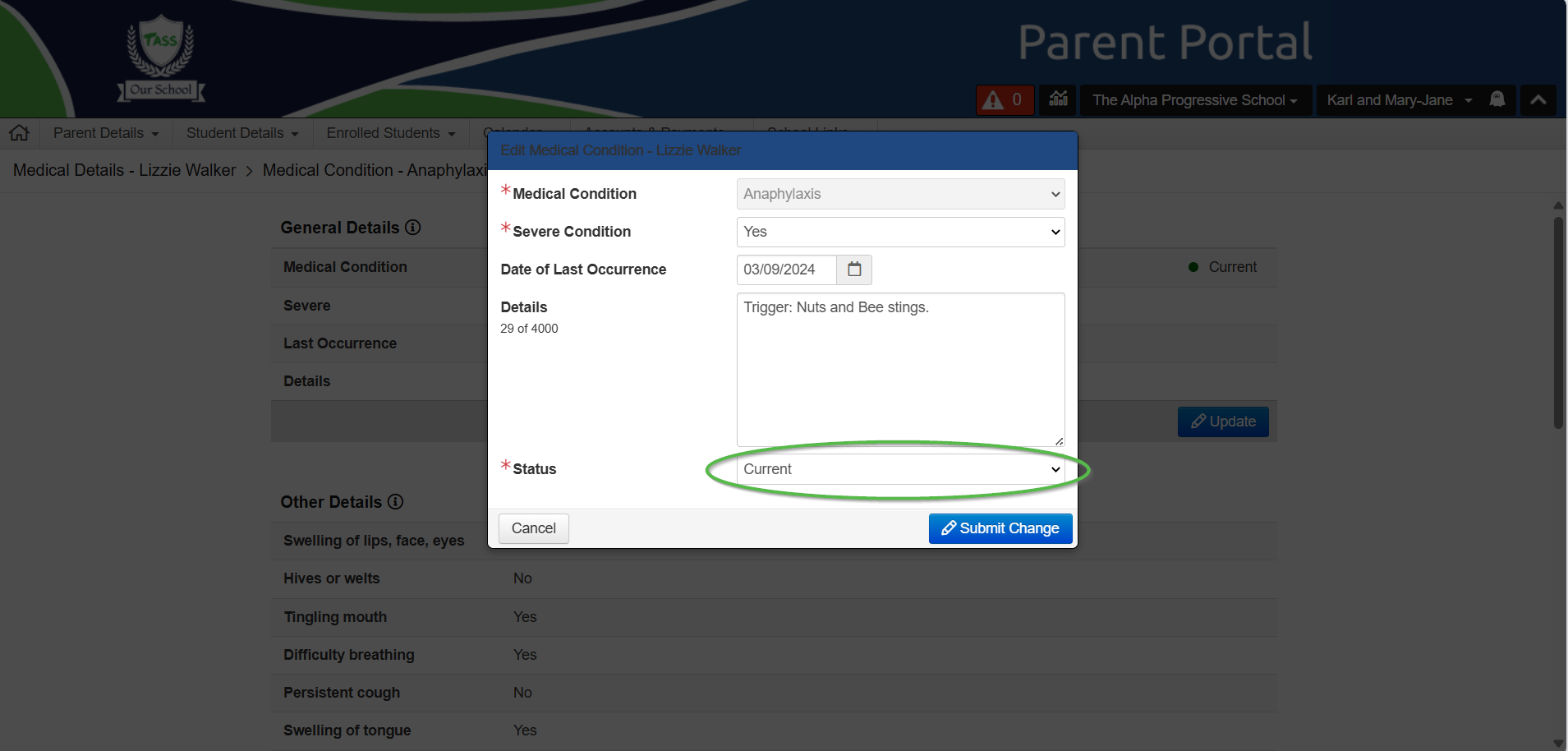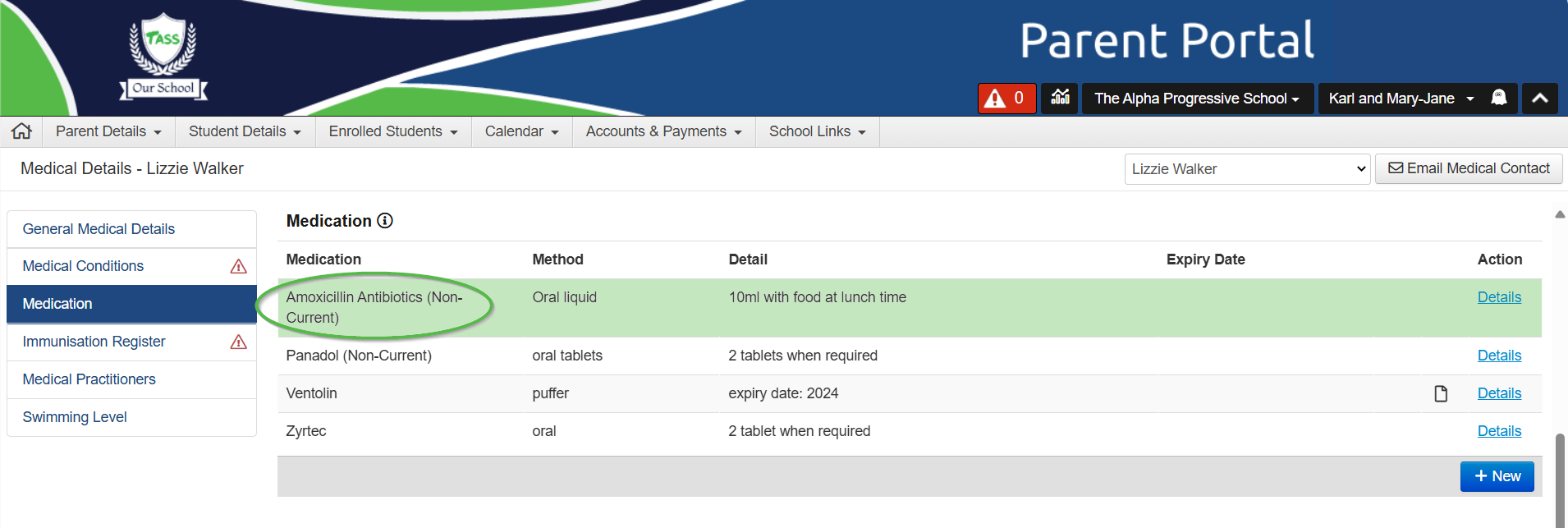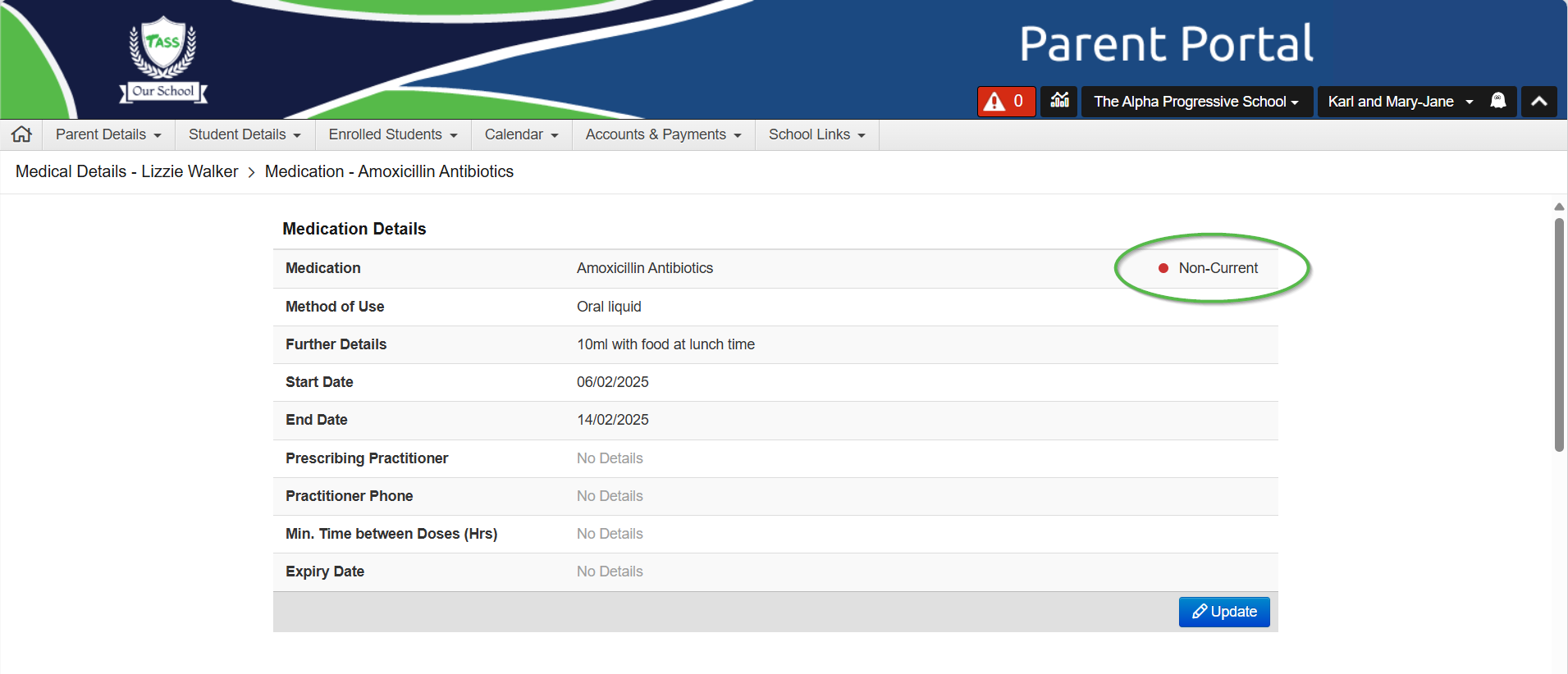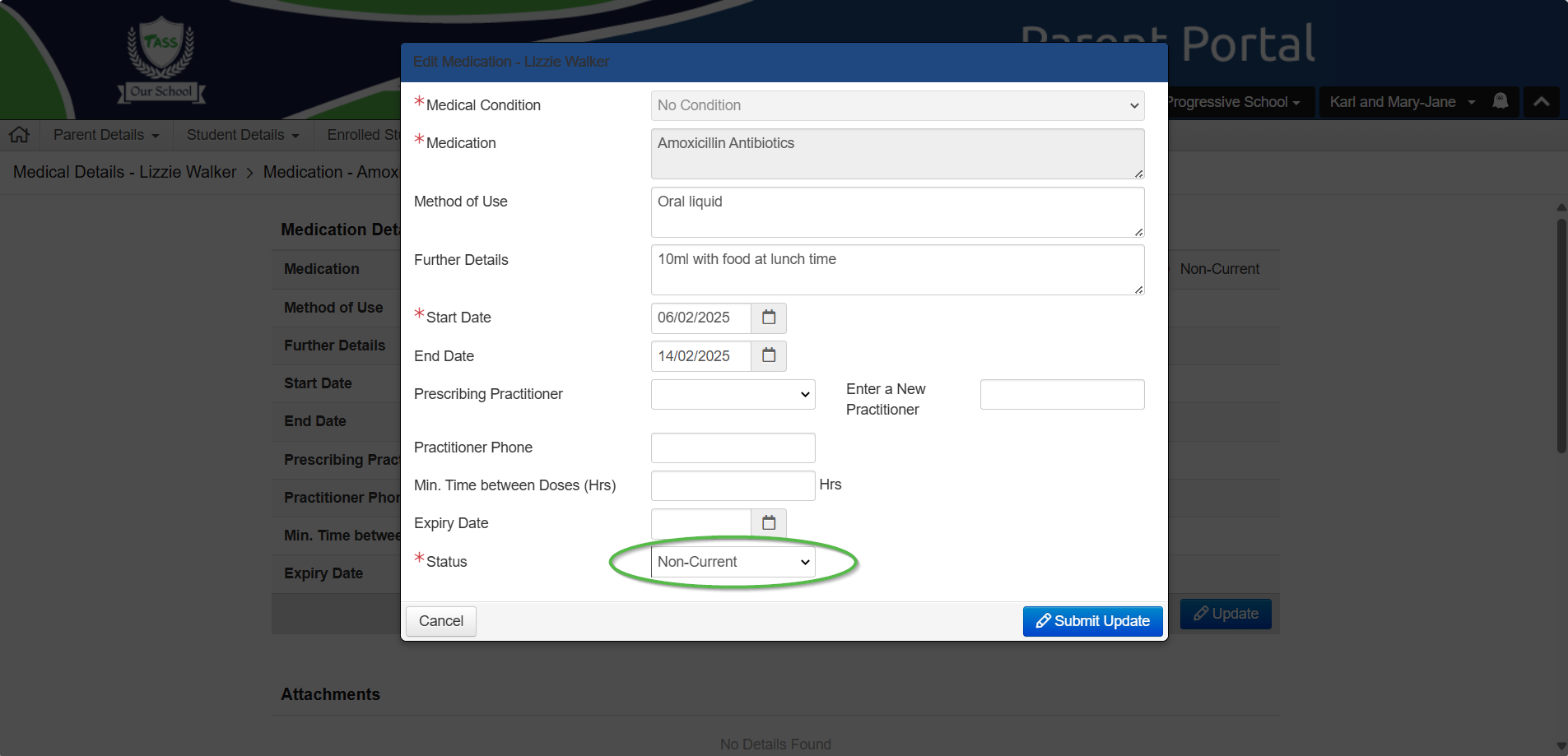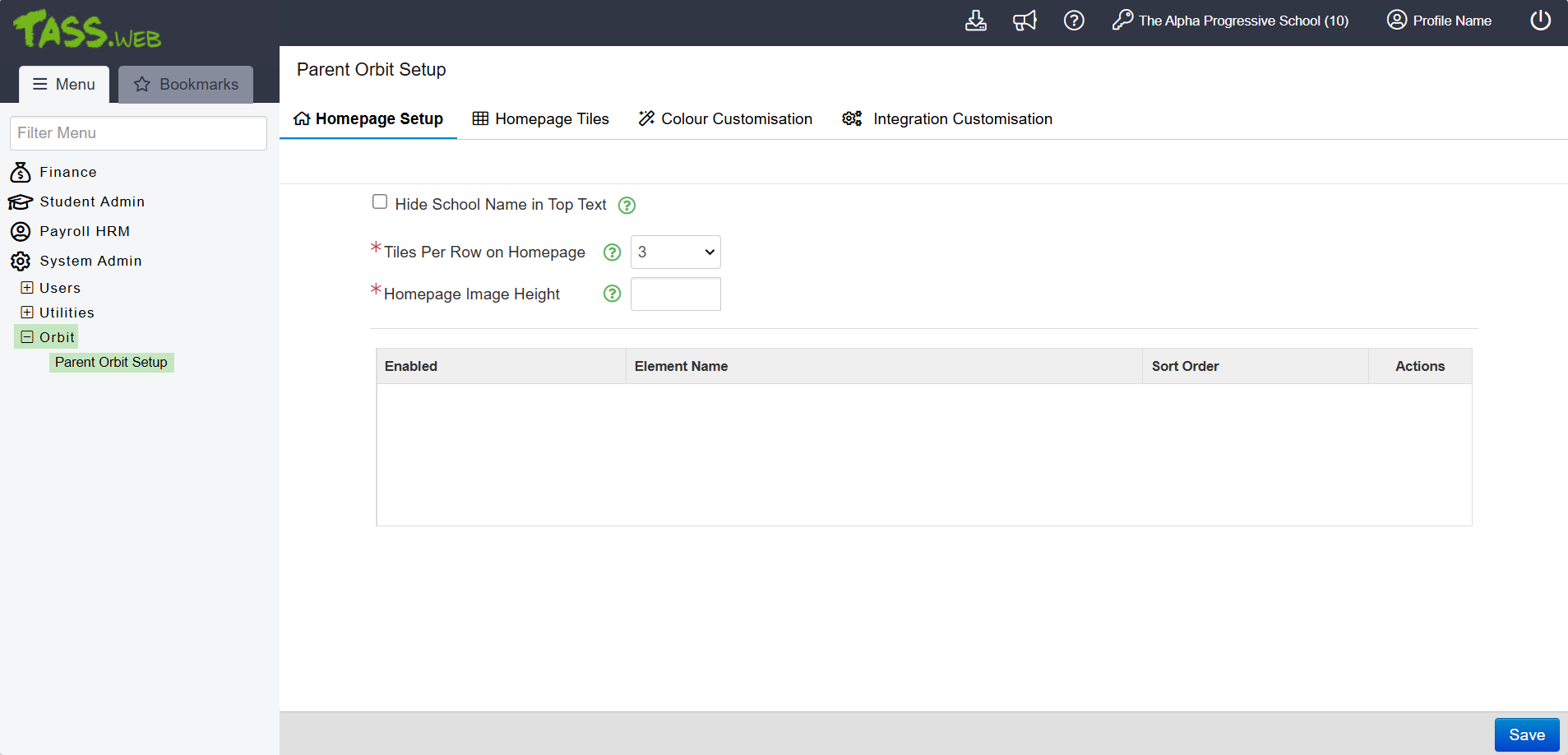v01.060.06.200
^ = exclusive to General Release.
Major Items
Module | Details |
|---|---|
Update to Support Student Medication Scheduling and Dispensing | Parents can now view and maintain Student Medication Scheduling and Dispensing information in Parent Lounge Student Details > Medical Details > Medication and in Student Details > Medical Details > Medical Conditions > Medication. This feature is available when Portal Security Permissions are enabled for 'Medical Details' and/or 'Medical Details - Enrolled Students' in TASS.web System Admin > Users > Portal Security Permissions and the 'View Only' or 'View & Edit' permissions for the 'Medications tab' are activated in TASS.web Student Admin > Medical Records > Setup Information> Student Medical Setup on the 'Parent Lounge' tab. Once the appropriate permissions are enabled, parents can see existing medication details, add new medications, and update information. They can also attach files, make notes, create medication dispensing schedules, and check when medications have been dispensed to their child. Medications can be linked to a Medical Condition (condition-related medication) or classified as 'No Condition' (non-condition related medication). Updates made by parents can then be processed into the relevant areas of the TASS.web database using TASS.web Student Admin > Medical Records > Student Information > Updates from Parent Lounge. A history of updates is also available on the Student's Medical Record in TASS.web Student Admin > Medical Records > Student Information > Student Medical on the 'Parent Lounge Updates' tab. Refer to the ‘How to Setup Student Medication Scheduling and Dispensing’ article on TASS Knowledge Base for more information. |
Markbook View-Only mode | Teachers can now view academic results and comments from previous reporting periods in the Staff Kiosk Assessment > Markbook and Staff Kiosk Assessment > Enter Results and Comments programs. The Reporting Period Selection Screen now shows all reporting periods and includes a ‘Reporting Year’ filter to limit the periods displayed. A status column has also been added to indicate the status of each Reporting Period:
When opening a Reporting Period in 'View Only', the Subject Class Selection screen displays links to 'View Activity Assessment' and 'View Results and Comments'. Selecting these options allows users to view results and comments without edit-related features to ensure no data can be changed. Refer to the ‘Reporting Period Selection Screen’, ‘Subject Class Selection Screen’ and the ‘Result Periods Tab’ articles on the TASS Knowledge Base for more information. |
Administrators can set Medical Conditions and Medications as Non-Current | Student Medical Conditions and Medications can now be labelled as ‘Active’ (Current) or ‘Inactive’ (Non-Current) in TASS.web Student Admin > Medical Records > Student Information > Student Medical on the ‘Medical Condition’ and ‘Medications’ tabs. A new 'Active' field has been added to the 'View/Add/Edit Medical Condition Record' and the 'View/Add/Edit Medication Record' screens. This allows users to flag records as inactive so they no longer appear in specific program areas, such as Parent Lounge and when dispensing medications. Several other program areas have also been enhanced to include features related to this ‘Active’ flag, including:
See the ‘What’s New' section below for more information about the enhancements in these areas. Refer to the ‘Medical Conditions Tab’ and ‘Medications Tab’ articles on the TASS Knowledge Base for more information. |
Parents can set Medical Conditions and Medications as Non-Current | Schools can now display only current or both current and non-current Medical Conditions and Medications records in Parent Lounge Student Details > Medical Details. This new function is controlled by the 'Medical Conditions - Inactive Medical Conditions' and 'Medication - Inactive Medications' permission points in TASS.web Student Admin > Medical Records > Setup Information> Student Medical Setup on the 'Parent Lounge' tab. These permissions also allow or restrict parents from setting medical conditions and medications as ‘Current' or 'Non-Current'. When a status change is submitted, the school can accept or reject it using TASS.web Student Admin > Medical Records > Student Information > Updates from Parent Lounge. Refer to the 'Parent Lounge Tab’ article on the TASS Knowledge Base for more information. |
Parent Orbit: Customise App Homepage ^ | A new Parent Orbit Setup program is available in TASS.web System Admin > Orbit. This program enables schools to customise the Parent Orbit app's homepage. From here, app administrators can manage the Parent Orbit app's homepage layout, enable or disable tiles, set the sort order, arrange screen elements, customise icons and links, and adjust the app’s colour scheme for a personalised experience that reflects the school's branding. This feature will be available in Parent Orbit from version 3.6.200 onwards. ^ Refer to the 'Parent Orbit Setup' article on TASS Knowledge Base for more information. This feature is currently behind a feature flag. Submit a TASS Software Support ticket to activate this feature. |
Replace any spaces in uploaded file filename with underscores | The system now automatically replaces spaces in filenames with underscores when files are uploaded as email attachments. This change ensures that filenames display correctly and files can be opened when attached to emails sent out from TASS.web or Staff Kiosk. |
What's New?
Module | Menu | Details | Customer | Reference |
|---|---|---|---|---|
Parent Lounge > Enrolled Students | Medical Details > Medication Medical Details > Medical Conditions > [Medical Condition] > Medication | Enhancement to Medical Details for Enrolled Students. Parents of Enrolled Students who have met the 'Minimum Enrolment Status for ‘Parent Only’ transfers' can now view, add and/or maintain Medication-related details, attachments, notes and/or dispense schedules when permissions are enabled in TASS.web Medical Setup. | MIS01 | TASS-4900 |
Parent Lounge > Student Details | Medical Details | Enhancement to Medical Details. The ‘Verify’ button > Verification screen, now includes areas related to Medication and a 'View Details' link to access further information about each listed medication. | MIS01 | TASS-5076 |
Parent Lounge > Student Details | Medical Details | Enhancement to Medical Details. The ‘Medication’ section > '+ New' button provides access to the 'Add Medication Details' screen, where parents can add new medication details, notes, attachments, and/or schedules for the selected student. | MIS01 | TASS-4733 |
Parent Lounge > Student Details | Medical Details | Enhancement to Medical Details. The 'Medical Conditions' section displays “(Non-Current)” next to Non-Current (Active = N) Medical Conditions when the ‘Medical Conditions - Inactive Medical Conditions’ Parent Lounge Permission is set to 'View Only' or 'View & Edit' in TASS.web Medical Setup. When the Permission is set to ‘Do Not Display’, Non-Current Medical Conditions are hidden in Parent Lounge. | MIS01 | TASS-6760 |
Parent Lounge > Student Details | Medical Details | Enhancement to Medical Details. A new 'Medication' page section and side menu shortcut have been introduced. This new section summarises all medication records on file for the student. Parents can view attachments via the 'document' icon, see more information using the 'Details' link, and add new medication details by clicking the '+New' button. | MIS01 | TASS-823 |
Parent Lounge > Student Details | Medical Details | Enhancement to Medical Details. The ‘Medication’ section > 'Details' link (in the Action column) provides access to the 'Medication Details' screen, where parents can view and/or maintain medication-related details, attachments, notes, the dispense history, and schedule for the selected student and medication. | MIS01 | TASS-4586 |
Parent Lounge > Student Details | Medical Details > Medical Conditions > [Medical Condition] | Enhancement to Medical Details > Medical Condition > [Medical Condition]. The ‘Update’ and ‘Add’ options for Non-Current Medical Conditions are hidden in Parent Lounge when the ‘Medical Conditions - Inactive Medical Conditions’ Parent Lounge Permission is set to ‘View Only’ in TASS.web Medical Setup. | MIS01 | TASS-6761 |
Parent Lounge > Student Details | Medical Details > Medical Conditions > [Medical Condition] | Enhancement to Medical Details > Medical Conditions > [Medical Condition]. A new 'Status' field has been introduced on the 'Edit Medical Condition' screen (accessed via the 'Update' button). Parents can use this field to view and/or indicate if the Student's Medical Condition is 'Current' or 'Non-Current'. | MIS01 | TASS-6193 |
Parent Lounge > Student Details | Medical Details > Medical Conditions > [Medical Condition] | Enhancement to Medical Details > Medical Conditions > [Medical Condition]. A new 'Medication' section and side menu option have been introduced to replace the preexisting 'Medication Requirements' section and side menu option. This section is where parents can view, add, and/or maintain condition-related medications, including details, attachments, notes, schedules, and/or the medication dispense history. | MIS01 | TASS-2328 |
Parent Lounge > Student Details | Medical Details > Medication | Enhancement to Medical Details > Medication > [Medication]. A new 'Status' field has been introduced on the 'Edit Medication Details' screen (accessed via the 'Update' button). Parents can use this field to view and/or indicate if the Student's Medication is 'Current' or 'Non-Current'. | MIS01 | TASS-6191 |
Parent Lounge > Student Details | Medical Details > Medication | Enhancement to Medical Details > Medications. The 'Update' and 'Add' options for Non-Current Medications are hidden in Parent Lounge when the ‘Medication - Inactive Medications’ Parent Lounge Permission is set to ‘View Only’ in TASS.web Medical Setup. | MIS01 | TASS-6763 |
Parent Lounge > Student Details | Medical Details > Medication Medical Details > Medical Conditions > [Medical Condition] > Medication | Enhancement to Medication. The ‘Attachments’ section > ‘+Add' button, ‘Edit' icon and ‘Delete' icons provide access to the relevant ‘Add Attachment’, 'Edit Attachment’ and 'Delete Attachment' screens, where parents can upload, edit and/or delete attachments for the selected student and medication. | MIS01 | TASS-4590 |
Parent Lounge > Student Details | Medical Details > Medication Medical Details > Medical Conditions > [Medical Condition] > Medication | Enhancement to Medication. The ‘Dispense History’ section > 'See All' button allows parents to access the 'Dispense History Grid' screen, where they can view all medication dispensing activities for the selected student and medication, filter data and print reports. | MIS01 | TASS-4791 |
Parent Lounge > Student Details | Medical Details > Medication Medical Details > Medical Conditions > [Medical Condition] > Medication | Enhancement to Medication. The ‘Notes’ section > '+Add' button provides access to the 'Add Notes' screen, where parents can create notes about the selected student and medication. After submitting a new note, the 'Update' button provides access to the 'Edit Note' screen. The 'Update' feature is only available while the note is awaiting review by the school. After the school accepts the Note, the parent cannot edit it. | MIS01 | TASS-4591 |
Parent Lounge > Student Details | Medical Details > Medication Medical Details > Medical Conditions > [Medical Condition] > Medication | Enhancement to Medication. The 'Notes' section is where parents can view existing and add new medication-related notes for the selected student and medication. | MIS01 | TASS-4695 |
Parent Lounge > Student Details | Medical Details > Medication Medical Details > Medical Conditions > [Medical Condition] > Medication | Enhancement to Medication. The ‘Dispense Schedule’ section > ‘Edit' icon provides access to the 'Edit Dispense Schedule' screen, where parents can modify dispense schedules for the selected student and medication after the school has reviewed the initial submission. The Dispense Schedule 'Delete' icon provides access to the 'Delete Dispense Schedule' screen, where parents can delete Dispense Schedules for the selected student and medication. | MIS01 | TASS-4592 |
Parent Lounge > Student Details | Medical Details > Medication Medical Details > Medical Conditions > [Medical Condition] > Medication | Enhancement to Medication. The ‘Dispense Schedule’ section > '+Add' button provides access to the 'Add Medication Schedule' screen, where parents can create a new dispensing schedule for the selected student and medication. | MIS01 | TASS-4967 |
Parent Lounge > Student Details | Medical Details > Medication Medical Details > Medical Conditions > [Medical Condition] > Medication | Enhancement to Medication. The ‘Medication Details’ section > 'Update' button provides access to the 'Edit Medication Details' screen, where parents can edit medication details for the selected student and medication. | MIS01 | TASS-4589 |
Parent Lounge > Student Details | Medical Details > Medication Medical Details > Medical Conditions > [Medical Condition] > Medication | Enhancement to Medication. The 'Attachments' section is where parents can view, add, and delete medication-related attachments for the selected student and medication. Parents can click the 'document' icon to view the attachments. | MIS01 | TASS-4681 |
Parent Lounge > Student Details | Medical Details > Medication Medical Details > Medical Conditions > [Medical Condition] > Medication | Enhancement to Medication. The 'Dispense Schedule' section is where parents can view, add and delete medication dispensing schedules for the selected student and medication. | MIS01 | TASS-4959 |
Parent Lounge > Student Details | Medical Details > Medications > [Medication] | Enhancement to Medical Details > Medications > [Medication]. In the top right corner of the Medication Details section, a green 'Current' icon appears for active medications, and a red 'Non-Current' icon appears for inactive medications. | MIS01 | TASS-6621 |
Parent Lounge > Student Details | Medical Details Medical Details > Medication Medical Details > Medical Conditions > [Medical Condition] > Medication | Enhancement to the Medical Details. When updates and/or data verifications are submitted on Parent Lounge, icons display next to section headings. Parents can hover over these icons to view the current status and see more information, including the date and time of the update or verification.
| MIS01 | TASS-5010 |
Parent Lounge > Student Medical | Medical Details > Medication Medical Details > Medical Conditions > [Medical Condition] > Medication | Enhancement to Medication. The 'Dispense History' section is where parents can view the 10 most recently dispensed medications in descending order for the selected student, including the Dispense Date and Time, Dosage, and Status, organised by Dispense Date/Time. The 'See All' button provides further details (refer to TASS-4791 for more information). | MIS01 | TASS-4932 |
Staff Kiosk > Assessment | Markbook Enter Results and Comments | Enhancement to the Activity Assessment screen. The program now operates in 'View Only' mode when the Result Period 'IA Lock' is set to 'Staff Kiosk View Only (Y)' or 'Staff Kiosk View, Student Cafe, Parent Lounge Only (N) in TASS.web Assessment Setup' and for users assigned to lower access levels when the 'IA Lock' is set to 'Restricted Supervisor Access (R)' or 'Unrestricted Supervisor Access (U)'. When Activity Assessment is in ‘View Only’ mode, the result entry cells are inactive, and the following elements are hidden: hamburger menus, the ‘Save’, ‘Restore’ and ‘Edit Maximum Results’ buttons, and the ‘Activity Comment’ and ‘Subject Comment’ icons. | MIS01 | TASS-6409 |
Staff Kiosk > Assessment | Markbook Enter Results and Comments | Enhancement to the Enter Results and Comments screen. The program now operates in 'View Only' mode when the Result Period 'IA Lock' is set to 'Staff Kiosk View Only (Y)' or 'Staff Kiosk View, Student Cafe, Parent Lounge Only (N) in TASS.web Assessment Setup' and for users assigned to lower access levels when the 'IA Lock' is set to 'Restricted Supervisor Access (R)' or 'Unrestricted Supervisor Access (U)'. When Enter Results and Comments is in 'View Only' mode, the 'Edit' options and 'Search and Replace' button are hidden, and the breadcrumb at the top of the screen reads 'View Results and Comments' instead of 'Enter Results and Comments'. | MIS01 | TASS-6410 |
Staff Kiosk > Assessment | Markbook Enter Results and Comments | Enhancement to the Reporting Period Selection screen. This screen now supports 'View Only' mode by displaying Result Periods with the 'IA Lock' set to ‘Staff Kiosk View Only (Y)’ or ‘Staff Kiosk View, Student Cafe, Parent Lounge Only’(N). These Result Periods are accessible to all users assigned to that specific Reporting Period in TASS.web Student Admin > Academic Reporting > Setup Information > Reporting User Maintenance. | MIS01 | TASS-6406 |
Staff Kiosk > Assessment | Markbook Enter Results and Comments | Enhancement to the Reporting Periods Selection screen. A Reporting Period status column with status indication icons has been added on the right side of the screen.
| MIS01 | TASS-6791 |
Staff Kiosk > Assessment | Markbook Enter Results and Comments | Enhancement to the Reporting Periods Selection screen. A 'Reporting Year' filter has been added to the left-hand side of the screen. This enables users to filter and select the preferred year(s) for assessment purposes. | MIS01 | TASS-6909 |
Staff Kiosk > Assessment | Markbook Enter Results and Comments | Enhancement to the Reporting Periods Selection screen. The 'Reporting Year' filter is 'sticky', meaning that it will save and retain user selections for the next time they log in. The default filter is 'All Reporting Periods'. | MIS01 | TASS-6941 |
Staff Kiosk > Assessment | Markbook Enter Results and Comments | Enhancement to the Subject Class Selection screen. This screen now supports 'View Only' mode access for users assigned to lower access levels when the Result Period 'IA Lock' is set to 'Restricted Supervisor Access (R)' or 'Unrestricted Supervisor Access (U)'. Users with 'Teacher Class Access' can access 'View Only' mode when the IA Lock is set to 'Restricted Supervisor Access (R)', and users with 'Restricted Supervisor Access' and 'Teacher Class Access' can access 'View Only' mode when the IA Lock is set to 'Unrestricted Supervisor Access (U)'. | MIS01 | TASS-6910 |
Staff Kiosk > Assessment | Markbook Enter Results and Comments | Enhancement to the Subject Class Selection screen. When a 'View Only' mode Reporting Period is selected on the previous Reporting Period Selection screen, the Subject Class Selection screen displays links to 'View Activity Assessment' and 'View Results and Comments' instead of 'Activity Assessment' and 'Enter Results and Comments'. The 'Activity Setup', 'Results Grid', and 'Search Final Assessment' options are also hidden to prevent modification of results/comments. | MIS01 | TASS-6399 |
Staff Kiosk > Listings | Student Medical (Lists/Emails) | Enhancement to Student Medical (Lists/Emails). The Summary Report excludes inactive Medical Conditions and Medications unless inactive options are selected in the 'Medical Details to Include' section. | MIS01 | TASS-5786 |
Staff Kiosk > Listings | Student Medical (Lists/Emails) | Enhancement to Student Medical (Lists/Emails). Checkboxes to 'Include Inactive Conditions' and 'Include Inactive Medications' have been added to the 'Medical Details to Include' section. When selected, Inactive Medical Conditions/Medications will be labelled '(Non-Current)' on the generated report. | MIS01 | TASS-5673 |
TASS.web > Fundraising | Donors | Donors program code review. The program code has been modified to improve program performance and security. | MIS01 | TASS-1479 |
TASS.web > Academic Reporting | Assessment Setup | Enhancement to the Result Periods tab. The 'IA Lock' descriptions have been renamed to support the new 'View Only' mode in Staff Kiosk Assessment > Markbook and Staff Kiosk Assessment > Enter Results and Comments. The ‘Staff Kiosk Only (Y)’ option is now ‘Staff Kiosk View Only (Y),’ and the ‘Staff Kiosk, Student Cafe, Parent Lounge Only (N)’ option is now ‘Staff Kiosk View, Student Cafe, Parent Lounge Only (N).’ | MIS01 | TASS-6398 |
TASS.web > Academic Reporting | Copy Data to Archive | Copy to Archive program code review. The program code relating to Archived Students has been modified to improve program performance and security. | MIS01 | TASS-7288 |
TASS.web > Community | List Mailer | Enhancement to List Mailer. The 'Email via SMTP' Message textbox has been upgraded with a rich text editor for easier email message customisation. This textbox now features options for text customisation and paragraph formatting, similar to those in other areas of the software where SMTP emails are enabled (e.g. Email Settings > Footer Setup). | MIS01 | TASS-7100 |
TASS.web > Medical Records | Dispense Student Medication | Enhancement to the Dispense Non-Scheduled Medication feature. Only active medications are listed in the 'Medication Name' drop-down list on the Dispense Non-Scheduled Medication screen. | MIS01 | TASS-6360 |
TASS.web > Medical Records | Dispense Student Medication | Enhancement to the Dispense Student Medication program. The scheduled background task generates dispensing records for active medications only. | MIS01 | TASS-6361 |
TASS.web > Medical Records | Medical Condition Report | Enhancement to the Medical Condition Report. A new 'Include Inactive Medical Conditions' checkbox has been added on the 'Print' tab. When selected, the generated report contains a 'Current Condition' column, displaying 'Y' for Active conditions and 'N' for Inactive conditions. | MIS01 | TASS-5671 |
TASS.web > Medical Records | Medical Setup | Enhancement to the Dispense Cancellation Reason tab. A cancellation code for 'NOTAC - Medication set to Inactive' has been added. This code is used when the system cancels a medication dispense record. It cannot be deleted. | MIS01 | TASS-6467 |
TASS.web > Medical Records | Medical Setup | Enhancement to the Parent Lounge tab. New Parent Lounge Permissions have been introduced for: 'Medication - Details', 'Medication - Attachments', 'Medication - Notes', 'Medication - Dispense History' and the 'Medication - Dispense Schedule'. These permissions regulate user access to Parent Lounge Student Details > Medical Details > Medication, Parent Lounge Student Details > Medical Details > Medical Conditions > Medication, Parent Lounge Enrolled Students > Medical Details > Medication, Parent Lounge Enrolled Students > Medical Details > Medical Conditions > Medication. They can be set to 'Do Not Display' or allow 'View Only' or 'View & Edit' access for all Parent Lounge users. The default is 'Do Not Display', so these sections will not be visible in Parent Lounge unless activated. | MIS01 | TASS-2327 |
TASS.web > Medical Records | Medical Setup | Enhancement to the Parent Lounge tab. New Parent Lounge Permissions have been introduced for: 'Medical Conditions - Inactive Medical Conditions' and 'Medication - Inactive Medications'. These permissions regulate user access to Non-Current (Inactive) Medical Conditions and Non-Current (Inactive) Medications in Parent Lounge Student Details > Medical Details. They can be set to 'Do Not Display' or allow 'View Only' or 'View & Edit' access for all Parent Lounge users. The default is 'Do Not Display', so non-current medical conditions and medications will not be visible in Parent Lounge unless activated. | MIS01 | TASS-6365 |
TASS.web > Medical Records | Medical Setup | Enhancement to the Parent Lounge tab. The Parent Lounge Permission for 'Medical Conditions - Medication Requirements' is no longer available. It has been replaced by the new 'Medication’ permission mentioned in TASS-2327. | MIS01 | TASS-5757 |
TASS.web > Medical Records | Student Illness/Daily Log Student Medical > Illness tab | Enhancement to the Edit an Illness Record screen > Dispense Medication feature. Only active medications are listed in the 'Medication Name' drop-down list on the Dispense Non-Scheduled Medication screen. | MIS01 | TASS-6359 |
TASS.web > Medical Records | Student Medical | Enhancement the Medications tab. The Medication Expiry Notification Date field has been removed from the program. | MIS01 | TASS-7333 |
TASS.web > Medical Records | Student Medical | Enhancement to the Parent Lounge Updates tab. The log includes updates for condition-related medication details, attachments, notes, and dispense schedules. Existing references to '[Medical Condition] - Medical Requirements' have been removed and replaced with the new condition-specific Medication areas mentioned above. The grid format has also been altered to accommodate longer 'Data Type' names. | MIS01 | TASS-5409 |
TASS.web > Medical Records | Student Medical | Enhancement to the Parent Lounge Updates tab. The log includes updates for non-condition-related medication details, attachments, notes, and dispense schedules. | MIS01 | TASS-5354 |
TASS.web > Medical Records | Medical Setup | Enhancement to the Parent Lounge tab. The 'Communication types for Medical Update notifications' field has been renamed 'Communication types for Medical notifications', and the 'Send Medical Update notifications to the other parent for Split Family arrangements' field has been renamed to 'Send Medical notifications to the other parent for Split Family arrangements'. The 'Send an email notification to parents when a Medical Update is accepted or rejected' field no longer needs to be selected to activate either of these options. | MIS01 | TASS-7348 |
TASS.web > Medical Records | Student Medical | Enhancement to the Medical Conditions tab. The ‘Add Medication’ button and ‘Edit’ links are disabled when the Medical Condition record is inactive. A hover-over message prompts users to “Activate the medical condition to enable medications.” | MIS01 | TASS-6595 |
TASS.web > Medical Records | Student Medical | Enhancement to the Medical Conditions tab. An 'Active' column has been added to the Medication Requirements section. It shows the Active (Y) or Inactive (N) status of each medication listed in the grid. | MIS01 | TASS-6426 |
TASS.web > Medical Records | Student Medical | Enhancement to the Medical Conditions tab. An 'Active' checkbox has been added to the 'Add/Edit a Medical Condition' screen. Selecting the checkbox flags the condition as 'Active (Y)', and unselecting sets it to 'Inactive (N)'. | MIS01 | TASS-5559 |
TASS.web > Medical Records | Student Medical | Enhancement to the Medical Conditions tab. An 'Active' column has been added to show the Active (Y) or Inactive (N) status of each Medical Condition in the grid. By default, the grid displays Active conditions only. The 'Include Inactive' button enables the inclusion of inactive conditions. | MIS01 | TASS-5492 |
TASS.web > Medical Records | Student Medical | Enhancement to the Medical Conditions tab. The ‘Active’ checkbox on the 'Edit a Medical Condition' screen can only be selected when there is no dispense schedule for condition-related medication. If a current dispense schedule exists, a 'green question mark' icon indicates, "This medical condition must be active while it has a current medication schedule." When the status changes from Active to Inactive, any condition-related medications will also change to 'Inactive (N)'. | MIS01 | TASS-6473 |
TASS.web > Medical Records | Student Medical | Enhancement to the Medical Conditions tab. When a Severe Medical Condition changes from 'Active' to 'Inactive', the 'Severe Condition (Y/N)' field automatically updates to 'N', so the condition is no longer flagged as severe. | MIS01 | TASS-6240 |
TASS.web > Medical Records | Student Medical | Enhancement to the Medical Conditions tab. When a condition-related medication is changed from Inactive to Active, the medication Expiry Date must be in the future. If the 'Expiry Date' is not a future date, a message indicates that the "Expiry date must be in the future unless the medication is marked as inactive." | MIS01 | TASS-6413 |
TASS.web > Medical Records | Student Medical | Enhancement to the Medications tab. The ‘Add Schedule’ button and ‘Edit’ icons are disabled when the Medication record is inactive. A hover-over message prompts users to “Activate the medication to enable dispense schedules.” | MIS01 | TASS-6594 |
TASS.web > Medical Records | Student Medical | Enhancement to the Medications tab. An 'Active' column has been added to show the Active (Y) or Inactive (N) status of each medication in the grid. By default, the grid displays Active medications only. The 'Include Inactive' button enables the inclusion of inactive medications. | MIS01 | TASS-5493 |
TASS.web > Medical Records | Student Medical | Enhancement to the Medications tab. When a medication is changed from Active to Inactive, the Medication Schedule 'End Date' automatically updates to the current date. If the update occurs after the daily scheduled task has run, Medication Dispense records are cancelled with the reason set to 'NOTAC - Medication set to Inactive’. | MIS01 | TASS-6481 |
TASS.web > Medical Records | Student Medical | Enhancement to the Medications tab. When a non-condition related medication record is changed from Inactive to Active, the medication Expiry Date must be in the future. If the 'Expiry Date' is not a future date, a message indicates that the "Expiry date must be in the future unless the medication is marked as inactive." | MIS01 | TASS-6413 |
TASS.web > Medical Records | Student Medical | Enhancement to the Medications tab. An 'Active' checkbox has been added to the 'View/Add/Edit Medication Requirement' screen. Selecting this checkbox flags the Medication as 'Active (Y)', and deselecting makes it 'Inactive (N)'. The checkbox is automatically selected in 'Add' mode and is disabled in 'View' and 'Delete' modes. | MIS01 | TASS-5558 |
TASS.web > Medical Records | Students Medical History | Enhancement to the Print tab. Options to 'Include Inactive Conditions' and 'Include Inactive Medications' have been added to the Content Options section. When these options are selected, Inactive Medical Conditions/Medications will be included in the report labelled as '(Non-Current)'. | MIS01 | TASS-5668 |
TASS.web > Medical Records | Updates from Parent Lounge | Enhancement to the Updates from Parent Lounge > ‘Review' link. The update review screen displays a section for 'Non Condition related Medication Notes' when updates of this nature have been submitted via Parent Lounge. | MIS01 | TASS-5417 |
TASS.web > Medical Records | Updates from Parent Lounge | Enhancement to the Updates from Parent Lounge > ‘Review' link. The update review screen displays a section for 'Non Condition related Medication Schedule' when updates of this nature have been submitted via Parent Lounge. | MIS01 | TASS-5418 |
TASS.web > Medical Records | Updates from Parent Lounge | Enhancement to the Updates from Parent Lounge > ‘Review' link. The update review screen displays a section for 'Medication (for Medical Condition) - Medication Notes' when updates of this nature have been submitted via Parent Lounge. | MIS01 | TASS-5413 |
TASS.web > Medical Records | Updates from Parent Lounge | Enhancement to the Updates from Parent Lounge > ‘Review' link. The update review screen displays a section for 'Medication (for Medical Condition) - Medication Schedule' when updates of this nature have been submitted via Parent Lounge. | MIS01 | TASS-5414 |
TASS.web > Medical Records | Updates from Parent Lounge | Enhancement to the Updates from Parent Lounge > ‘Review' link. The update review screen will displays a section for 'Medication (for Medical Condition) - Medication Attachments' when updates of this nature have been submitted via Parent Lounge. | MIS01 | TASS-5412 |
TASS.web > Medical Records | Updates from Parent Lounge | Enhancement to the Updates from Parent Lounge > ‘Review' link. The update review screen displays a section for 'Non Condition related Medication Attachments' when updates of this nature have been submitted via Parent Lounge. | MIS01 | TASS-5416 |
TASS.web > Medical Records | Updates from Parent Lounge | Enhancement to the Updates from Parent Lounge > ‘Review' link. The update review screen displays a section for 'Non Condition related Medication Requirements' when updates of this nature have been submitted via Parent Lounge. | MIS01 | TASS-5415 |
TASS.web > Medical Records | Updates from Parent Lounge | Enhancement to the Updates from Parent Lounge > 'Medical Updates awaiting review' grid screen. Medication-related updates from Parent Lounge now appear in the grid with student details, the date submitted, the number of updates and a 'Review' link. | MIS01 | TASS-824 |
TASS.web > Medical Records | Updates from Parent Lounge | Enhancement to the Updates from Parent Lounge > 'Medical Updates from Parent Lounge' report (accessed via the 'Review' link, then 'Print' button). The report includes medication-related updates for Medication Details, Attachments, Notes, and Dispense Schedules. | MIS01 | TASS-5451 |
TASS.web > Medical Records | Updates from Parent Lounge | Enhancement to Updates from Parent Lounge. The program includes condition-related medication status updates. The 'Active' field displays the current and requested status change. When the status changes from Current (Active = Y) to Non-Current (Inactive = N), a yellow alert icon appears with a hover-over warning that "Accepting this change will remove dispense records for this medication and terminate any active dispense schedules." Accepting the change flags the Medication record as Inactive and cancels any upcoming dispense schedules with the reason code 'NOTAC - Medication set to Inactive’. | MIS01 | TASS-6369 |
TASS.web > Medical Records | Updates from Parent Lounge | Enhancement to Updates from Parent Lounge. The program now includes non-condition-related medication status updates. The 'Active' field displays the current and requested status change. When the status changes from Current (Active = Y) to Non-Current (Active = N), a yellow alert icon appears with a hoverover warning that "Accepting this change will remove dispense records for this medication and terminate any active dispense schedules." Accepting the change flags the Medication record as Inactive and cancels any upcoming dispense schedules with the reason code 'NOTAC - Medication set to Inactive’. | MIS01 | TASS-6767 |
TASS.web > Medical Records | Updates from Parent Lounge | Enhancement to Updates from Parent Lounge. The program logic has been updated to include non-medical condition-related medication updates as well as condition-related medication updates. The 'Review' link in the Action column allows users to review and approve updates. Upon review and acceptance by the school, updates will be applied to the relevant areas of TASS.web Student Admin > Medical Records, and a record of the update will also be kept in TASS.web Student Admin > Medical Records > Student Information> Student Medical on the 'Parent Lounge' updates tab. | MIS01 | TASS-5411 |
TASS.web > Medical Records | Updates from Parent Lounge | Enhancement to Updates from Parent Lounge. When non-condition-related medication updates are submitted via Parent Lounge, they are now included in the 'Medical Updates awaiting review' list with separate sections for Medication Details, Medication Attachments, Medication Notes and Medication Dispense Schedules. | MIS01 | TASS-4846 |
TASS.web > Medical Records | Updates from Parent Lounge | Enhancement to Updates from Parent Lounge. The program now includes Medical Condition status updates. The 'Active' field displays the current and requested status change. When the status changes from Current (Active = Y) to Non-Current (Active = N), if there is a Current Medication Dispensing record attached, a yellow alert icon appears with a hoverover warning that “This medical condition must be active while it has a current medication schedule.” In these scenarios, the 'Accept Changes' radio button will be greyed out and disabled, while the 'Reject Changes' radio button will remain active. | MIS01 | TASS-6370 |
TASS.web > Orbit | Parent Orbit Setup | Enhancement to Parent Orbit Setup. The 'Homepage Grid' tab allows users to choose the tiles shown on the app homepage and customise the tile icons, labels, type, target, and sort order. ^ | MIS01 | TASS-7374 |
TASS.web > Orbit | Parent Orbit Setup | Enhancement to Parent Orbit Setup. The 'Homepage Setup' tab manages the appearance of elements on the app homepage, including the school name, the number of tiles that appear in each row, and the image height and sort order. ^ | MIS01 | TASS-7327 |
TASS.web > Orbit | Parent Orbit Setup | Enhancement to Parent Orbit Setup. The 'Integration Customisation' tab allows icons to be customised for each Notifications API (API30) that schools have enabled in TASS.web System Admin > Utilities > API Gateway Maintenance on the 'TASS APIs' tab. ^ | MIS01 | TASS-7328 |
TASS.web > Orbit | Parent Orbit Setup | Enhancement to Parent Orbit Setup. The 'Colour Customisation' tab allows users to adjust the colours on the Parent Orbit app homepage using HEX codes. ^ | MIS01 | TASS-7326 |
TASS.web > Orbit | Parent Orbit Setup | Enhancement to Parent Orbit Setup. The 'Colour Customisation' tab allows users to remove the default HEX colours and leave fields empty when required. ^ | MIS01 | TASS-7594 |
TASS.web > Orbit | Parent Orbit Setup | Enhancement to System Admin. A new 'Orbit' menu is available under System Admin, with a sub-menu item for 'Parent Orbit Setup'. ^ | MIS01 | TASS-7059 |
TASS.web > Payroll | Employees | Enhancement to the Print function. When exporting the Employee Listing to an Excel format, the column headings appear in Line 1 instead of 'Company Name EMPLOYEE LISTING.' ^ | MIS01 | TASS-6968 |
TASS.web > Student Admin | Teacher Records | Teacher Records program code review. The program code has been modified to improve program performance and security. | MIS01 | TASS-7160 |
TASS.web > Users | LDAP/SAML Maintenance | Enhancement to LDAP/SAML Maintenance. The webBook (WB) program is no longer displayed in the Product List. | SAM01 | TASS-6160 |
TASS.web > Users | User Maintenance Security Role Permissions | Enhancement to User Security Permissions. Two new permission points have been introduced for the 'Orbit' menu and 'Parent Orbit Setup' sub-menu item. ^ | MIS01 | TASS-7060 |
TASS.web > Utilities | API Gateway Maintenance | Enhancement to External APIs > PDF Conversion. The Acknowledgement text on the 'General' tab has been updated to "By enabling this API, you are acknowledging that student activity files and document templates will be transferred to a secure third-party system for conversion. Files are processed on international servers and automatically deleted after conversion. ^ | MIS01 | TASS-7373 |
TASS.web > Utilities | API Gateway Maintenance | Enhancement to OAuth2 API Applications > Orbit Parent. The 'getAPISetupAttachment' endpoint has been updated to support the new Parent Orbit - Homepage Customisation feature. ^ | MIS01 | TASS-7314 |
TASS.web > Utilities | API Gateway Maintenance | Enhancement to OAuth2 API Applications > Orbit Parent. The 'getAPISetupDetails' endpoint has been updated to support the new Parent Orbit - Homepage Customisation feature. ^ | MIS01 | TASS-7205 |
Corrections
Module | Menu | Details | Customer | Reference |
|---|---|---|---|---|
Parent Lounge > Accounts & Payments | School Fees Account | Correction to the automatic receipts feature to ensure surcharge amounts aren't duplicated and that payment totals are accurately reflected on emailed receipts when school fees are paid through the Parent Lounge. | BRI02 | TASS-7270 |
Parent Lounge > Student Details | Medical Details | Correction to Medical Details to ensure the Medical Condition Details screen loads correctly after creating a new Medical Condition. ^ | MIS01 | TASS-7523 |
Staff Kiosk > Assessment | Markbook Enter Results and Comments | Correction to Activity Assessment to ensure users with Restricted Supervisor Access can export using the 'Print' button when accessing another Teacher's markbook via the Teacher Selector option. | ALL03 | TASS-5023 |
Staff Kiosk > Assessment | Markbook Enter Results and Comments | Correction to Activity Assessment to ensure users with Restricted Supervisor Access can view Calculation Details for Final Results and Overall Subject Grades when accessing another Teacher's markbook via the Teacher Selector option. | MIS01 | TASS-5403 |
Staff Kiosk > Assessment | Markbook Enter Results and Comments | Correction to Activity Assessment. The 'Activity Comment' feature has been amended to ensure that carriage returns formatted in 'Comment Banks' display correctly in Staff Kiosk. | MIS01 | TASS-4459 |
Staff Kiosk > General TASS.web > General | Emails | Correction to Emails. The system now automatically replaces spaces in filenames with underscores when files are uploaded as email attachments. This change ensures that filenames display correctly and files can be opened when attached to emails sent out from TASS.web or Staff Kiosk. | AUS05 | TASS-6392 |
TASS.web > General Ledger | Journals | Correction to the 'Journal Details' screen when creating a new journal entry. The 'Save' function and saving process have been updated to prevent the creation of duplicate journal entries. | ROS01 | TASS-6881 |
TASS.web > Medical Records | Student Illness/Daily Log | Correction to the Student Illness/Daily Log to fix the Oops! error that occurs when clicking the 'Print' icon. ^ | MIS01 | TASS-7554 |
TASS.web > Parent Accounts | Charges & Credits | Correction to Charges & Credits to ensure the Credit Apply screen loads correctly and users can apply credits. ^ | KIN01 | TASS-7602 |
TASS.web > Parent Accounts | Payment Schedules | Correction to Payment Schedules to prevent zero-dollar transactions from being generated for parents without overdue amounts, and to ensure batches process without failure via the Payment Gateway API. | MIS01 | TASS-6545 |
TASS.web > Parent Accounts TASS.web > Parent Records | Parent Details Listing | Correction to the Parent Details Listing to ensure the listing generates as expected when the 'Parent Type' field is left blank on the 'Account Details' tab. | GEN01 | TASS-7132 |
TASS.web > Utilities | API Gateway Maintenance | Correction to OAuth2 API Applications > Orbit Parent. The 'getInvitedEvents' endpoint has been updated to exclude events and payments with a future publish date. The Parent Orbit app will now accurately reflect the number of events available for parent sign-up. ^ | SUN01 | TASS-7339 |
TASS.web > Utilities | API Gateway Maintenance | Correction to OAuth2 API Applications > Orbit Staff. The 'setClassTasks' endpoint has been updated to prevent an internal server error when the 'timetableTeacherChanges' feature flag is turned on. ^ | MIS01 | TASS-7347 |
TASS.web > Utilities | API Gateway Maintenance | Correction to OAuth2 API Applications > Orbit Staff. The 'setNotification' endpoint has been updated to ensure that staff notifications are sent with the correct date and time and received by the recipients. ^ | MIS01 | TASS-7490 |
TASS.web > Utilities | TASS Usage Statistics | Correction to TASS Usage Statistics to ensure the displayed data refreshes overnight through the master scheduled task and is accurate for the specific company in which the user is working. | CED01 | TASS-7020 |