Extra Curricular Groups List Screen (SK EC)
Overview
When you access the Staff Kiosk Extra Curricular > Extra Curricular Groups program, the ‘Extra Curricular Groups List Screen’ will display a list of Extra Curricular Groups for the current year and semester/term.
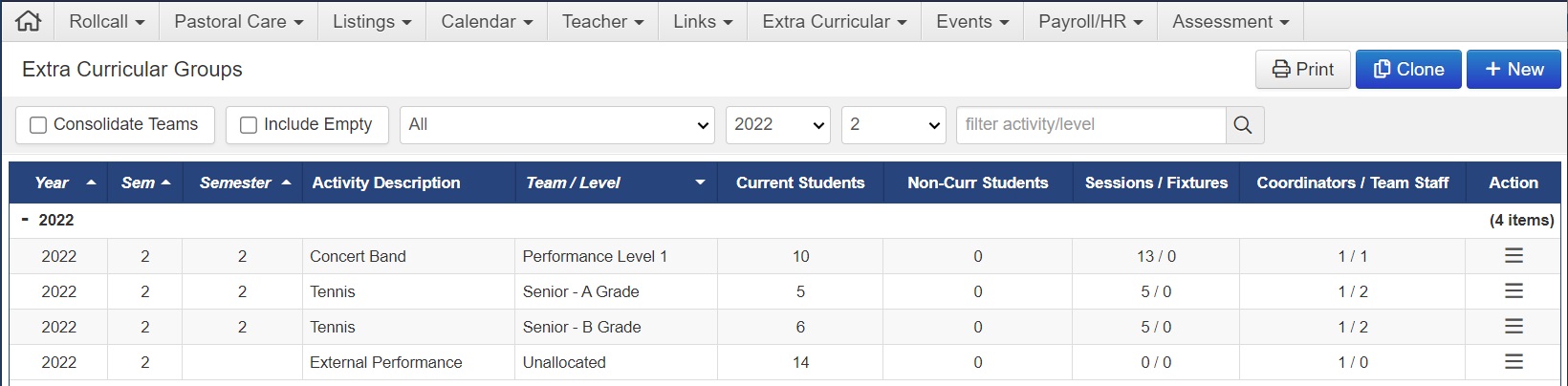
The groups you have access to depend on your user security permissions.
Filters
Use the filters to return a particular list of Extra Curricular Groups based on:
Business Unit.
Year.
Semester/Term.
Filter Activity/Level (text search).
To sort by a column, click on the column heading. To sort by multiple columns hold down the 'Shift' key and click the second and subsequent columns.
Right-click on the column heading to remove/add columns into the Extra Curricular Groups List.
Consolidate Teams
Use the 'Consolidate Teams' option to combine each 'team/level' into a single record.
Once consolidated, the options in the 'Action' column will allow you to maintain student teams/levels and user-definable data across all teams/levels within an Extra Curricular Group.
Include Empty
By default, only groups where students have been added will be displayed.
Use the 'Include Empty' option to include groups where no students are currently allocated.
Buttons
Click this button to print a list of Extra Curricular Groups. | |
Clone | Click this button to clone an Extra Curricular Group from one period to the next. For more information, refer to ‘Cloning an Extra Curricular Group.' |
+New | Click this button to create (or add) a new Extra Curricular Group. For more information, refer to ‘Adding a New Extra Curricular Group.’ |
Actions
Item | Description of Action |
|---|---|
View | View the Extra Curricular Group details. |
Bulk Assign | Bulk assign/invite students to the Extra Curricular. |
Students | Manage individual students invited to the Extra Curricular. |
Staff | Manage Staff assigned to the Extra Curricular. |
Sessions | Create and manage Team / Level Sessions, Student Sessions and Fixtures. |
Grid | Enter the grid entry program for assigning Team / Level. |
Edit | Edit Extra Curricular Group. |
Create Custom Roll | Create a Custom Roll for the Activity, Session, or Fixture that includes all students approved to attend the Extra Curricular Actvity. |
Delete | Delete Extra Curricular Group. |
