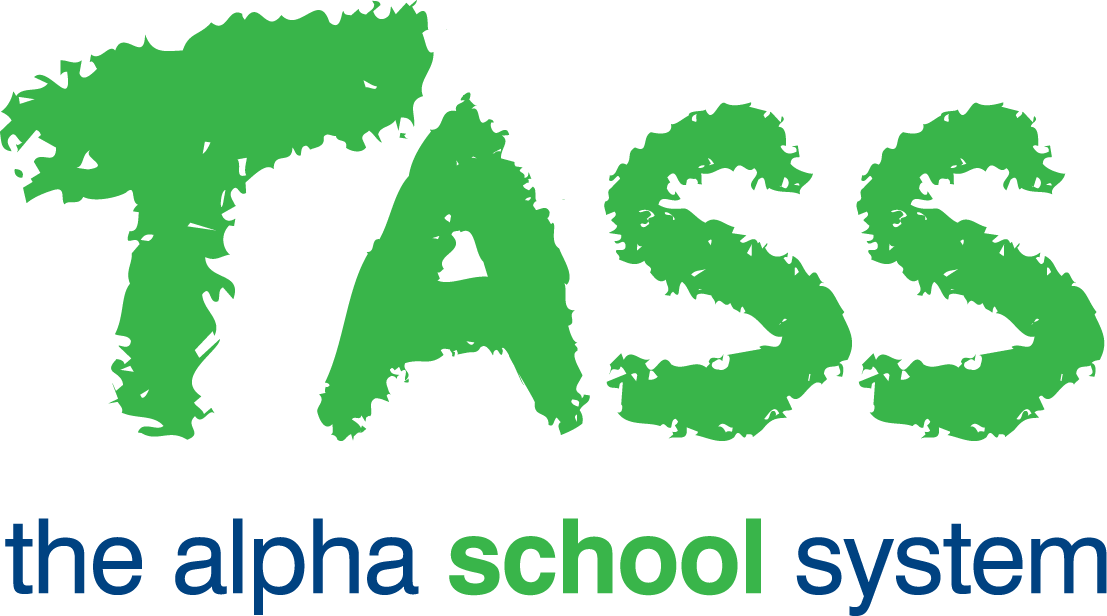Student Records End of Year Processes Checklist
Important!
The student database is integrated with all areas of TASS.web; it is important to plan and coordinate the timing of the end-of-year update with all TASS users.
For example, you should check with your accounts department to ensure that there are no further requirements to process year group level-based fee transactions in the current school year. You should also verify that the Academic Reporting is complete and the result periods have been archived.
Ensure the Academic Reporting Checklist - End of Reporting Period is complete before proceeding.
TASS.web operates as a live database, providing information based on its current state rather than reflecting past data. To retain historical data, we recommend generating any reports containing the information you wish to preserve and saving them in a secure location before completing this checklist. For example, run the reports that require the current year group, class, timetable and/or teacher details to be listed, such as Class Lists, Rollcall History, Absentee Reports, Master Timetable, etc.
Step | Task | Details | ✅ |
1 | Next Year Status | Update the 'Next Year' field in TASS.web Student Admin > Student Records > Student Information > Students for students who are 'Leaving' or 'Repeating'. You don't have to set the 'Leaving' flag for Year 12 (or your final year students), as this can be done in bulk using TASS.web Student Admin > Student Records > Year End Processing > Enter DOL for Seniors. These students will not have their 'Year Group' advanced when the Advance Student Year Groups program is run — refer to Step 3 below. For students who will be re-entering the school in the future, change their 'Next Year' field to 'Re-entering'. These students can then be re-processed through the Enrolments module by reinstating them in TASS.web Student Admin > Enrolments > Enrolment Information > Reinstate an Enrolment. | 🔲 |
2 | Date of Leaving | For all students in the final year group at your school, a 'Date of Leaving' must be entered. This process can be completed using TASS.web Student Admin > Student Records > Year End Processing > Enter DOL for Seniors. Alternatively, a 'Date of Leaving can be manually entered onto the individual Student Record using Student Admin > Student Records > Student Information > Students. | 🔲 |
3 | Learning Support | For all students leaving the school, any associated Support and Class Plans in the Learning Support module should be set to 'inactive'. This can be done from Staff Kiosk Staff > Learning Support. Tick the checkbox for each student that is leaving, click the ‘Bulk Actions’ button, then click 'Set to Inactive'. A ‘red warning’ icon will display next to students with a Date of Leaving entered in TASS.web Student Admin > Student Records > Student Information > Students to indicate they are no longer current at the school. | |
4 | Advance Year Groups | All student year groups should be advanced before any new enrolments are transferred from the Enrolments module. Use TASS.web Student Admin > Student Records > Year End Processing > Advance Student Year Groups to increment the 'Year Group' of each student. Students marked as 'Repeating', 'Leaving' or have a 'Date of Leaving' are excluded from this process. Do not run the ‘Advance Student Year Groups’ program until all 'Date of Leaving' entries have been made. | 🔲 |
5 | End of Year Transfer | TASS.web Student Admin > Enrolments > Enrolment Information > Transfer to Current. This process should be completed in coordination with Enrolment staff. This menu path option transfers all students who are ready to commence at the school from the Enrolments to the Students module. Do not run TASS.web Student Admin > Enrolments > Enrolment Information > Transfer to Current until the Advance Student Year Groups program has been run. | 🔲 |
6 | Transfer Students to Past | TASS.web Student Admin > Student Records > Year End Processing > Transfer Students to Past. This menu path option may be run at any stage and will create a master record in the Past Students module for any student with a 'Date of Leaving' prior to the nominated date. | 🔲 |
Follow the ‘Timetable Rollover Checklist (Year and Term/Semester)’ once this checklist has been completed.