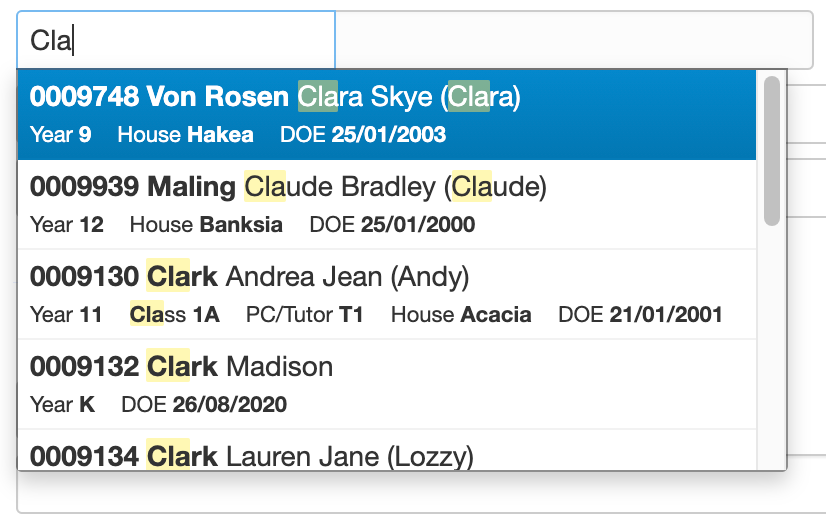Learning Support
Overview
The Staff Kiosk Staff > Learning Support program is multi-purpose. It can be used to convey special learning needs and requirements for students.
Using this program, you can:
Create and maintain Support Plans and profiles.
Record NCCD metadata.
Create custom fields to record additional learning support information
Create Class Plans for individual students.
Assign Adjustments that can be reviewed and implemented in the classroom.
Capture evidence of any Adjustments made.
Make notes to record general observations and conversations.
Access email communication for specific communication log categories.
Search for existing Class Plans/Support Plans using multiple filters.
Print or export Class Plan/Support Plan reports for auditing purposes.
Refer to ‘How to Setup Learning Support’ for more information on setting up this program.
Check out the ▶️ Learning Support Overview Video for more information.
The 'Support Plan Grid' Screen
When you access the program, the screen will display a list of the active Support Plans for students in your current subject classes.
There are two views available:
When the ‘Consolidate’ checkbox (filter) is ticked, Class Plans are visible in the grid for Learning Support staff who have access to all Learning Support students, their plans, profiles and metadata.
When the ‘Consolidate’ checkbox is not ticked, individual student Support Plans are listed in the grid for teachers who have a Learning Support student in their class and need to access Class Plans, review Adjustments, and record Evidence of any Adjustments made.
You can use the other filters at the top of the screen to return a different list of student Class Plans.
NCCD Only.
*Consolidate.
Include Inactive.
Campus.
Year Group.
Category.
Level of Adjustment.
Student Search.
Type three or more characters of the student's code, surname, given name or preferred name into the 'Student Search' Box.
Each record will display a summary of:
Student Details (Code, Name, Year Group, Campus).
NCCD Category.
NCCD Level of Adjustment.
Exclude from NCCD (Y/N).
Active (Y/N).
Teacher (available when 'Consolidate' is not ticked).
Subject Class (available when 'Consolidate' is not ticked).
Year and Semester (available when 'Consolidate' is not ticked.
The Number of the Class Plan Reviewed.
The Number of Evidence records entered.
A warning icon will be displayed next to a student's name when they have a leaving date.
To sort by a column, click on the column heading. To sort by multiple columns, hold down the 'Shift' key and click the second and subsequent columns.
Use the 'Print' button at the top to generate a listing of the records displayed.
Use the 'Hamburger Menu' button to quickly navigate to the following screens:
View Support Plan Details
From the ‘Action' column, select the 'View Support Plan’ (magnifying glass) icon on a record to display a student's Support Plan.
Adding a New Support Plan
Support Plans will only be available to users with the Support Plan permissions.
Click the 'New' button to display the 'Add Student Details' screen.
Fields that require further explanation | |
|---|---|
*Student | |
NCCD Category | Choose the applicable NCCD Category for this student from the picklist. |
NCCD Adjustment Level | Choose the applicable NCCD Adjustment for this student from the picklist. |
Active | Untick this box if the Support Plan for the student is redundant and not to be used anymore. |
Exclude NCCD | Tick this box if the student is to be excluded for NCCD. |
UD Fields | Enter details for all relevant fields for this student. Fields entered into Staff Kiosk Staff > Learning Support (Setup) under the UD Fields section will be displayed. |
Created By/On | The user who created the student Support Plan will be displayed along with the date the record was created. |
Updated By/On | The user who last edited the student Support Plan will be displayed along with the date the record was edited. |
Select the '+Submit Change' button to record your entry to the database.
Bulk Actions
This button allows bulk processing of support plans.
Select the Support Plans that need to be processed in bulk.
Click Bulk Actions.
Select 'Set to Inactive' from the dropdown list.
Click ‘Yes’.
The ‘Bulk Actions’ button will only be active when:
The grid is loaded in Consolidated Mode.
The user has permission to use the options in the dropdown list.
One or more of the checkboxes are ticked.