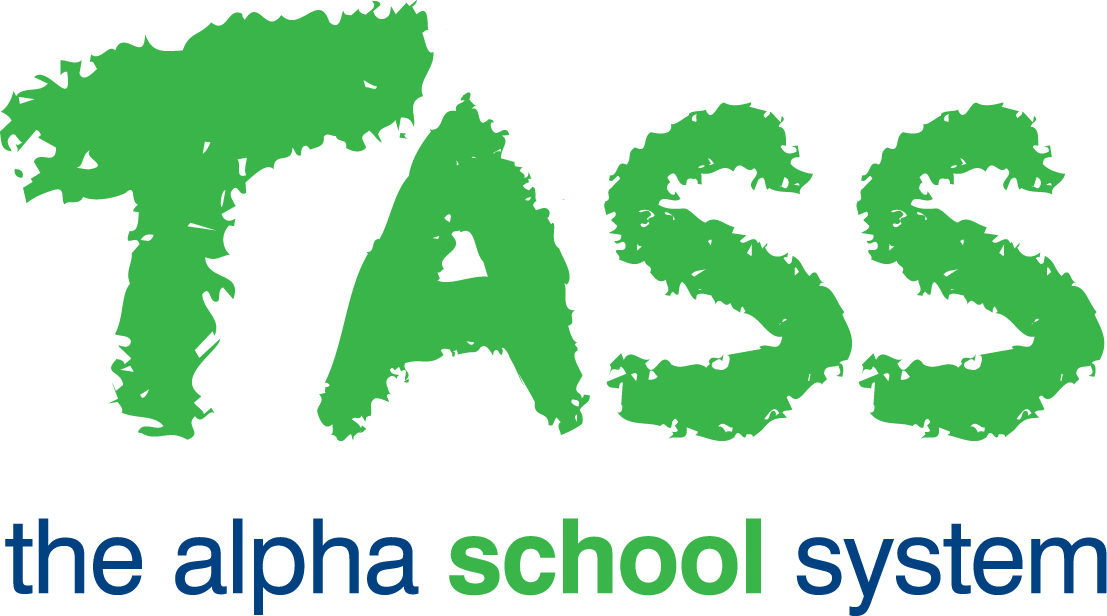How to Complete STP Finalisation
This workflow should be followed at the end of the financial year to finalise your Single Touch Payroll (STP) reporting for all employees for the current financial year.
Before starting this checklist, complete Steps 1 to 4 of ‘End of Financial Year Payroll Processing’ checklist.
Important!
All Pay Runs for the financial year must be completed before starting this process.
You must complete this checklist for each Payroll Number.
This checklist must be completed in full (all steps and the exact order) before running the ‘Year End Reset’ program.
To complete this checklist, you will need:
The ‘MTD & YTD Summary Report’ from your final pay run of the financial year
Reportable Fringe Benefit amounts for each employee
Exempt Foreign Employment Income details if applicable.
Step | Task | Details | ✅ |
1 | Create an Update Event | Go to TASS.web Payroll HRM > Payroll > Pay Run Processing > Single Touch Payroll Processing. Click 'Add Update Event'. This STP Update Event will finalise the Single Touch Payroll for the financial year and generate a report with year-end totals that will be sent to the ATO. Select the 'Payroll Number', the ‘Tax Year’ being finalised, and the ‘As At Date’. If on or before 30th June, the ‘As At Date' will be today’s date. For example, if you do this on 22nd June 2025, the ‘As At Date’ will be 22/05/2025. If after 30th June, the ‘As At Date’ must be 30th June. For example, if you do this on 1st July 2025, the ‘As At Date' must be 30/06/2025. If your school is new to TASS.web Payroll, the ‘Identifiers from Previous Payroll System’ section may appear. Use this section to link your old Payroll system with TASS and create a combined Income Statement for employees in MyGov. This section will only appear when your TASS Project Manager has enabled it during payroll implementation. Click 'GO' to create the STP Update Event. The ‘Update Event’ should only be done ONCE for each employee. | 🔲 |
2 | Generate Employee Data | In TASS.web Payroll HRM > Payroll > Pay Run Processing > Single Touch Payroll Processing select the 'Generate Employee Data' link in the Action column for the ‘Update Event’ created in the previous step. To include all Current and Terminated Employees, do not make any selections in this screen. Click 'GO' to generate. | 🔲 |
3 | Check Totals | In TASS.web Payroll HRM > Payroll > Pay Run Processing > Single Touch Payroll Processing, locate the ‘Update Event’ again. Click the number of employees in the ‘Num Emp’ column to access the ‘Employees Event List’ screen. Click ‘Print'. You can either select one Report Option and then click ‘GO’ to generate each report individually, or select all Report Options and then click ‘GO’ to run them together. When the reports are run together, they will be generated as a single PDF file in the following order:
Check that the ‘YTD Total’ from the ‘MTD & YTD Summary Report’ (generated during your last pay run of the financial year) matches the Gross value from these reports as follows:
Check that the ‘YTD Tax Total’ from the ‘MTD & YTD Summary Report’ (generated during your last pay run of the financial year) matches the tax from these reports as follows:
You may also need to perform other checks, such as checking totals for individuals and all employees, including gross pay, tax, superannuation, etc. If discrepancies are found, they must be reconciled before finalising the 'Update Event.' Contact TASS Software Support with any questions. If an additional pay run is required, complete it before 30th June, then restart the End of Financial Year Payroll Processing checklist. If discrepancies are found after 30th June, TASS data manipulation may be required. Please note this is a chargeable service. | 🔲 |
4 | Enter Reportable Fringe Benefits and Exempt Foreign Income | In TASS.web Payroll HRM > Payroll > Pay Run Processing > Single Touch Payroll Processing, locate the ‘Update Event’. Click the number of employees in the ‘Num Emp’ column to access the ‘Employees Event List’ screen. From the ‘Employees Event List' screen, use the ‘Edit' link in the Action column. Enter the ‘FBT Amount’, ‘Exempt FBT Amount' and ‘Exempt Foreign Income’ for employees as required, and click ‘Update’. The 'Grossed Up' value should be entered for Reportable Fringe Benefits. As the FBT Year (1st April to 31st March) does not align with the STP Financial Year (1st July to 30th June), you may face a situation where an employee does not have an STP record (e.g. the employee was terminated in the last financial year), yet you need to report a Fringe Benefit Amount for the three-month period preceding the start of this STP Financial Year. The likely scenarios and procedures for handling this would be:
To check the amounts entered for FBT, Exempt FBT and Exempt Foreign Income, use the ‘Pay Details Report’ from Step 3 and select the additional fields ‘Exempt Foreign Income' and ‘Exempt FBT Amount’. | 🔲 |
5 | Re-check Totals | If Reportable Fringe Benefits and Exempt Foreign Employment Income were entered in Step 4, recheck totals by repeating Step 3. Use the ‘Pay Details Report’ to check that the FBT Totals are correct. | 🔲 |
6 | Apply the Final Flag | In TASS.web Payroll HRM > Payroll > Pay Run Processing > Single Touch Payroll Processing, locate the ‘Update Event’. Click the number of employees in the ‘Num Emp’ column to access the ‘Employees Event List’ screen. Click the 'All' icon to select all checkboxes in the 'Final' column for every listed Employee. Then, click the 'Save Final Flag' button to complete the process. By setting the ‘Final Flag’, you declare that the Employees will not receive any further pay this financial year. | 🔲 |
7 | Transmit to ATO | In TASS.web Payroll HRM > Payroll > Pay Run Processing > Single Touch Payroll Processing, locate the ‘Update Event’. Then, click the ‘Transmit to ATO' link in the Action column to send the 'Update Event’ to the ATO. Before leaving this screen, you must check that the ‘Status' changes to 'ATO Accepted’. The Update Event must be 'ATO Accepted' before running the Year End Reset. | 🔲 |
|
Important! If your school has multiple Payroll Numbers, you must complete the STP Finalisation process for each Payroll Number. After completing this checklist, return to the ‘End of Financial Year Payroll Processing’ to complete the remaining EOFY tasks. | |||