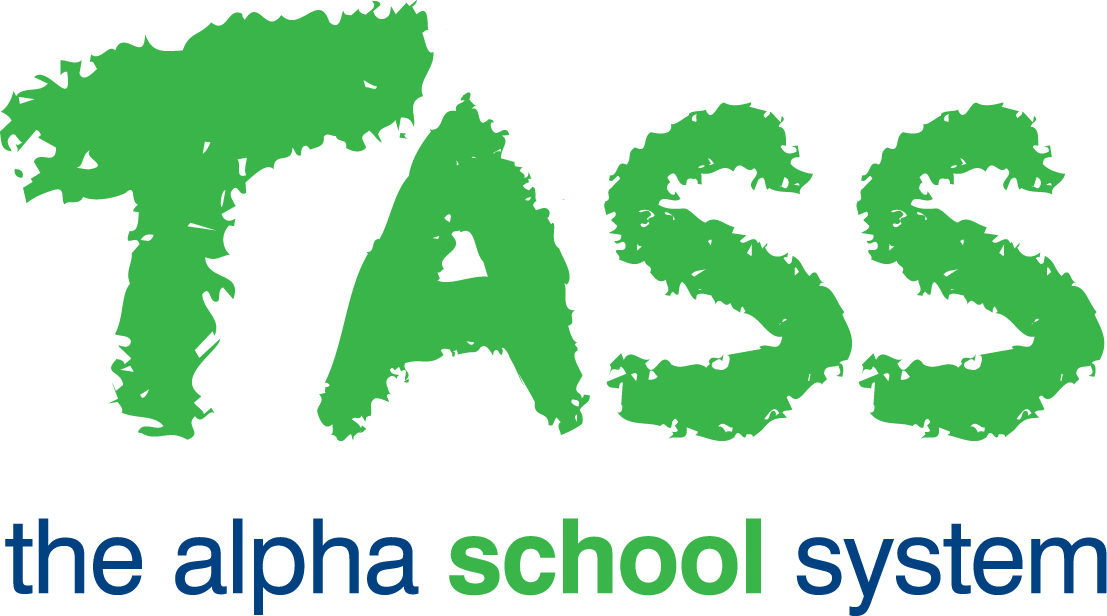Appointment Parameters (Setup)
Overview
The Staff Kiosk Calendar > Appointment Parameters (Setup) program defines the parameters for the Student Appointment Self Registration portal. This is used in conjunction with 'Appointment Types (Setup)' to prepare the features available for the Student Self Appointment portal and Student Appointment Log.
Fields that require detailed information | |
* Enable Appointment Self Registration | Select 'Yes' to enable the Student Appointment Self Registration portal. |
* Self Registration Password | Enter the Administration password that will be used to open the Appointment Self Registration portal on the machine. The password can be a combination of characters, numbers and symbols up to 128 characters |
* Lock Appointment Portal to Specific Category | When Yes is selected, an extra option appears when the Administrator opens the Appointment Self Registration portal on the machine. The Administrator can choose from the available Categories, and students will be able to select an Appointment Type associated to that Category. When No is selected, all active Appointment Types will display for students to select. |
* Student Identifier for APP SR Logon | Select how students should identify themselves if logging into the Self Registration portal with a Username and Password. Options:
|
* Tolerance for next period (Minutes) | Enter a time tolerance that the student may be absent from their current class. If the student's current period ends within the tolerance time, then the student will be asked to proceed directly to their next class. |
Docket Printer | Enter the Printer that confirmation slips will be printed to, if using. |
* Email details of failed login attempts | Select 'Yes' if you wish a staff member to be notified via email when students do not log into the portal successfully. |
* Email Appointment confirmations to Students | Select 'Yes' if you wish students to be emailed the Appointment confirmation details. |
* Contact Name | Enter the Contact Name who will be sent notifications of students appointments and failed login attempts (when selected to send). |
* Contact Email | Enter the Contact Email address that notifications of students appointments and failed login attempts will be sent to (when selected to send). |