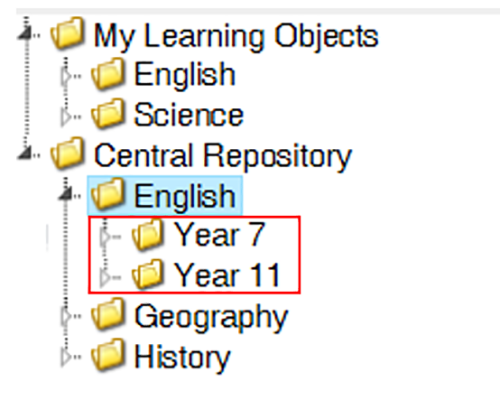Activity (Standalone)
Standalone Activities that are Activities that are assessed using your own marking criteria and do not get transferred into Markbook.
This program uses the old style multi-stepped 'Activity Builder' program that would only be used to:
Include an Online Test.
Use 'Standalone' assessment.
Assign to a custom group (using student-based searching to create a new group or using an existing group created through 'My Groups).
Standalone Activities can only be created in Staff Kiosk Assessment > Learning Objects (Maintain & Assign) > Activity (Standalone).
You can use this section of the documentation in two ways:
The table directly below is a sequential guide to creating different types of Activities. Each row in the table is a hyperlink to detailed information on the field in the program.
After following a hyperlink and reading the detailed information on the field, you need to click the browser's 'Back' button to return to this table.
Activity Type | Online Test | Non-Assessable | Standalone Assessment | Progressive Assessment |
|---|---|---|---|---|
Fields to complete | ||||
Do you want to attach an ONLINE test….No | Do you want to attach an ONLINE test….No | Do you want to attach an ONLINE test….No | ||
Will you be assessing this Activity - No | ||||
Will you be assessing this Activity using your own assessment criteria (standalone)? - Yes | Will you be assessing this Activity using your own assessment criteria (standalone)? - No | |||
Select the Subject from which the Objective will be derived. | ||||
Save | Save | |||