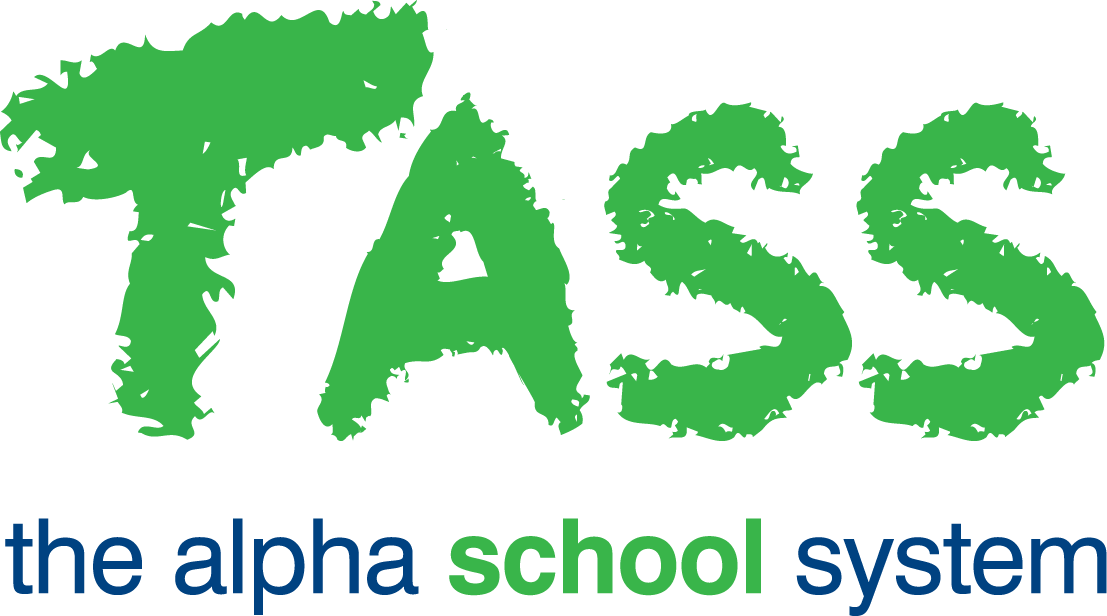wB - Overall Grade Calculation (Non-Numeric)
From v01.060.01.200, webBook is no longer accessible. The features previously offered by webBook are now available in Staff Kiosk Assessment > Markbook and Enter Results and Comments.
Allocating Calculation Rules for Overall Subject Grade (Non-Numeric)
(Example: A+ to E-, A to E, VHA to VLA)
Multiple 'Overall Subject Grades' are supported, so there may be more than one Objective displayed here.
To set up the rule for the 'Overall Subject Grade', click the 'Calculation Rule' button in the 'Overall Subject Grade' column.
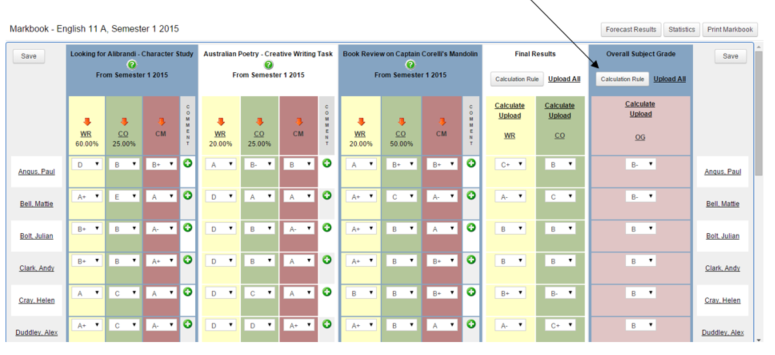
… and a screen similar to this will be displayed:
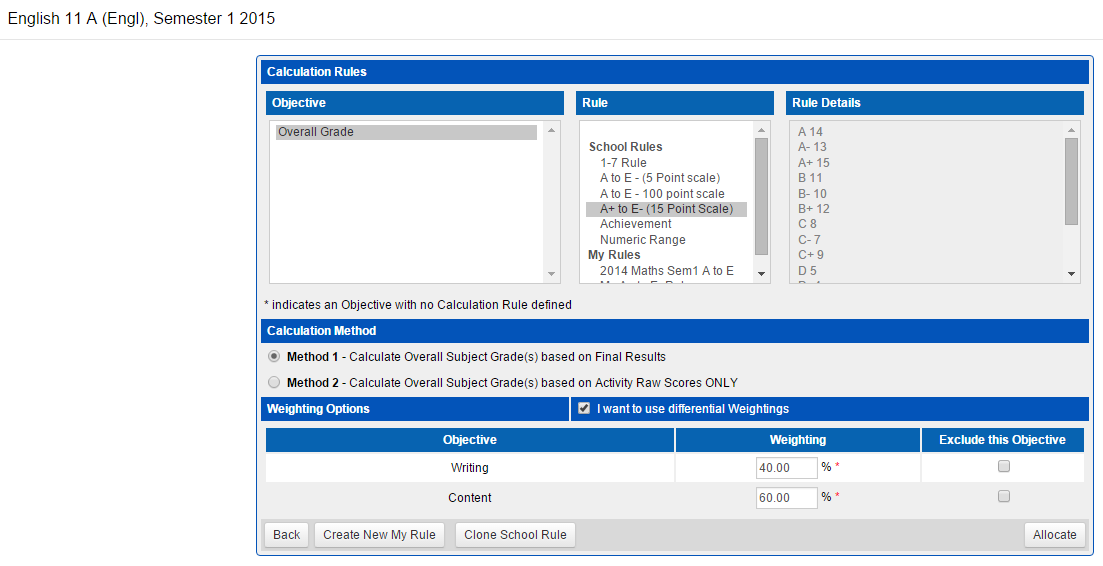
Calculation Rules
Step 1 — Select the Objective(s) to assign the rule against.
Step 2 — Select the Rule. The software supports 'School Calculation Rules' and 'My Rules' that are rules you have created yourself. The 'My Rules' functionality may be disabled at your school.
Step 3 — Click the 'Allocate' button to assign the rule and return to the markbook.
You can select different rules for different Objectives.
For this type of assessment (e.g. A+ to E-, A to E, VHA to VLA) it is unlikely that you would need to create your own 'My Rules'. Probably the only scenario where this may be necessary is if there is not an existing 'School Calculation Rule' to use.
Calculation Method
Two calculation methods are supported for 'Overall Subject Grade' calculation.
Calculation Method 1 — Calculate Overall Subject Grade(s) based on Final Results.
'Final Results' are calculated based on Activity raw scores and their weightings. These 'Final Results' are then used to calculate an 'Overall Subject Grade'.
By default, the calculation will evenly weight each 'Final Result' when calculating 'Overall Subject Grade'. Optionally, your school may have enabled functionality that allows you to allocate differential weightings against 'Final Results'.Calculation Method 2 — Calculate Overall Subject Grade(s) based on Activity Raw Scores ONLY.
This Method uses Activity raw scores and their weightings and ignores 'Final Results' in the calculation.
Weighting Options
This is only applicable if you are using:
By default, the 'Overall Subject Grade' calculation will evenly weight the 'Final Results'. To overwrite this, tick the 'I want to use differential Weightings' checkbox and enter the appropriate differential weightings.
Use the 'Exclude this Objective' checkbox for any 'Final Results' Objective that is to be excluded from 'Overall Subject Grade' calculation.
Click the 'Allocate' button to save the rule and return to the Markbook.
Calculating Overall Subject Grade (Non-Numeric)
(Example: A+ to E-, A to E, VHA to VLA)
If the 'Overall Subject Grade' Objective(s) has an assigned 'Calculation Rule', a 'Calculate' link will be available at the top of the column. Click this to calculate the 'Overall Subject Grade' for this Objective.
Calculation Method 1
The calculation of the 'Overall Subject Grade' is based on the results you have already calculated in the 'Final Results' column.
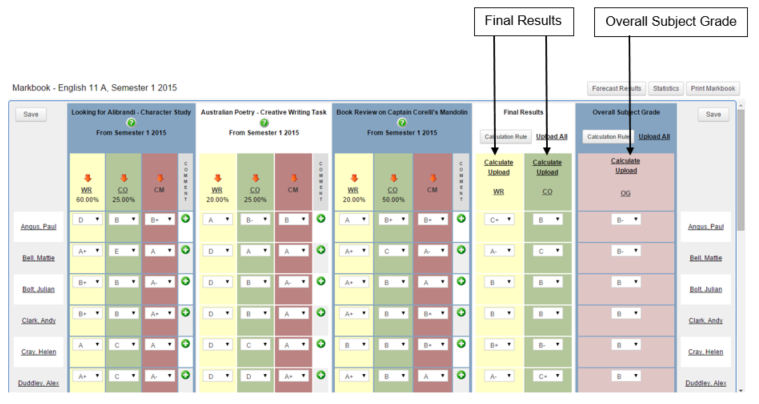
Using an 'Overall Subject Grade' 'Calculation Rule' where:
The Final Results for 'WR' will contribute 40%.
The Final Results for 'CO' will contribute 60%.
...for Paul Angus the Markbook will calculate an 'Overall Subject Grade' as follows:
WR Weighting 40% | CO Weighting 60 % | Overall Subject Grade | |
Calculated Final Result | C+ | B | |
Results Converted to Numeric using Calculation Rule | 9 | 11 | |
Objective Weighting applies | 9 x 0.4 | 11 x 0.6 | |
Overall Subject Grade calculated | 3.6 | 6.6 | 10.2 |
Overall Subject Grade rounded | 10* |
Then convert back to a grade for the 'Overall Subject Grade'.
B |
|---|
Hover over the 'Calculate' link to view which 'Final Results' Objectives (and their associated weightings) will be used in the calculation of the 'Overall Subject Grade'.
* A calculated result of up to .4 will round down, and .5 and greater will round up.
Calculation Method 2
The calculation of the 'Overall Subject Grade' is based on Activity raw scores and weightings only. 'Final Results' do not contribute.
In order for the Markbook to be able to calculate using Calculation Method 2, the 'Calculate Overall Subject Grade(s) based on Activity Raw Scores ONLY' method needs to be assigned for the 'Overall Subject Grade'.
Activity/Objectives can be excluded from 'Overall Subject Grade' calculations by:
Setting their weightings to 0%. Click on the Activity/Objectives link (e.g.
 ) to change a weighting, or
) to change a weighting, orYour academic reporting administrator may have set certain Activity/Objectives to be excluded.
In the example below, even though 'Final Results' have been calculated, they are not considered when calculating 'Overall Subject Grade'.
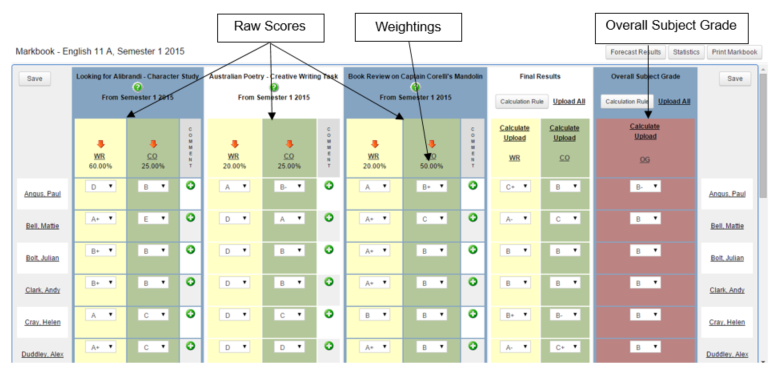
Activity 1 Looking for Alibrandi | Activity 2 Australian Poetry | Activity 3 Book Review | ||||
|---|---|---|---|---|---|---|
Objective | WR | CO | WR | CO | WR | CO |
Weighting % | 60 | 25 | 20 | 25 | 20 | 50 |
Adjusted Weighting | 30 | 12.5 | 10 | 12.5 | 10 | 25 |
Raw Result Entered by Teacher | D | B | A | B- | A | B+ |
Results Converted to Numeric using Calculation Rule | 5 | 11 | 14 | 10 | 14 | 12 |
Objective Adjusted Weighting applies | 5 x 0.3 | 11 x 0.125 | 14 x 0.1 | 10 x 0.125 | 14 x 0.1 | 12 x 0.25 |
Raw score calculated | 1.5 | 1.375 | 1.4 | 1.25 | 1.4 | 3 |
Total | 9.925 | |||||
Then convert back to a grade for the 'Overall Subject Grade'.
B- |
|---|
Yearlong Markbook
An increasingly popular variation to the Markbook examples used above is to run a Yearlong Markbook, where Activity results from Semester/Term 1 are made available in the Semester/Term 2 Markbook.
This allows for the calculation of a whole-of-year grade for students.