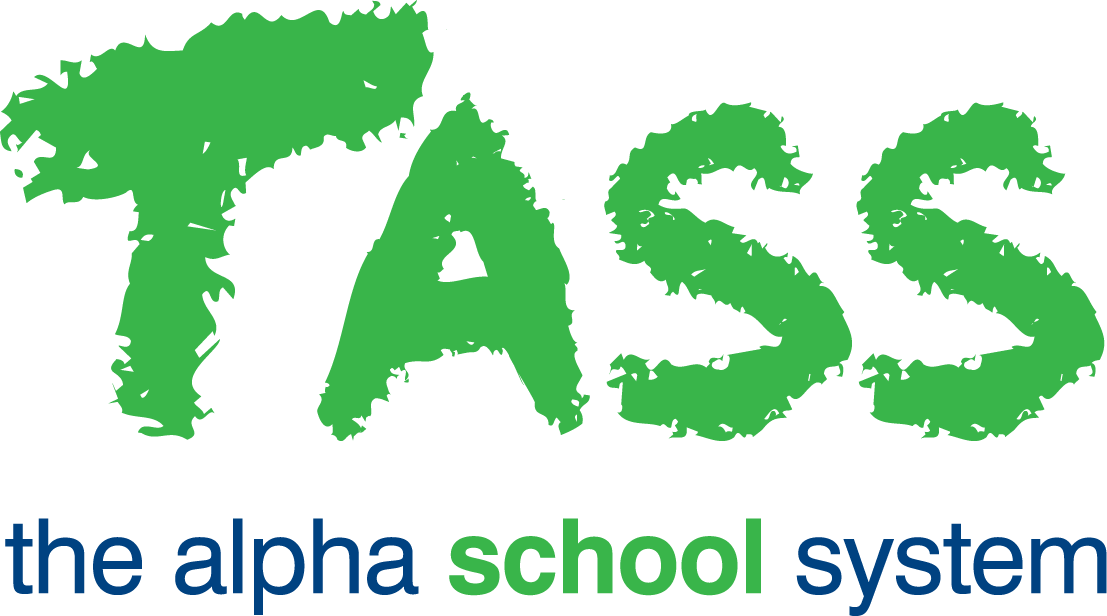wB - Marking Activities (Numeric)
From v01.060.01.200, webBook is no longer accessible. The features previously offered by webBook are now available in Staff Kiosk Assessment > Markbook and Enter Results and Comments.
Entering Raw Scores - Numeric Range Assessment
(Example: 1 – 100)
Enter the individual raw scores (grades) for each student. The example below is for a numeric range markbook with a single Objective for each Activity.

Because you are entering raw scores for an Objective that uses a numeric 'Range', the 'from' and 'to' scores will be displayed directly under each cell, e.g. (0 – 60).
The Markbook caters for up to 7 characters (including a decimal point) for raw scores for Activities, e.g. 99.9999. It will only accept whole numbers in the 'Final Results' column.
Important!
Raw scores (grades) are not automatically saved to the database. It is strongly recommended that you save your markbook regularly.
You can create a PDF document, Excel file or Word document of your markbook by clicking on the 'Print Markbook' button.
Changing the Weighting for an Activity Objective
You can change the weighting of an Objective for an individual Activity by clicking on the 'Objective Code'.
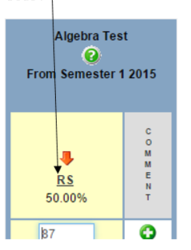
A screen similar to this will be displayed:
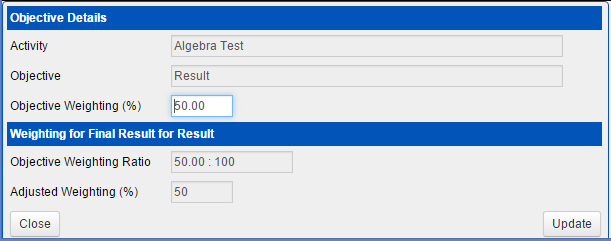
To change the weighting for this Objective for this Activity, use the 'Objective Weighting %' field and click the 'Update' button to save your change.
It is much simpler if the total of the 'Weightings' for each Objective across all Activities equals 100%. If however, the total does not equal 100%, then the calculation will still correctly calculate the 'Final Results' for each Objective by apportioning the individual percentages to equal a total of 100%. This is displayed as 'Adjusted Weighting' on this screen.
Important!
Changing an 'Objective Weighting %' will remove the calculated 'Final Results' and 'Overall Subject Grades' that reference this Objective.