PAR - Addresses Tab (SU)
Overview
The ‘Addresses’ tab in Parent Records Setup creates the parent address blocks that appear on Parent Records.
Before commencing the setup of this area you need to determine if your school will be using 'Communication Rules'.
Communication Rules provide a 'student-centric' way of defining precisely how different areas of your school communicate with parents. They are especially useful for communication with split families and for families with students who have multiple parenting arrangements.
Refer to How to handle split family arrangements guide for further details.
If your school is going to enable Communication Rules you should refer to the 'How to' guide, Setting up Parent Addresses in TASS.web.
Use this tab to set up the 8 address blocks as recommended in the guide above.
Correspondence.
Residential.
Billing.
Mother Correspondence.
Father Correspondence.
Mother Residential.
Father Residential.
Alternative emergency contact (if required).
Click the 'Add Address Name' button to enter a new address block or select the 'Edit' link to change an existing address block.
Fields that require further explanation | |
|---|---|
Description | This is the text that will appear extensively throughout the system where parent addresses blocks are displayed. Refer to the table below for recommended descriptions to use for address blocks. |
Linkable to Default | This determines if it will be possible to link various sections of this parent address block back to the 'Correspondence' or default address. This determines the availability of linkages in TASS.web Student Admin > Parent Records > Parent Information > Parents. Refer to the table below for recommended use of this field on address block. |
PL View Flag | Tick this box to allow this address block to be visible to parents through Parent Lounge. |
PL Edit Flag | Tick this box to allow parents to update their details for this address block through Parent Lounge Update Details. A parent will not be able to update linked sections of an address block in Parent Lounge Update Details. As an example, if the address section of Mother's Address has been linked to the Correspondence Address for a particular parent, then fields in this section are not able to be updated in Parent Lounge Update Details. |
Person Position | This field is used to let the system know to which 'Person' on the parent record this address block will be linked. In the screenshot below 'Person Position 1' is labelled as 'Parent/Caregiver 1' and 'Person Position 2' is labelled as 'Parent/Caregiver 2'. 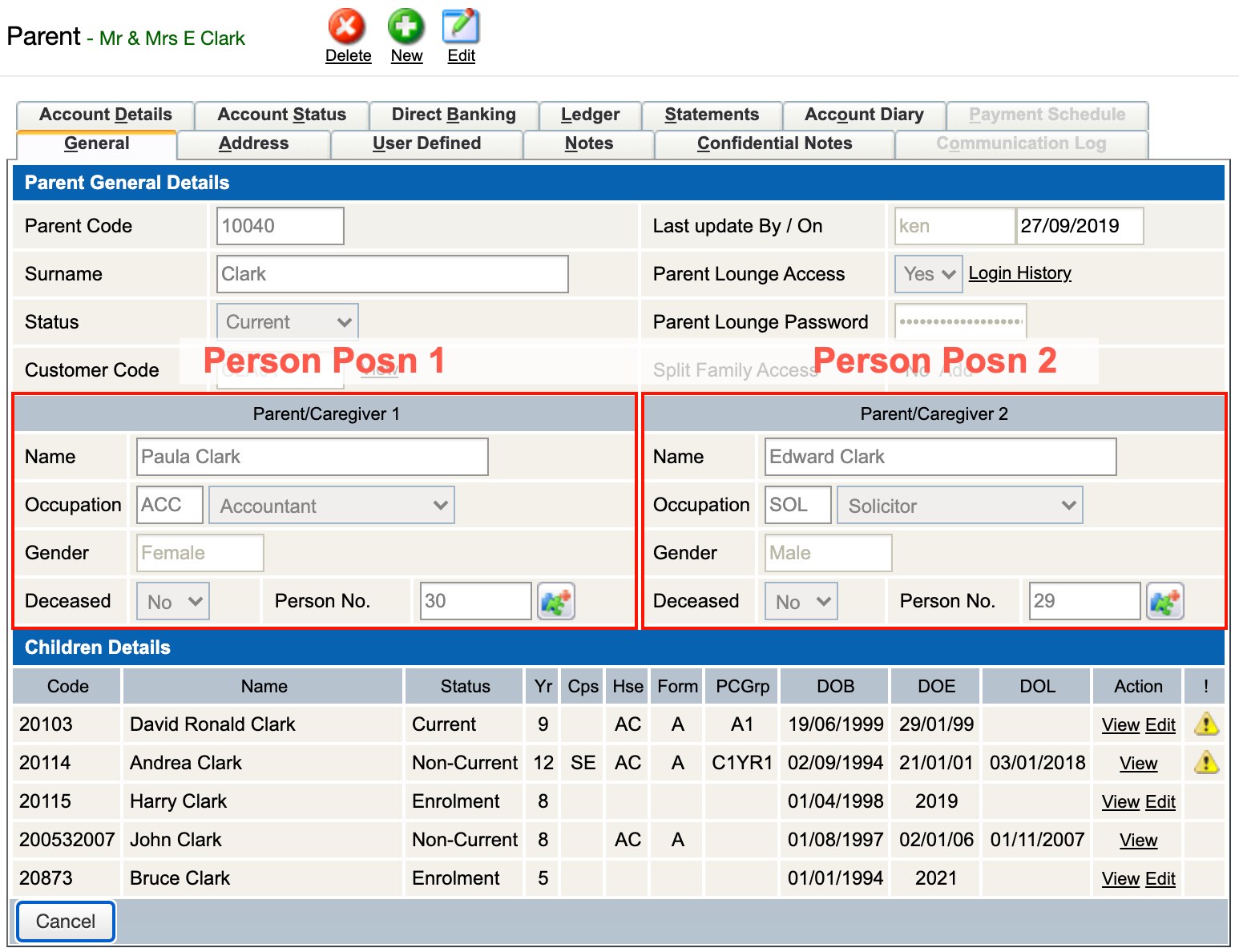 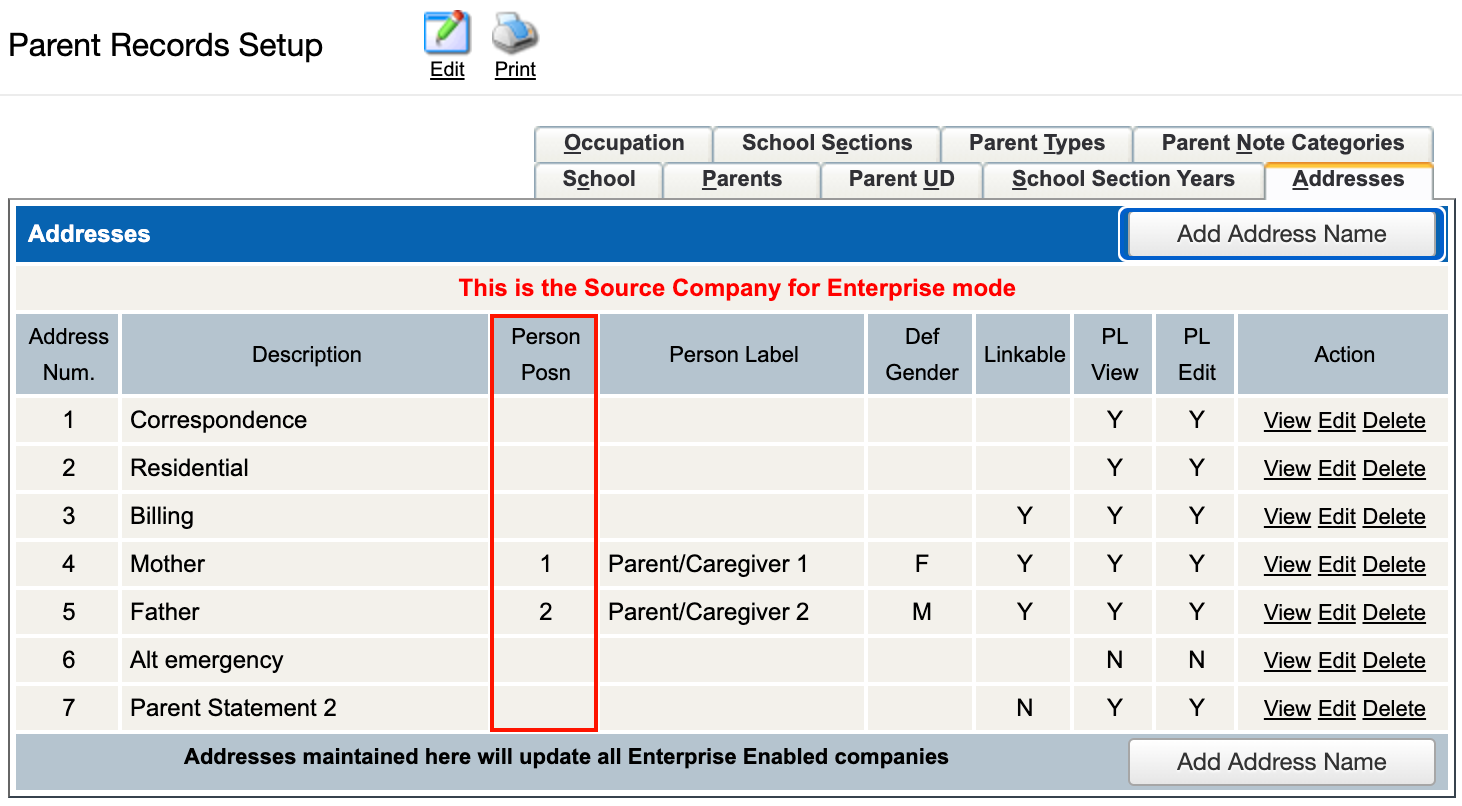 |
Person label | This is the label that appears as 'Parent/Caregiver 1' (left) or 'Parent/Caregiver 2' (right) in the screenshot directly above. You can override this with an alternative label, e.g. 'Mother' or 'Father'. |
Default Gender | This field will only display if your school is in 'Community Mode'. Relevant only when a new parent is added, it is here for reference only and is not editable. |
Based on the recommended address block structure to use when 'Communication Rules' are enabled, the table below gives an example of a likely setup:
Address Number | 1 | 2 | 3 | 4 | 5 | 6 | 7 | 8 |
|---|---|---|---|---|---|---|---|---|
Description | Correspondence | Residential | Billing | Mother Correspondence | Father Correspondence | Mother Residential | Father Residential | Alt Emergency |
Linkable to Default | Not possible | N | Y | Y | Y | Y | Y | N |
PL View Flag | Y | Y | Y | Y | Y | Y | Y | Y |
PL Edit Flag | Y | Y | Y | Y | Y | Y | Y | |
Person Position | 1 | 2 | 1 | 2 | ||||
Person label | Parent/Caregiver 1 | Parent/Caregiver 2 | Parent/Caregiver 1 | Parent/Caregiver 2 | ||||
Default Gender | Female | Male | Female | Male |
Click the 'Print' button at the top of the screen to print a listing of address information on this tab.
The 'Include Address Usage Details' option will display a summary (count) of the number of addresses present, in each address block, in the following areas:
Current Parent Total.
Non-Current Parent Total.
Enrolled Parent Total.
Parent Directory Total (indicates that a parent has nominated to publish details from this address block).
PL Split Family Access Total (indicates the address block(s) parents have access to in Parent Lounge where a 'Split Family Access' record exists in TASS.web Student Admin > Parent Records > Setup Information > Parent Lounge Setup on the 'Split Family Access' tab).
