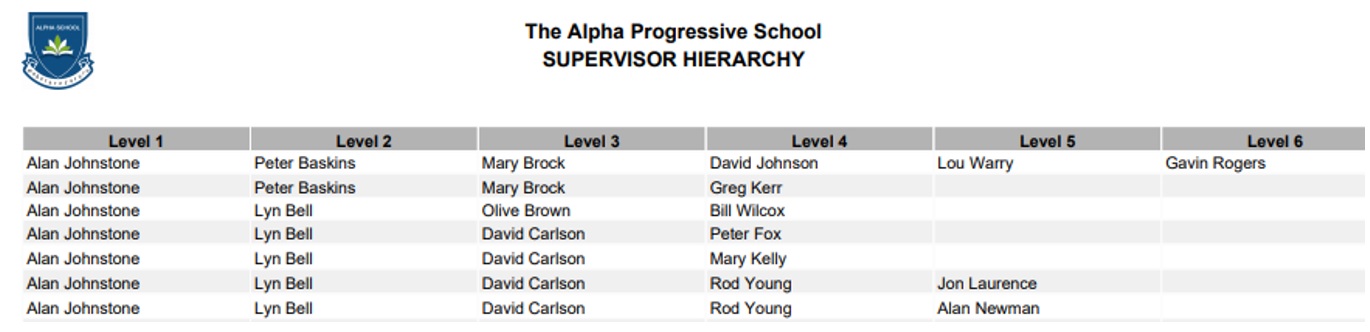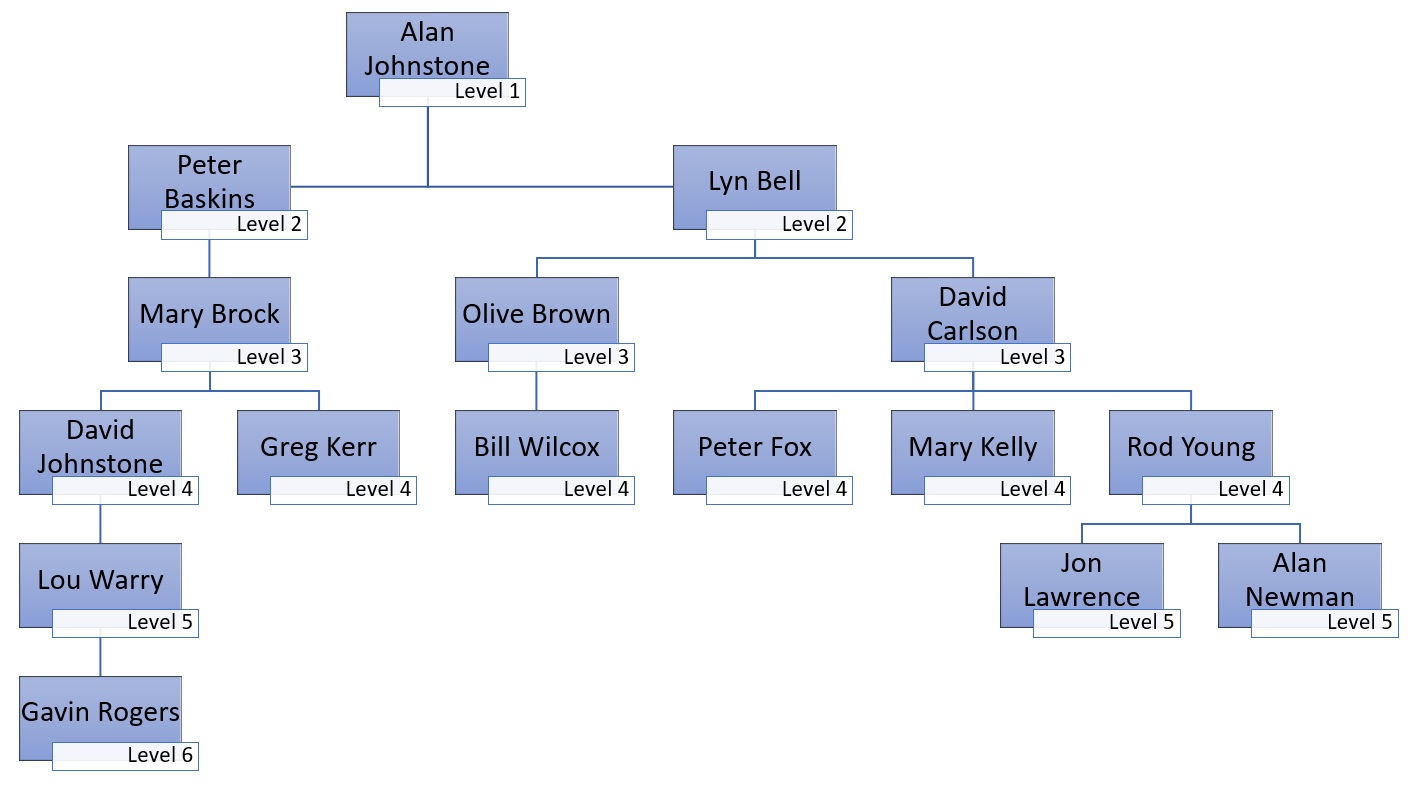Other Types (Setup)
Overview
The ‘Other Types (Setup)’ program is used to create and maintain employee absence types that are not linked to Payroll, and are used when employees submit an online Leave Application using Staff Kiosk Payroll/HR > My Payroll/HR > Leave / Other Applications.
Examples
Professional Development, School Business.

'Other Type' is the default label used to describe these additional types of staff leave.
For example, you may want to call it 'Inservice Applications' instead of 'Other Applications'.
This default description can be changed using Staff Kiosk Payroll/HR > Application Parameters (Setup).
Leave types that are linked to Staff Payroll are set up in Staff Kiosk Payroll/HR > Leave Types (Setup).
Approval and the Supervisor Hierarchy
An approval process for each leave type can be established. This requires understanding of the Supervisor Hierarchy, which is determined in TASS.web.
There are three approver settings for each leave type:
Number of Approvals:
The number of approvers required to approve a leave application. Approvers are allocated in sequential order by referring to the 'Supervisor/Supervisor 2' fields on the applicant employee’s record, then moving up through the applicant's hierarchical structure until the maximum number of approvals occur OR the top of the applicant’s hierarchy is reached (whichever happens first).
Note that 'Supervisor' and 'Supervisor 2' are at the same level in the hierarchy, and while they will both be emailed a submitted leave application for approval, only one is required to approve the application.Where an application has more than one Leave / Other type selected, the highest number is used.
Example: If 'Sick Leave' has maximum = 2 and 'Special Leave' has maximum = 3, then 3 approvals will be required.Extra Approvers - Level of Approver
An 'Extra Approver' can be required to approve an application after it has been routed through the number of approvers (above). The Level of the approver is established, rather than a specific person.
If Level 2 is entered, the employee sitting at Level 2 of the applicant's hierarchical structure will be emailed and needs to approve the application, skipping any lower levels (unless they were an approver from above).Where an Application has more than one Leave / Other type selected, the highest Maximum Number is used.
Example: If 'Sick Leave' has maximum = 2 and 'Special Leave' has maximum = 3, then 3 approvals will be required.Extra Approvers - Designated Approver
An optional final 'Designated' approver - a specific person - can be allocated to approve each leave type, regardless of their level in the Supervisor Hierarchy.
Creating a New Other Type
Select the 'New' button to display the 'Add Other Type Details' screen and select '+Submit New' to save.
Example
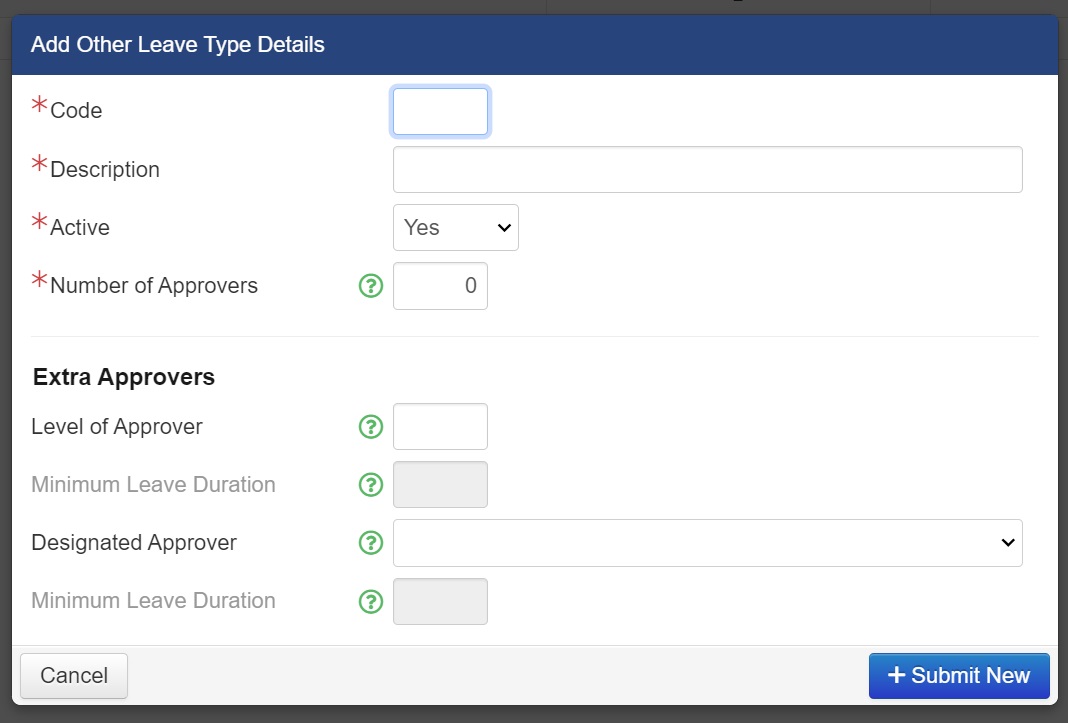
Fields that require further explanation | |
* Code | A unique 3-character alphanumeric code used to define the 'Other Type'. |
* Description | A description of the 'Other Type'. Up to 50 characters. Example: 'Professional Development'. |
* Active Flag | Set this field to 'Yes' to enable it to be selected by employees when submitting a leave application. Set to 'No' to disable it from being used. |
* Number of Approvers | Indicate the maximum number of approvers (0-9) within the applicant's hierarchical structure required to approve a leave application of this type. |
Extra Approvers | |
Level of Approver | Indicate if an extra approver of a certain Level, within an applicant's hierarchical structure, is required. Enter the Level value (1-9). Leave blank if no additional approval is required. |
Minimum Leave Duration | Indicate if an application must cover a minimum number of days (1-999) before the extra approver is required approve. For example, enter '10' if the Level approver must approve any application over 10 days. Leave blank if there is no minimum requirement and all applications must be approved by the level approver. |
Designated Approver | Select the employee from the drop down list who is to be the final approver of any application with this leave type. This approver is not required to be a supervisor and does not relate to the Supervisor Hierarchy. |
Minimum Leave Duration | Indicate if an application must cover a minimum number of days (1-999) before the designated approver is required approve. For example, enter '15' if the Level approver must approve any application over 15 days. Leave blank if there is no minimum requirement and all applications must be approved by the designated approver. |
Other Actions and Options
Include Inactive: Tick to display any inactive Other types.
Print: Generate a list of the Other Types displayed onscreen to PDF, Excel or Word.
Edit icon: Edit an existing Other Type.
Delete icon: Other Types can be deleted only if the type has not been used in any leave applications.