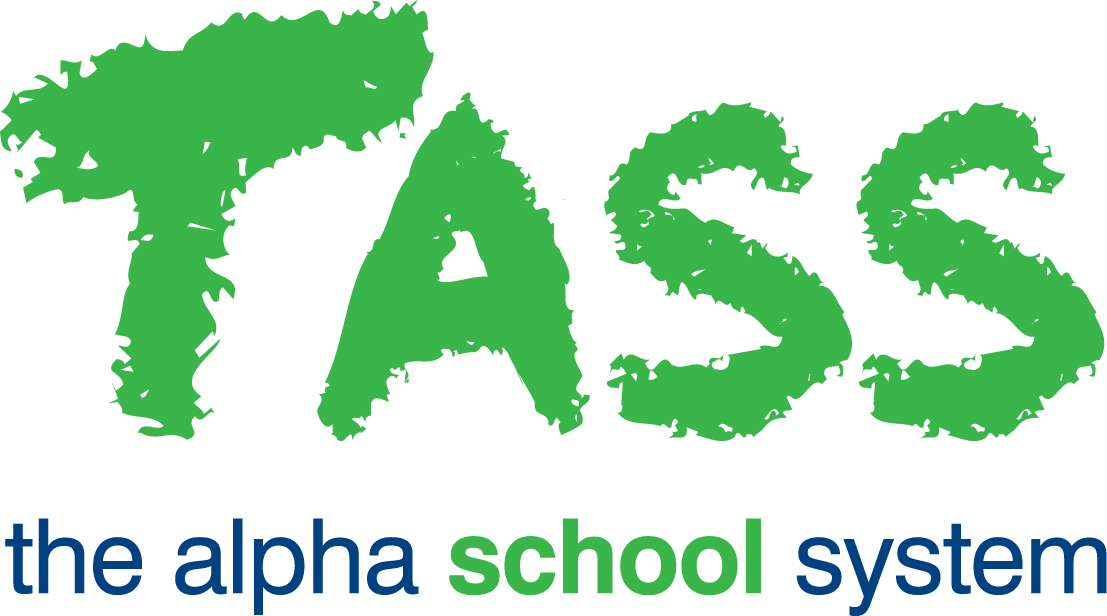STR - Copy Classes (from v01.060.04.200)
Coming Soon!
From v01.060.04.200, the ‘Copy Classes' program features a new grid screen that improves usability and enhances performance when handling large volumes of student data. For more information, refer to the TASS Release Notes.
This article is an updated version of the 'STR - Copy Classes’ page to assist Friendly Schools with navigating the new screen layout.
Overview
The TASS.web Student Records Copy Classes program provides a facility to copy student Subject Class data from one term or semester to another using a combination of:
Year Group (e.g. All Year 11 student's subjects).
A Subject (e.g. Year 11 English).
A Subject Class (e.g. Year 11 English Class A).
This program looks at existing Subject Class data in TASS.web Student Admin > Student Records > Student Information > Students on the ‘Subjects’ tab, and copies it to a nominated term or semester.
Select From
Use the fields in the 'Select FROM' section to nominate the origin Subject Class details that will be copied from for this process.
The ‘Semester’ field is school-definable (therefore, it may not necessarily be 'Semester'). If your school is term-based, this field may be labelled 'Term'.
Nominate a 'Class' if all students will continue to be in the same 'Class'. Alternatively, leave the 'Class' field blank and add the classes later using TASS.web Student Admin > Student Records > Student Classes > Build Classes.
When the ‘Exclude subjects with a Date Range' checkbox is selected, any students with a date range entered for the Subject in TASS.web Student Admin > Student Records > Student Information > Students on the 'Subjects’ tab will be excluded from the 'Records to be Copied’ grid. Untick the ‘Exclude subjects with a Date Range' checkbox to include subjects with a date range entered.
Copy To
Use the fields in the ‘Copy TO’ section to nominate the year and semester to which subject class data will be copied.
The ‘Semester’ field is school-definable (therefore, it may not necessarily be 'Semester'). If your school is term-based, this field may be labelled 'Term'.
When the ‘Show existing records in Review screen' checkbox is selected, the ‘Records to be Copied’ grid will display all students, including those already in the Subject Class for the specified Year and Semester you are attempting to copy to.
Students with existing records for the Subject Class in the specified Year and Semester will be displayed in the ‘Records to be Copied’ grid with a green tick in the 'Existing’ column.
After making your selections, click on the 'Next' button. The 'Records to be Copied' grid screen will then be displayed.
Records to be Copied
The 'Records to be Copied' grid displays the students and the subjects that can be copied.
The Year and Semester that you are copying to is identified in the top left corner of the screen beside 'Copy Classes - Year Study'.
Use the checkbox column to nominate the students and subject data that will be copied. By default, the checkbox will be ticked for students not already in the class. Un-tick checkboxes to exclude students from the subject that you are building.
Green shading represents the student data that can be copied, as the student is not already in the class for the Year and Semester you are coping to.
To select or deselect a range of multiple checkboxes, use Shift + click on the first and last checkbox.
Students already in the Subject Class for the Year and Semester that you are coping to will have a green tick in the ‘Existing’ column if you selected the ‘Show existing records in Review screen' checkbox in the 'Copy TO’ section of the previous screen.
Where a green tick is present in the 'Existing’ column, the student cannot be selected.
Click the 'Save' button to complete the process and create new student subject class records in TASS.web Student Admin > Student Records > Student Information > Students on the 'Subjects’ tab.