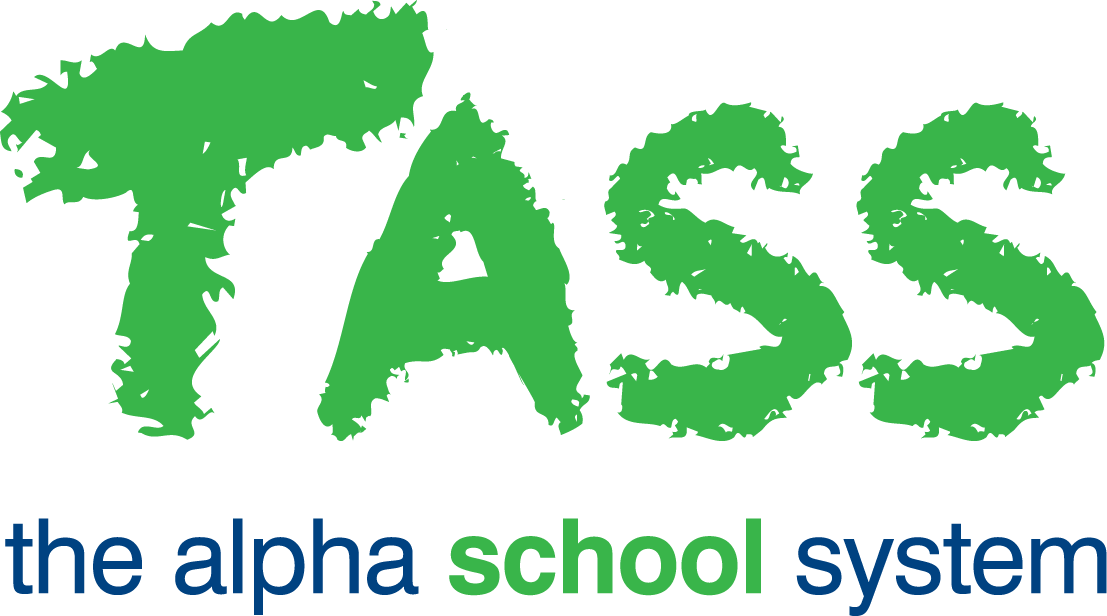Payment Schedules Bulk Update
The ‘Payment Schedules Bulk Update’ email template can be customised in TASS.web System Admin > Utilities > Email Settings from the ‘System Email Templates’ tab.
This system email template is used to send automated email communications from:
TASS.web Finance > Parent Accounts > Billing Cycle > Payment Schedules when updating a Payment Schedule via the ‘Bulk Update’ process.
TASS.web Finance > Parent Accounts > Account Information > Parent Account Inquiry when updating a Payment Schedule via the ‘Update’ button under Payment Schedule Tab > ‘Maintain Payment Schedule’ button.
* Template Name | Payment Schedules Bulk Update |
* Trigger | When a Payment Schedule is updated by the Bulk Update process. |
* Email Subject | Your Payment Schedule has been updated |
* Category | Payment Schedules |
Attachment File | Optional |
Banner | Optional |
* Number of Days | This field indicates the minimum number of days before the next instalment is due that this email can be sent to parents. e.g.
If you attempt to send an email earlier than the defined 'Number of Days’ an Error Message will appear and prevent the update from being processed. This field also updates the date displayed as 'Earliest Date of Next Instalment' in TASS.web Finance > Parent Accounts > Billing Cycle > Payment Schedules > 'Bulk Update’ Action. If set to be less than 7 days, the 'Earliest Date of Next Instalment' will default to 7 days from the date that the bulk update is processed. |
Active | Yes/No |
Message Body | Dear <<Parent Salutation>> Your Payment Schedule has been updated to reflect new transactions that have been added to your Fees Account. The new transactions that have been added to your account are: <<Transaction List>> The following instalments have been updated: <<Instalment List>> To review your updated Instalments in Parent Lounge <<Click here to review your Payment Schedule>>. This email relates to <<Fees Account>> <<Parent Code>> - <<Parent Mailing Name>> and was intended solely for the addressee. This is an automated email. Please do not reply. The default system email message contains the above text and keywords (the keywords are bracketed << >>). This message can be changed via the Email Settings program using a combination of text and the keywords provided. |