Topics (Maintain)
Overview
This document provides an overview of the ‘Topics (Maintain)’ program and how to manage Topics within the Learning Object Repository and the role of Central Repository Co-Ordinators.
Topics are the fourth level in the Learning Object Repository that Learning Objects can be filed under.
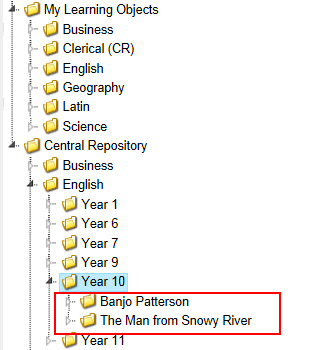
Topics can be created using:
The 'Enter a NEW Topic' field when creating Resources, Activities, Questions or Online Tests.
Using this program.
This program can be used to:
Create new Topics. These Topics can then be used when creating Learning Objects in the My Learning Objects area of the Learning Object Repository.
It would be unusual to use this program to create a Topic as most Topics are created 'on-the-fly' when you create a Resource, Activity, Question or Online Test.
Maintain existing Topics that you have created.
If you have been defined as a 'Central Repository Co-Ordinator' for a 'Subject Area', you can also use this program to:
Create Topics in your designated 'Subject Area(s)'. These Topics can then be used by other teachers when creating Learning Objects in the school's Central Repository.
Maintain existing Topics in the school's Central Repository for your designated 'Subject Areas(s)'.
Manage Topics Screen
This screen will display a list of 'Topics' that you have created.
If you have been set up as a 'Central Repository Co-Ordinator', use the drop-down list at the top of this screen to select and view the Topics that have been created and used in your designated 'Subject Area(s)'.
For example, English Central Repository Topics.
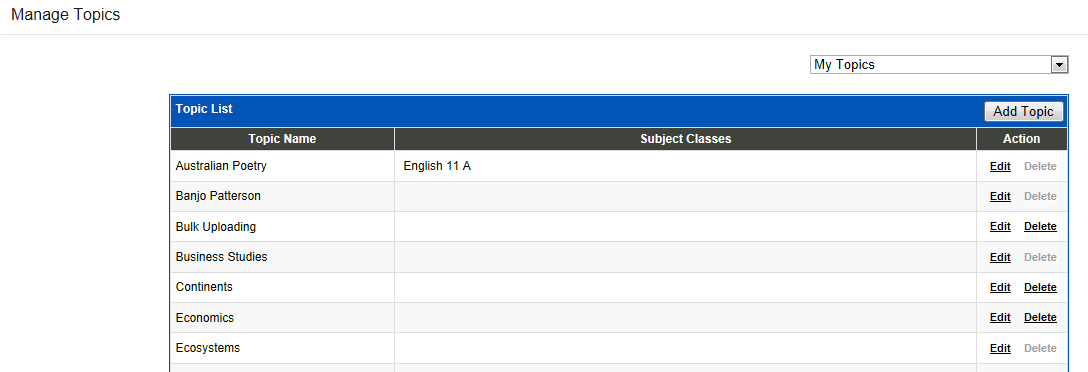
Click the 'Add Topic' button to create a new Topic.
If you have been set up as a 'Central Repository Co-Ordinator', select a 'Central Repository Topics' option first before clicking the 'Add Topic' button.
This will allow you to create a new Topic that can be used by other teachers when creating Learning Objects in the school's Central Repository.
Click the 'Edit' link to maintain Topic details.
Click the 'Delete' link to remove a Topic from being used in the Learning Object Repository.
Topics cannot be deleted if they are currently in use, i.e. there are Learning Objects currently filed in that Topic.
Add / Edit Topic Screen
Fields that require further explanation | |
|---|---|
Topic Description | Enter the description of your Topic here. This description will be displayed in the 'Topic' picklist when creating Learning Objects in the My Learning Objects program. If you are editing the description of an existing Topic, every instance where that Topic is displayed will change to the text you enter here. |
Subject Classes | This left column will display a list of Subject Classes that you teach for the current year and semester (or term). Use the buttons in between the columns to assign the selected Topic to a Subject Class. Refer to section 'Manage Topics Screen' (above) for further information on assigning Topics. A message will be displayed at the top of the 'Subject Classes' columns where a Subject does not meet these conditions. Click the 'View' link to see which Subjects need to be amended and for what reason. |
