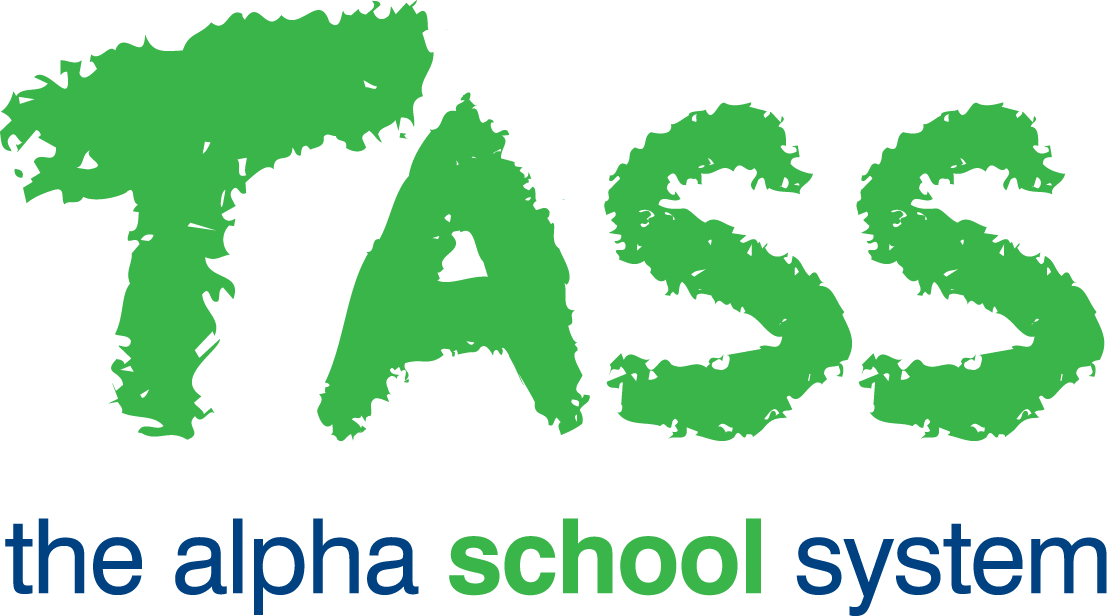TER - Daily Substitutions - Timetable Changes
Overview
The Daily Substitutions - Timetable Changes program helps manage timetable changes and their effects on teacher substitutes and leave records.
When using the 'Maintain Timetable Details', 'Timetable Grid Entry', or 'Generate Master Timetable' programs, or when syncing the timetable via the LISS API, a check is performed between the new timetable and Teacher Leave records.
Where a teacher on leave has classes that are found to be mismatched to the new timetable, and where no substitution teacher has been allocated, the Daily Substitution grid and Teacher Leave records will update to show these classes in their new timetable location.
Where a teacher on leave has mismatched classes with a substitute teacher allocated, these classes will remain in place, and a 'Timetable Changes' button displays in the Daily Substitutions program, consisting of two options:
Leave Mismatch Report - a PDF report of the mismatched classes
Fix Leave Record Alignment - a list of the mismatched classes, with a tool to re-align the substitute class to the new timetable location or delete the existing substitution record if no class can be found to re-align with.
TASS will not delete any substitution records from the Daily Substitutions grid if mismatches are detected, but it does flag them for you so that you can make a decision about how to proceed with each mismatched class's substitution record.

Example
A class teacher, Mr Kelly, has a leave record entered and his classes are assigned to substitute teachers. There are then some changes made to his timetable, and his classes are now occurring at different times. His classes may now be mismatched between the substitution records and the new timetable.
Example | Action to take |
|---|---|
His class that was allocated a substitute teacher has been moved to a time where Mr Kelly is available, so the class no longer needs a substitute teacher after all. |
|
His class that was allocated a substitute teacher has been moved to another day, and Mr Kelly is on leave then also. |
|
His class that was allocated a substitute teacher has been switched with another of his classes on the same day, which also has a substitute teacher allocated. |
|
Leave Mismatch Report
The Leave Mismatch Report option produces the 'Timetable Change Induced Teacher Leave Record Mismatch Report'.
The report displays any classes that are mismatched between the new timetable and the teacher leave records where a substitute teacher has been allocated.

Fix Leave Record Alignment
The ‘Leave and Substitutions Realignment’ screens shows each mismatched class with a substitute teacher allocated.

Where the substitution record is no longer required, select the delete icon to remove the substitution record.
If the class's new timetable location means that the class needs a new substitute teacher assigned, do so in the Daily Substitutions screen as usual.
If the class can be matched to another period from the same day, select the appropriate class from the drop down list.
If no action is taken, that is, the substitution record is not deleted or re-aligned, the substitute teacher record is retained. The substitute teacher retains the timetabled class for the lesson, even though the class is no longer occurring on the timetable at that time.
The class may or may not need a substitute teacher allocated in it's new timetable slot, depending on whether the class teacher is on leave at that time.
Field | Details |
|---|---|
Status | The 'MOD' (modified) or 'DEL' (delete) status displays as rows are modified or deleted respectively. The Restore action can be chosen to revert the action prior to saving the change. A red alert icon displays in the Status column if a validation error occurs when attempting to save. The hover-over message details the validation error. |
Day | The description and day code of the mismatched class. |
Date | The date of the mismatched class. |
Period | The period of the mismatched class. |
Subject | The subject and subject code of the mismatched class. |
Year | The year group of the mismatched class. This displays only when the timetable is non-unitised. |
Class | The class identifier of the mismatched class. |
Room | The room of the mismatched class. |
Class Teacher | The teacher name and code of the mismatched class. |
Substitute Teacher | The substitute teacher name and code assigned to the substitute class. |
Comments and Attachments | This field displays 'Yes' or 'No' to indicate whether any Comments and / or Attachments have been added to the leave record. |
Retain Sub Teacher | 'N' indicates the leave teacher's class has been moved elsewhere on the timetable, but the class cannot be found occurring on an alternate period on this date to be matched to. Therefore, it can be deleted.
There are two parts to re-aligning a substitution record to the timetable:
The old class will be removed from view in the Daily Substitutions grid and the new class will show, either with the retained substitute teacher, or coloured red, to be assigned a substitute teacher. |
Timetable Class | As explained above, when the 'Retain Sub Teacher' appears as Y (yes), a match has been found. The appropriate class can be selected and the substitution record will update to be re-aligned to the new timetable. The Daily Substitutions screen and the Leave record will update to display this class instead. Each class in the pick list can only be selected once for each substitution record, otherwise a validation error will display. |
Actions | Delete icon: Select ‘Delete’ to flag the record for deletion from the Daily Substitutions grid. Restore icon: Click ‘Restore’' to discard any unsaved changes and revert to the last saved point. |
Click ‘Cancel’ to return to the Daily Substitutions screen. Any unsaved changes will be discarded.
Click ‘Save’ to save the changes. If errors are found, an error message will display.
This function checks for timetable changes against teacher leave records and notifies you if mismatches are found. It does not notify you of teachers who have mismatches/clashes between their timetable and any allocated substitution class if they do not have a Leave Record.
For example, a teacher who has no leave record entered (as they are not absent) has been allocated a substitute class. Their own timetable has changed, and they are no longer available to teach the substitute class that has been allocated to them. This type of conflict will not be flagged in the Timetable Changes screens. These instances will need to be checked manually.