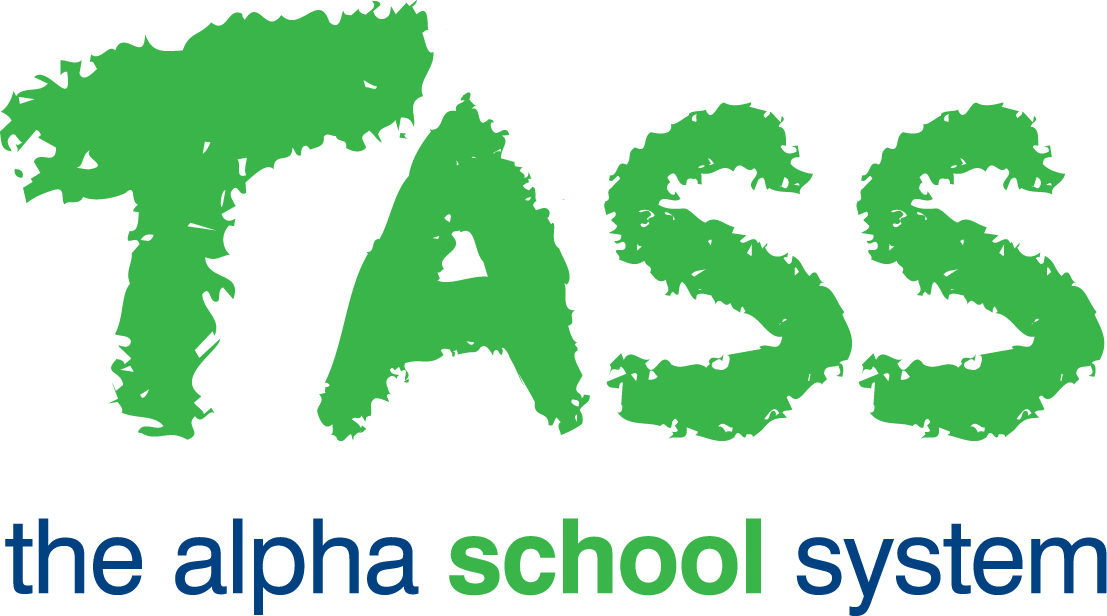TER - Daily Substitutions - Leave Report
Overview
The ‘Daily Substitutions - Leave Report’ screen allows you to generate a report of the teacher leave for a given day based on the options selected in the filter section of the Daily Substitutions screen. The report can be generated as a PDF, Word or Excel file.
This screen can be accessed by selecting the 'Print' button at the top of the Daily Substitutions screen.
Generating the Report
Use the following fields to generate the report.
Fields that require further explanation | |
Sort By | This sorts the list of information included in the report. You can sort by these options:
|
Export To | This sets the type of report to generate. You have these options:
|
Formatting Options | The ‘Show Table Borders' checkbox includes borders in the table formatting on the report. The ‘Alternate Row Colours’ checkbox displays alternate colours for each row in the table displayed on the report. The ‘Include Period Details’ checkbox provides a detailed report and includes information about each period. The ‘Orientation’ drop-down list sets the report to display either in portrait or landscape orientation. |
Additional Fields | This includes additional information in the report. This is split into two subheadings: The ‘--Teacher Info--’ section appears first and includes these options:
The ‘--Teacher User Defined--’ section populates with the User Defined fields set up for teacher records. This is a multi-select field. Holding down the 'Shift' key while clicking on your options enables a range selection, holding down the 'Ctrl' key allows individual selection of additional fields. |
Report Title | Enter a title to display at the top of your report. |
Click the ‘GO’ button to generate the Teacher Leave Report.
Click the ‘Close’ button to close the ‘Daily Substitutions – Leave Report’ modal screen and return focus to the Daily Substitutions screen.
Report Content
The report content is detailed below.
Column Name | Description |
|---|---|
Timetable | This is the abbreviated description of the leave records timetable. |
Date | This is the date of leave in DD/MM/YYYY format. |
Tch Code | This is the teacher code of the teacher on leave. |
Teacher Name | This is the name of the teacher on leave. In PDF format, the teacher’s name is hyperlinked, providing a shortcut to the Teacher Record for the selected teacher. |
PC/Tutor | This is the Pc/Tutor Group of the teacher on leave. |
Percent of Day Absent | This is the number of hours the teacher is absent for divided by the number hours in the day. |
Reason | This is the description of the leave reason. |
Substitutes Status | This will display a status of either:
|
The following fields can be selected as additional options when generating the report.
Column Name | Description |
|---|---|
Teacher Department | This is the description of all the departments for the teacher on leave. |
Mobile Phone | This is the mobile phone number of the teacher on leave from their employee record. |
This is the email address of the teacher on leave from their employee record. |
When the ‘Include Period Details’ checkbox is selected during report generation, the following additional fields will also appear beneath each of the Teacher details.
Column Name | Description |
|---|---|
Period | This is the description of the period being substituted. |
Time | This is the period start and end time in the format: |
Substitute Teacher | This is the name of the substitute teacher. |
Timetabled | This indicates whether the period being substituted has been timetabled and will be either 'No' or 'Yes'. |
Load | This displays the teaching load of the period as defined in TASS.web Student Admin > Timetable > Setup Information > Timetable Setup on the 'Periods' tab. |