Our school is not currently using Progressive Assessment, do we need to move to Markbook?
As webBook is now end-of-life, your School will need to stop using webBook and use the Staff Kiosk program Assessment instead.
In Staff Kiosk Assessment, there are three options available to enter student results and comments:
Activity Assessment
Enter Results and Comments
Results Grid
Details | Menu Path | |
|---|---|---|
Activity Assessment | Activity Assessment is the new and improved version of webBook Progressive Assessment. Most people think of this when they hear the term ‘Markbook.’ Use this program to enter results and comments when:
| There are two ways to access this program:
and
|
Enter Results and Comments | Enter Results and Comments is the new and improved version of webBook Enter Results. Use this program to enter Final Results for Objectives and add Comments without setting up Assessable Activities or Calculation Rules. | There are two ways to access this program:
and
|
Results Grid | Results Grid is the new and improved version of webBook Grid Entry. Use this program to enter Final Results for Objectives without setting up Assessable Activities or Calculation Rules. | There are two ways to access this program:
and/or
|
User access to each program and menu path mentioned above can be granted or restricted by adjusting the user permissions in TASS.web System Admin > Users > Portal Security Permission.
Program Comparison
The table below compares how to enter results and comments in the old webBook program versus the new Staff Kiosk program.
webBook Enter Results | Staff Kiosk Enter Results and Comments |
|---|---|
Open webBook. Select the Reporting Period. 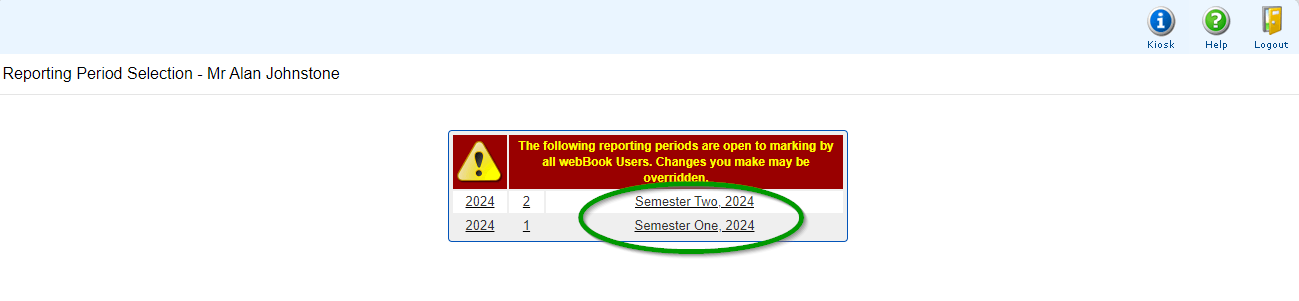 Click Enter Results. 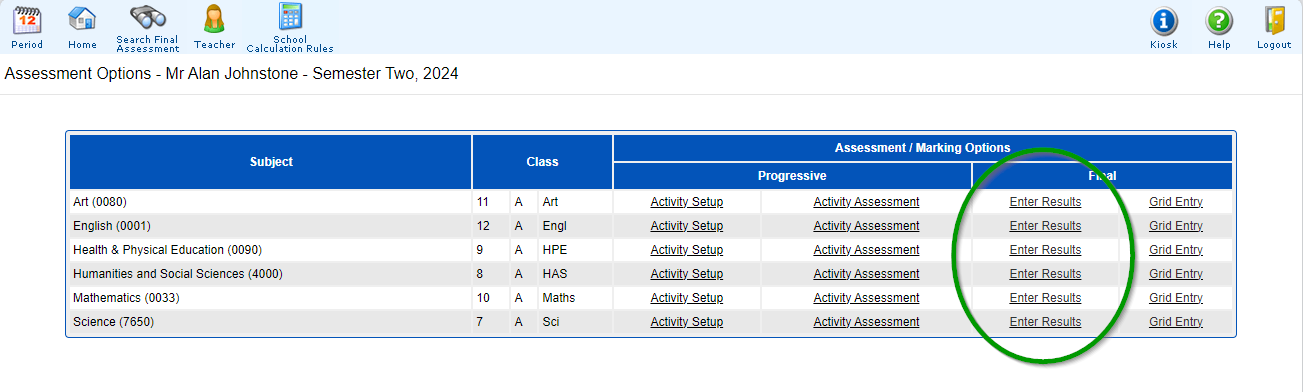 View Student Results. 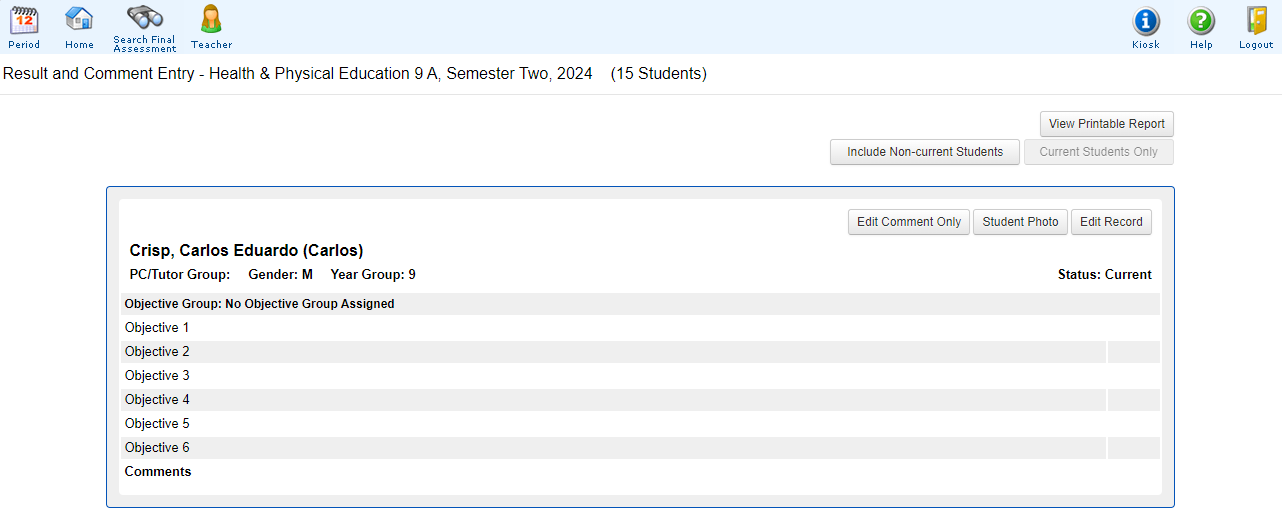 Click ‘Edit Record’ to Enter Results and Comments.  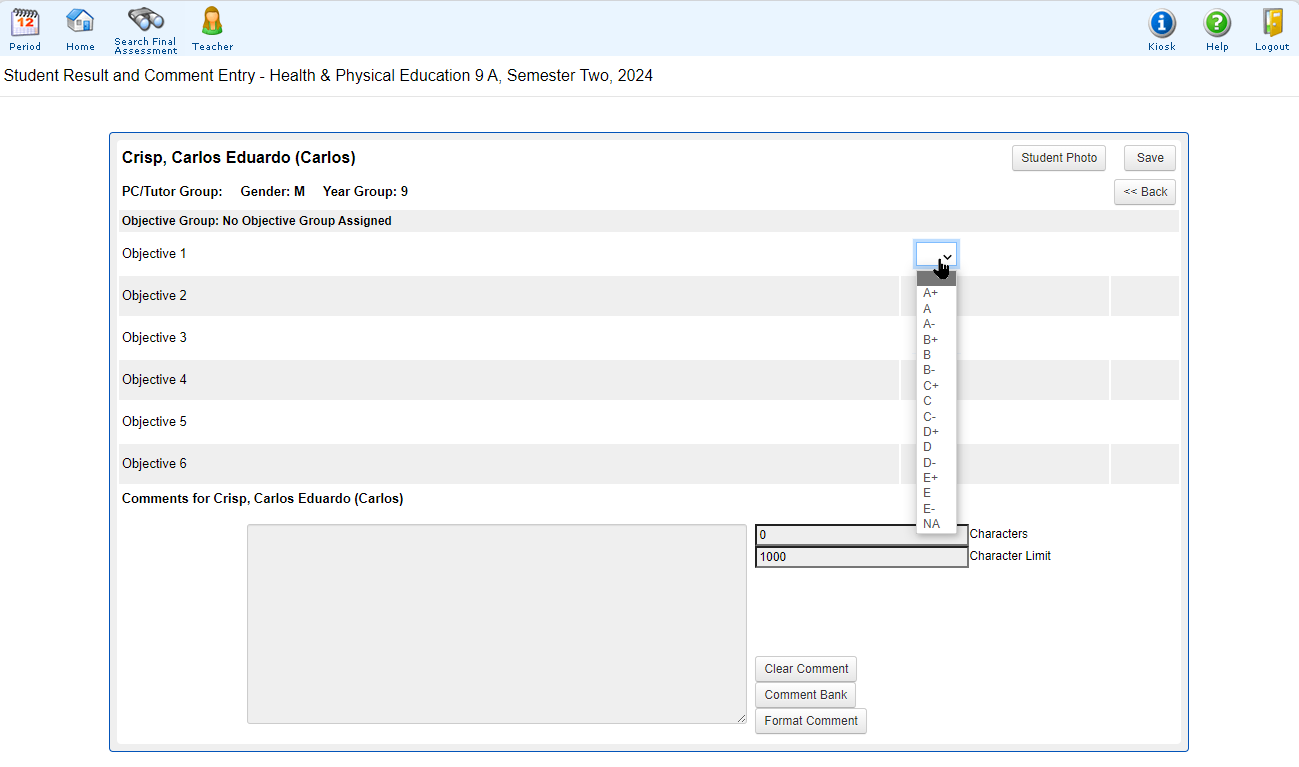 | Open Staff Kiosk. Open Assessment > Enter Results and Comments.  Select your Reporting Period 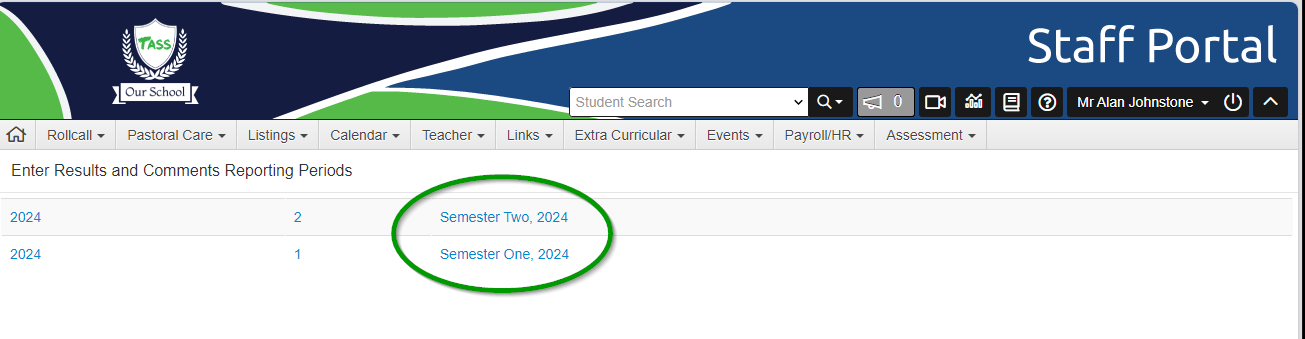 Click Enter Results and Comments. 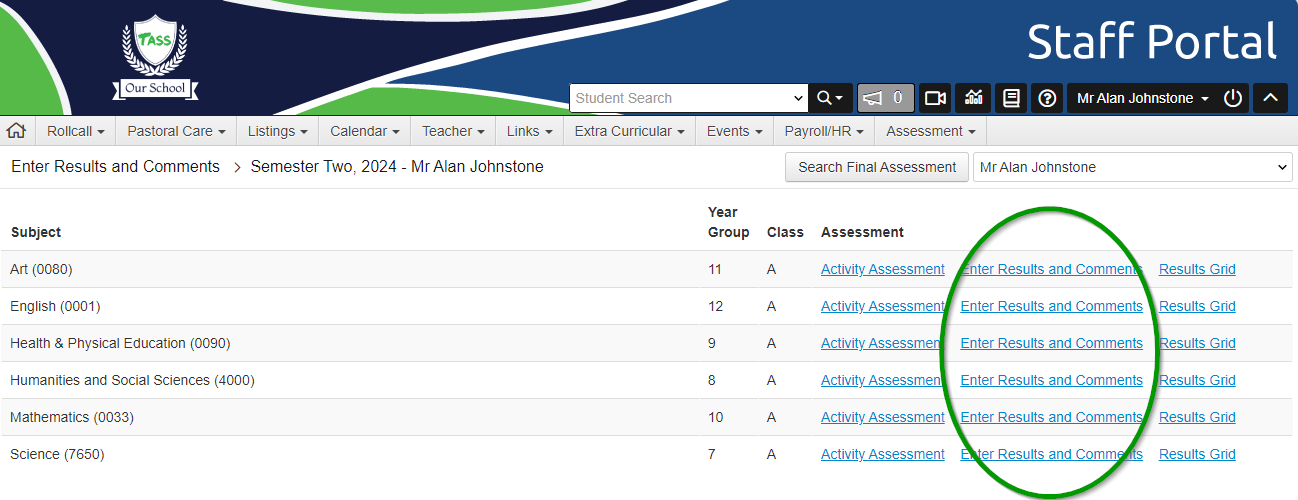 View Student Results 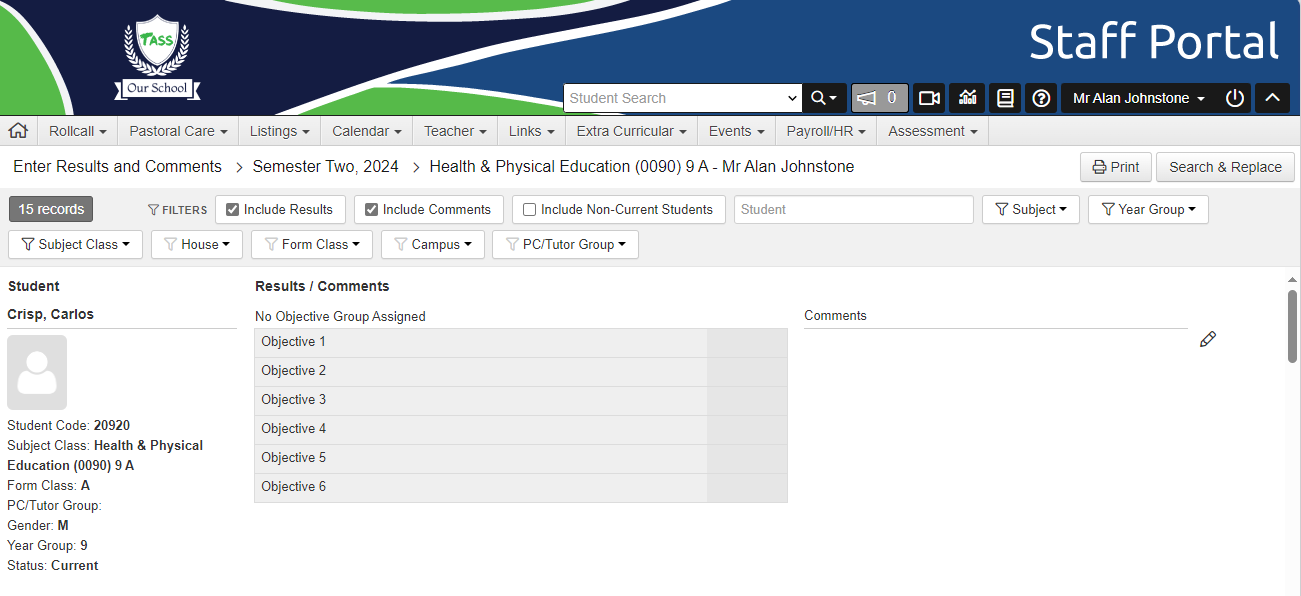 Click the ‘Pencil/Edit' icon to Enter Student Results and Comments.  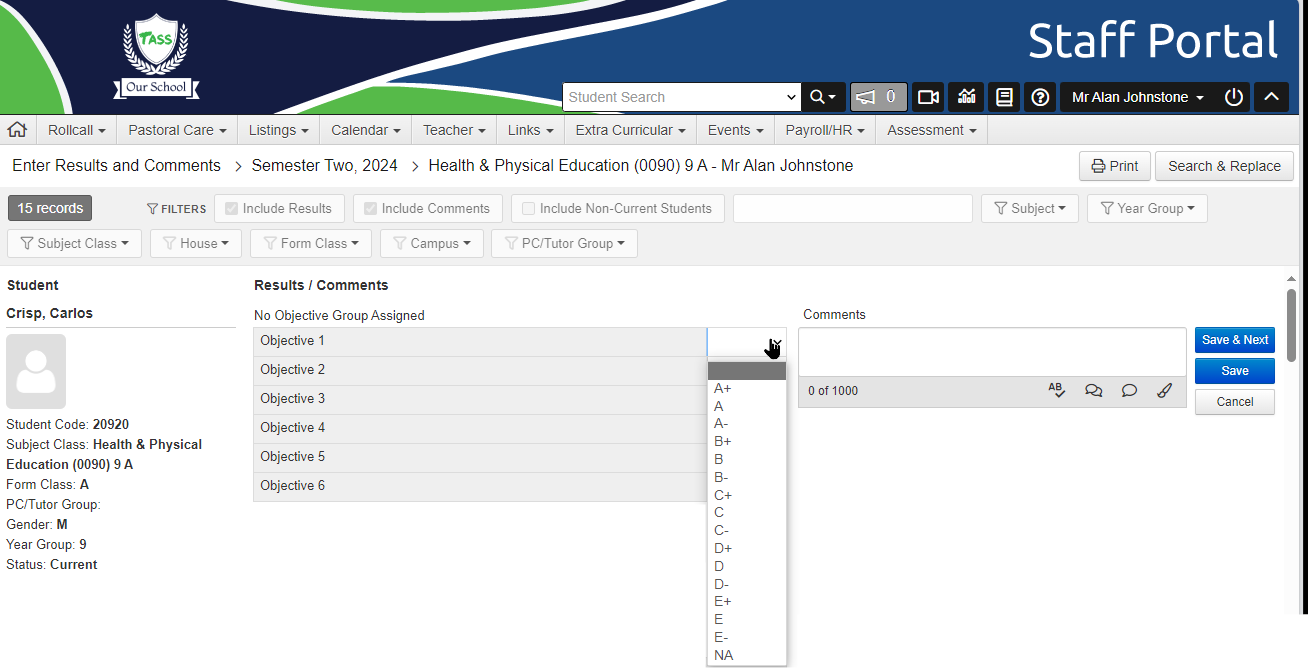 |
For more information, see How to Setup Markbook.
