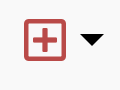Various icons are displayed throughout Staff Kiosk providing notifications, alerts and additional information about specific students.
Hover over these icons for more details and links to further information.
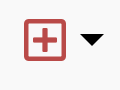 | This icon indicates that there are 'Medical Alerts' recorded against this student's record. |
 | This icon indicates that there are 'Special Conditions' recorded against this student's record. |
 | This icon indicates that this student is a Boarder.
|
 | This icon indicates that this student has Curricular Activities that are due today.
|
 | This icon indicates that this student has a 'sick-bay' record for the current day. |
 | This icon indicates that a 'Pastoral Care Entry' has been entered against this student for the current day. |
 | This icon indicates that a 'Standard Note' has been entered against this student for the current day. |
 | This icon indicates that a 'Confidential Note' has been entered against this student for the current day. |
 | This icon indicates that the Student has a Learning Support notification that requires attention.
The 'See Details' shortcut on Learning Support alerts directs users to the appropriate Class Plan when they cannot access Support Plans.
|
 | This icon indicates that this student was absent from the previous lesson.
|
 | This icon indicates that the student has a teacher assigned a calendar event that clashes with this lesson. |
 | This icon will be displayed where a student has an existing attendance record for the date of the custom rollcall.
This icon is only visible in Staff Kiosk Rollcall > Custom Rolls.
|
 | This icon will be displayed where a student has been added to a custom roll at the time of custom roll marking.
This icon is only visible in Staff Kiosk Rollcall > Custom Rolls.
|
 | This icon will be displayed where a student has been added to another custom roll on the same date of the custom rollcall.
This icon is only visible in Staff Kiosk Rollcall > Custom Rolls.
|
 | This green ‘check-circle' icon indicates that a student has 'Checked In’ via the Student Check In / Out portal.
This icon is only visible in Staff Kiosk Rollcall > Class Rollcall when the ‘Student Check In / Out' portal is enabled.
|
 | This grey ‘check-circle' icon indicates that a student has 'Checked Out’ via the Student Check In / Out portal.
This icon is only visible in Staff Kiosk Rollcall > Class Rollcall when the ‘Student Check In / Out' portal is enabled.
|
 | This red ‘check-circle' icon indicates that a student has not 'Checked In’ via the Student Check In / Out portal.
This icon is only visible in Staff Kiosk Rollcall > Class Rollcall when the ‘Student Check In / Out' portal is enabled.
|