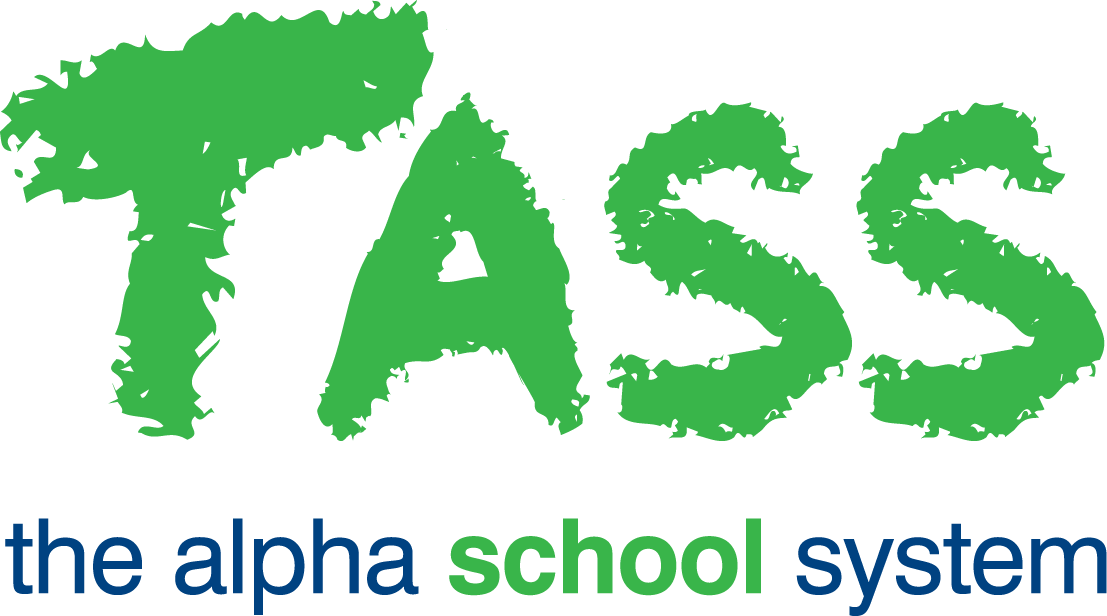Class Blog Screen
Overview
This screen will display:
The content of your blog.
Any images you embedded in your blog.
Any Resources you attached to your blog.
Any Keywords you entered.
Click the 'Delete Blog' button to delete the blog. Any comments made by students will also be removed.
Click the 'Edit Blog' button to modify any blog details. Click here for information on these screens.
Blog Comments
Students will be able to make comments against a blog as soon as it has been created.
Comments entered by students will be displayed in the 'Comments' section of the screen.
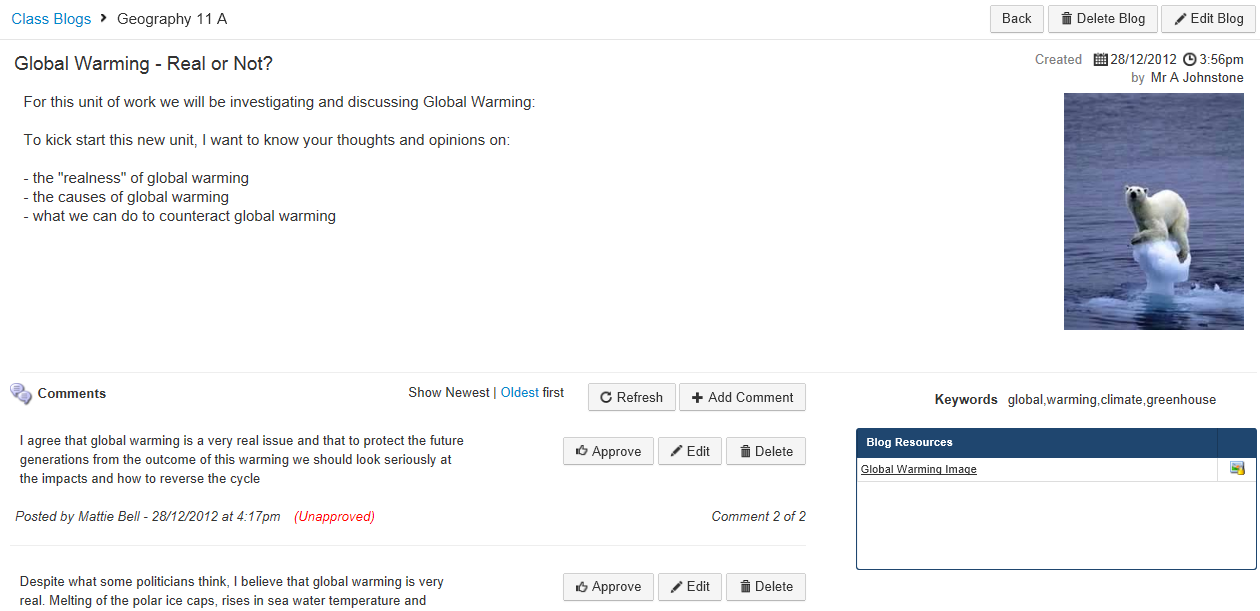
'Comments' are ordered by the date and time they are posted. Once a student has commented on a blog, they will not be able to change it.
You can change the direction of comments displayed, by using the 'Show Newest | Oldest first' hyperlinks.
Click the 'Refresh' button to reload the 'blog' screen to see any if any new comments have been made.
Click the 'Add Comment' button to add your own comment to the blog.
Click the 'Edit' button to modify a comment. Only you will be able to change the content of a posted comment.
Click the 'Delete' button to remove a comment from the blog.
Approving Comments
This functionality may not be available at your school.
If you ticked the 'Student Comment Approval Required' checkbox when creating your blog (in Step 1), students' posted comments must be approved (by you).
Once approved, they will become officially posted and public for other students to see.
Unapproved comments are identified with (Unapproved) against the student's posted comment.
Click the 'Approve' button to post the corresponding student's comment publicly in the blog.