PAR - Updates from Parent Lounge
Overview
Parent Lounge has functionality that allows parents to submit updates for the following information:
Address details.
Student MCEECDYA information.
Occupation details.
The Updates from Parent Lounge program enables you to review updated that have been submitted by parents from Parent Lounge.
Users who have been granted permission to this program will receive a warning when they login to TASS.web when there are unprocessed address updates from Parent Lounge.
All updates submitted by parents that have not yet been reviewed and accepted will appear when this program is loaded.
Address Updates Awaiting Review
A parent can elect to submit a request for change on more than one address block. If this has occurred there will be two entries displayed in this screen.
Click the 'Review' link to display the updates that have been requested.
Updates that a parent has requested to their record are highlighted bold.
Important!
The address portion of this tab will display differently depending on whether the Address Validation API has been enabled at your school. When address validation is enabled, addresses are checked and matched on entry and saved with address tokens and geocoding.
The following will be visible if Address Validation is enabled: | |
|---|---|
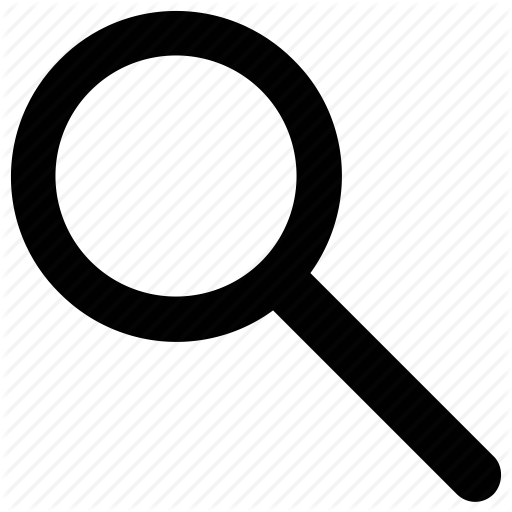 | Use this field to start typing the address. As soon as the second character is entered, matching addresses will be displayed. Click on the matching address and the address tokens will be stored for this address. If the address doesn't exist (e.g. International addresses), manually enter the address in the fields below. |
 | Click to view the address tokens for a validated address. |
Click to edit the address lines for a validated address. | |
Postal | A 'yellow alert' icon will display if the address has been validated. |
GPS | A 'yellow alert' icon will display if the geolocation has been identified for this address. |
Accepting or Rejecting Changes
You can then choose whether to 'Accept' or 'Reject' the proposed changes by selecting the corresponding buttons.
MCEECDYA Updates Awaiting Review
Click the 'Review' link to display the requested updates for a student.
The updates submitted by the parent have a symbol next to them. Hover over this icon to view the value of this record in the database, prior to this request for an update from the parent.
Hover over the 'power switch' symbol to see the parent code and the Date/Time that the update was submitted.
Accepting or Rejecting Changes
You can accept or reject the changes individually or use the 'Accept All' or 'Reject All' at the bottom of the screen.
Parent Occupation Updates Awaiting Review
Click the 'Review' link to display the requested updates for a parent record.
The updates submitted by the parent have an 'eye' symbol next to them. Hover over this icon to view the value of this record in the database, prior to this request for an update from the parent.
Hover over the power symbol to see the parent code and the Date/Time that the update was submitted.
Accepting or Rejecting Changes
You can accept or reject the changes individually or use the 'Accept All' or 'Reject All' at the bottom of the screen.
