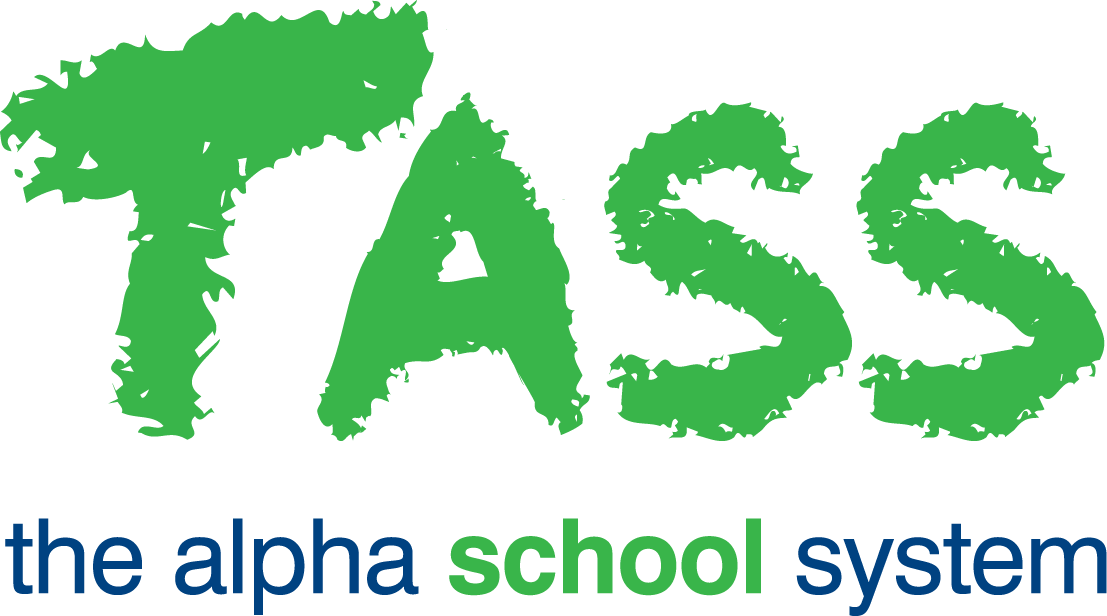Online Test Builder – Step 2 of 4
This step allows you to attach the Questions you would like students to answer when completing the Online Test.
This step will display the Learning Object Repository with Questions only loaded:
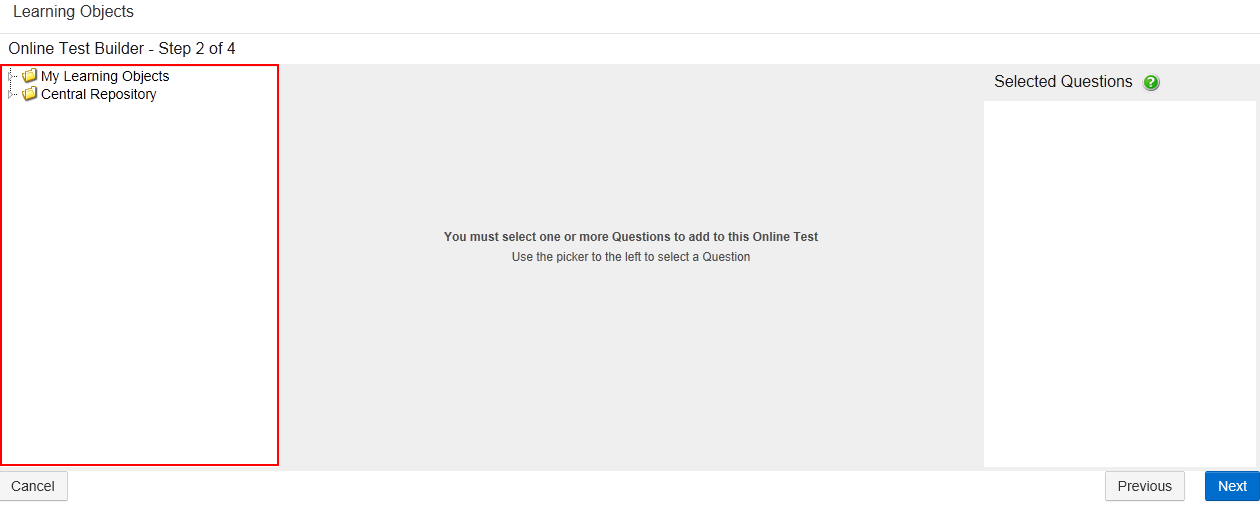
Browse through the Learning Object Repository to locate the Questions you would like to attach to your Online Test.
Once a Question has been selected from the Learning Object Repository, details of the Question will be displayed in the middle of the screen:

Click the 'View' button to look at the Question before attaching it to your Online Test.
Click the 'Add Question to Online Test' button to attach the selected Question to your Online Test.
You can also double-click a Question from the Learning Object Repository to add it to the 'Selected Questions' column (PC and MAC only).
Questions that have been added to the Online Test will be displayed in the 'Selected Questions' column.
You can change the order that Questions are displayed in the 'Selected Questions' column by clicking them with your mouse and dragging it to the new location.
To remove a Question, select the Question from the 'Selected Questions' column and click the 'Remove Question from Online Test' button.
Click the 'Next' button to proceed to Step 3 in the 'Online Test Builder'.