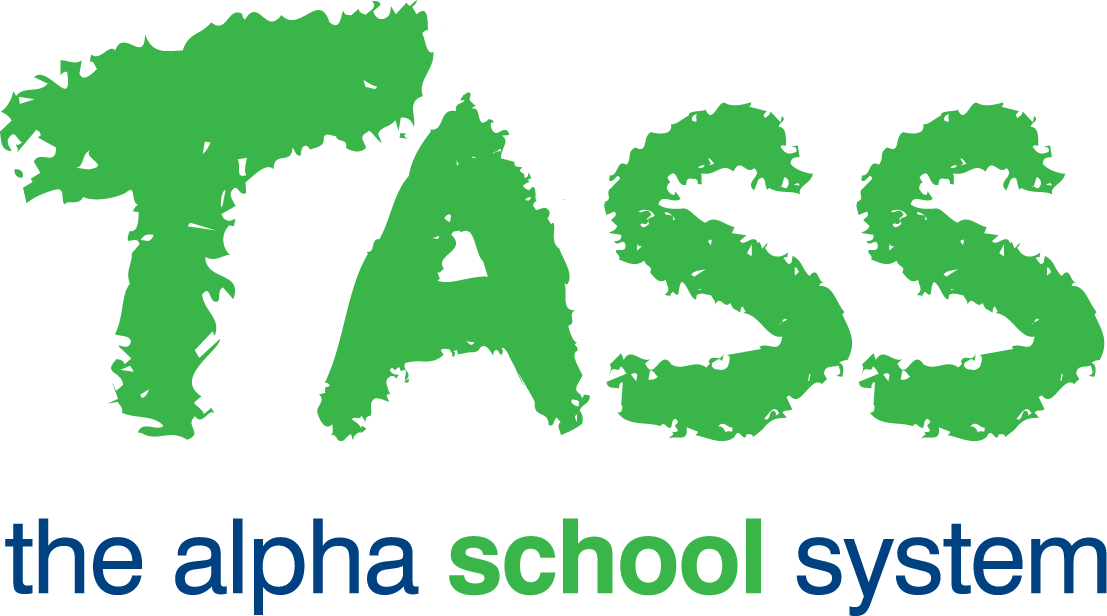Loading Opening Balances Checklist
A full list of parent debtor balances is required from your old system as at the end of the period prior to the TASS cut-over date. The total of this list must be reconciled with the Fees Debtors Control Account in the General Ledger as at this date.
Step | Menu Path | Details | ✅ |
1 | TASS.web Finance > General Ledger > Setup Information > Years & Periods. | Set the period immediately prior to the TASS cut-over date to “open” in the 'Fee' column and set all other periods in that year and the next year to “closed”. | 🔲 |
2 | TASS.web Finance > General Ledger > Account & Journal Info > Accounts | Search for the Parent Debtors Control Account and write down the account balance. | 🔲 |
3 | TASS.web Finance > General Ledger > Account & Journal Info > Journal Upload | Refer to the Online Help for preparing a new journal upload file to transfer the balance of your Parent Debtors Control Account to the General Suspense Account. The journal should be: General Suspense Account Dr Parent Debtors Control Acc Cr | 🔲 |
4 | TASS.web Finance > Parent Accounts > Setup Information > Parent Accounts Setup | Go to the 'Fees' tab and setup one Fee Code to be used for the opening balance transaction: OBAL – Opening Balance The GL Account must be the General Suspense Account used in Step 3. The Tax Code should be 'NOT'. | 🔲 |
5 | Use MS Excel® to prepare the opening balances upload file. You should refer to the on-line Help for the 'Upload Charges & Credits' menu option. Take note of the following when preparing this file: Trans. Type For Parent Accounts with a debit value this must be '1' For Parent Accounts with a credit value this must be '3' Trans. Date Transaction Date will be the day before the TASS cut-over date. Fee Code Must be 'OBAL'. Tax Code Must be 'NOT'. GL Code Must be the General Suspense Account used in Step 3. Prior to uploading, check that the total balance within the file matches the amount written down in Step 2. The total balance equals total of transactions where 'Trans. Type = '1' minus transactions where 'Trans. Type = '3'. | 🔲 | |
6 | TASS.web Finance > Parent Accounts > Charges & Credits > Upload Charges & Credits. | Load the CSV file created in Step 5 above. Print the Charge/Credit Batch report and check that all parent balances and the batch total agree with the list from your old system before proceeding to Step 7. | 🔲 |
7 | TASS.web Finance > Parent Accounts > Listings & Reports > Ledger Trial Balance. | Run this report with “aging date” set to the day before the TASS cut-over date. Check that all balances and the report total agrees with the list from your old system before proceeding to Step 8. | 🔲 |
8 | TASS.web Finance > Parent Accounts > Billing Cycle > Flag Transactions. | Run the Flagging with both the 'Transaction Cutoff Date' and the 'Statement Date' set to the day before the TASS cut-over date. | 🔲 |
9 | TASS.web Finance > Parent Accounts > Setup Information > Parent Accounts Setup. | Go to the 'Fees' tab and click on edit against the code “OBAL”. Tick the 'Do not use' checkbox. This is important as this Fee Code should never be used again. | 🔲 |
10 | TASS.web Finance > Parent Accounts > Period End > Post Period Activity. | Post the transactions for the period prior to the cutover date to create the GL Journals. | 🔲 |
11 | TASS.web Finance > General Ledger > Account & Journal Info > Post Journals. | Post the PA journal to the General Ledger. | 🔲 |
12 | TASS.web Finance > General Ledger > Setup Information > Years & Periods. | Set the period immediately prior to the TASS cut-over date to “closed” in the 'Fee' column. | 🔲 |
13 | TASS.web Finance > General Ledger > Account & Journal Info > Accounts. | Search for the General Suspense Account used in Step 3 and check that the account balance is $0.00. | 🔲 |
14 | TASS.web Finance > General Ledger > Account & Journal Info > Accounts. | Search for the Parent Debtors Control Account and check that the account balance is the closing balance from your old system. Also check that this balance matches the amount written down in Step 2. | 🔲 |