GL - Cash Flow Statement
Overview
The TASS.web General Ledger ‘GL Cash Flow Statement' program is used to produce either:
A report of cash inflows and outflows sorted into 'Groups' and 'Line Items'. The 'Groups' are school definable but are most often:
Operating Activities.
Investing Activities.
Financing Activities.
A transactional report of cash flows sorted by 'Group' and then 'Line Items'.
A mappings report to assist you with the setup and maintenance of your Cash Flow Statement.
The program depends on Reporting Codes 7, 8 and 9. These are set up using TASS.web Finance > General Ledger > Setup Information > General Ledger Setup on the 'Reporting Code' tab.
The convention used needs to be:
Reporting Code 7 | Cash Flow Statement – Grouping Codes. |
Reporting Code 8 | Cash Flow Statement – Cash Inflow Codes. |
Reporting Code 9 | Cash Flow Statement – Cash Outflow Codes. |
Refer to the example below of a Cash Flow Statement and the related use of Reporting Codes.
It is recommended that you refer to the 'How to Set Up a Cash Flow Statement' guide before attempting to use this program for the first time.
This is an example of a Cash Flow Statement:
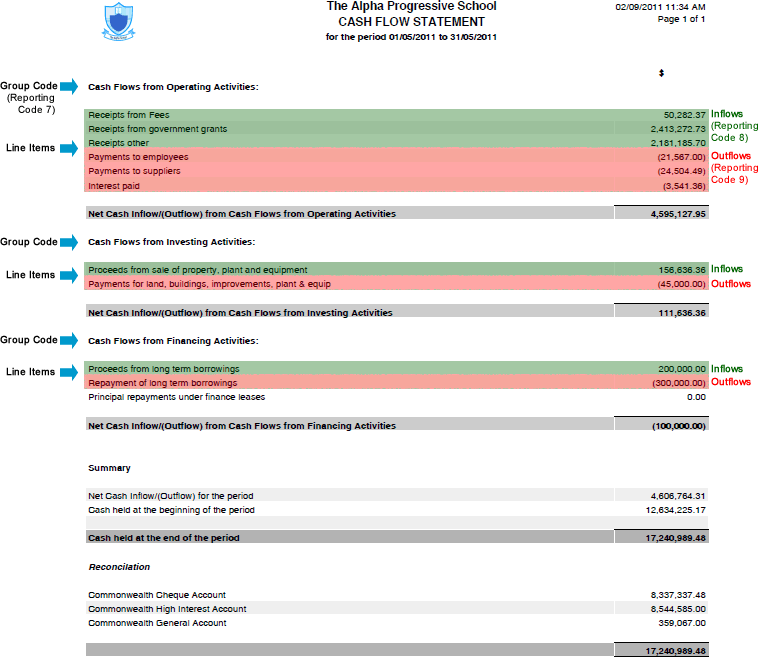
Report Parameters
Important!
Before you can use this report you must set up your report parameters. You must also have completed Step 7 of the 'How to Set Up a Cash Flow Statement' guide before you can start setting up these parameters.
Click on the 'Report Parameters' icon to display the 'Cash Flow Statement Parameters' screen.
Fields that require further explanation | |
|---|---|
Reporting Code Number for Grouping | Use the drop-down list to select the Reporting Code used for the 'Groups' in your Cash Flow Statement. If you have adopted the standard recommendations this will be Reporting Code 7. Refer to the example of the Cash Flow Statement above to see how and where 'Groups' are used on the report. Reporting Codes are set up using TASS.web Finance > General Ledger > Setup Information > General Ledger Setup on the 'Reporting Code' tab. |
Reporting Code Number for Cash Inflows | Use the drop-down list to select the Reporting Code used for the 'Inflows' in your Cash Flow Statement. If you have adopted the standard recommendations this will be Reporting Code 8. Refer to the example of the Cash Flow Statement above to see how and where 'Inflows' are used on the report. The transactions that are included as cash 'Inflows' on the Cash Flow Statement originate as either Cash Receipt Journals or Credit Cash Book Journals. Reporting Codes are set up using TASS.web Finance > General Ledger > Setup Information > General Ledger Setup on the 'Reporting Code' tab. |
Reporting Code Number for Cash Outflows | Use the drop-down list to select the Reporting Code used to describe the 'Outflows' in your Cash Flow Statement. If you have adopted the standard recommendations this will be Reporting Code 9. Refer to the example of the Cash Flow Statement above to see how and where 'Outflows' are used on the report. The transactions that are included as cash 'Outflows' on the Cash Flow Statement originate as Cheques, Electronic Payments or Debit CashBook Journals. Reporting Codes are set up using TASS.web Finance > General Ledger > Setup Information > General Ledger Setup on the 'Reporting Code' tab. |
Balancing item for Cash Outflows | This is used to nominate the 'Line Item' that the Cash Flow Statement will use to allocate Cancelled Cheques or Cancelled Electronic Payments against. The 'Line Items' that will be available in the drop-down list are those setup against the Reporting Code for 'Cash Outflows'. If you have adopted the standard recommendations this will be the 'Line Items' against Reporting Code 9. |
Bank Accounts for Cash Flow Statement | Use this field to nominate the active bank accounts to use in the Cash Flow Statement. To pick more than one bank account from the drop-down list, hold down the 'Ctrl' key while clicking on the bank codes. |
Click the 'Save' button to commit your changes to the TASS.web database.
Running the Report
Important!
This report can only be run for a period in which all posting has been completed (both subsidiary and general ledgers).
The report will not run if it detects unposted journals.
General Tab
Select the 'Year' and 'Period' to include in this report.
Print Tab
This tab is split into a number of sections.
Layout Options | Cash Flow Statement | Check this radio button to run the report using the 'Cash Flow Statement' format. An example of this format is available above. |
Cash Flow Transactions | Check this radio button to run a report showing all of the cash flow transactions for each 'Line Item'. This format sorts transactions by 'Group' then 'Line Items' within each 'Group'. | |
Report Mappings | Check this radio button to run the report as a useful review tool when setting up or maintaining your Cash Flow Statement. The report lists the General Ledger Accounts that will be used (in the accounting period that you chose on the 'General Tab') in the Cash Flow Statement. These are also sorted in the same order as the actual Cash Flow Statement (by 'Group' then 'Line Items within each 'Group'). The journal codes for 'Cash Book Journals' and 'Cash Receipt Journals' will also be printed. These should be checked. | |
Include YTD Column | Tick this option to include an additional column with Year To Date Balances for comparison. | |
Formatting Options |
| Choose the 'destination' of the report. |
Show Table Borders and Alternative Row Colours | The 'Table Borders' and 'Alternate Row Colours' options can enhance the readability of the report, but are not available if the listing destination is Excel®. | |
Report Title | Enter a preferred title for the report or use the default title 'CASH FLOW STATEMENT'. |
