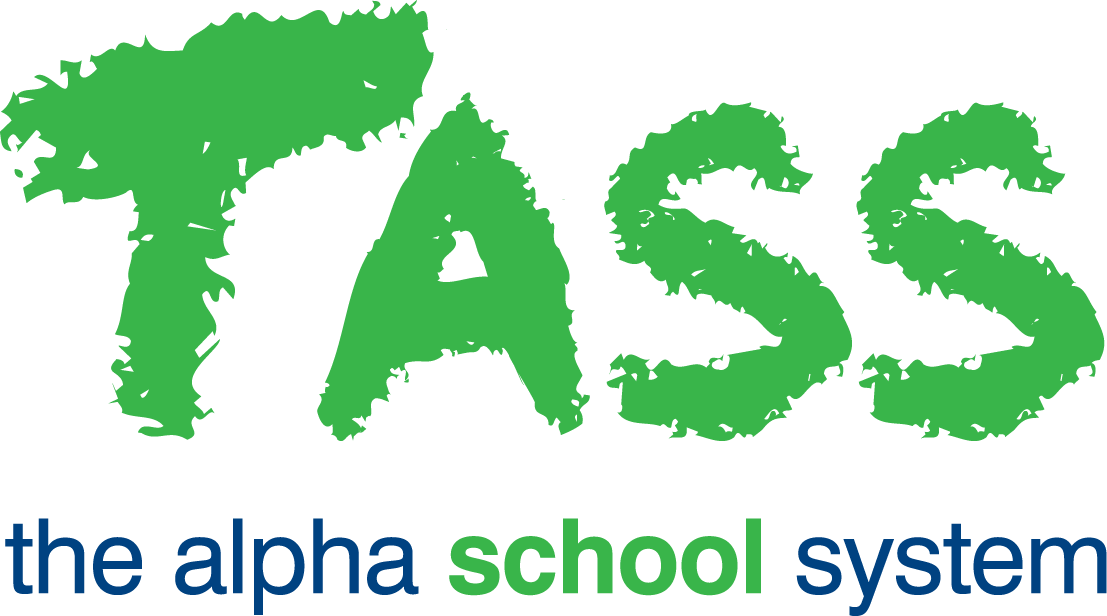EHR - PD Certificates
Overview
The ‘PD Certificates program enables you to produce a PD Certificate for one or more employees.
You will need to select the 'HR User Defined Area' that you want to use in your selection criteria and click the 'Go' button. The 'Area' that you choose will appear on the next selection screen as the second last tab. You will be able to use any of the fields on this tab as part of your selection criteria.
If you don't want to include one of the 'HR User Defined Area' on your selection screen just click the 'Go' button.
General, Address and HR User Defined Tabs
Fields from the employee record 'General', 'Address' and 'HR User Defined' tabs can be used to enter selection criteria so that the report only includes employees that match these criteria. The fields on these tabs are described in the help for TASS.web Payroll HRM > Employee/HR > Employee Information > Employees.
You will need to select the 'HR User Defined Area' that you want to use in your selection criteria and click the 'Go' button. The 'Area' that you choose will appear on the next selection screen as the second last tab. You will be able to use any of the fields on this tab as part of your selection criteria. Fields from this 'Area' will also be available on the 'Print' tab in the 'Additional Fields' column.
The user will only be able to view HR User Defined Areas they have permission to see.
Payroll Details and Tax and Bank Tabs
If your school is running the TASS.web payroll module, fields from the 'Payroll Details' and 'Tax & Bank' can also be used as selection criteria to filter the returned employees. This is dependent on the user's payroll access.
PD Activity Searching Tab
The 'PD Activity Searching' tab provides fields from the PD Activity record that can be used to enter selection criteria so that certificates are only printed that include the PD Activities that match these criteria.
The date picker 'Calendar' icons displayed in the 'General' and 'PD Activity Searching' tabs are date range pickers and allow the entry of a date range, e.g. All PD Activities with a 'Start Date' between 01/07/2025 and 31/12/2025.
Selected fields in the 'General', 'User Defined' and 'PD Activity Searching' tabs allow multiple selections. Holding down the 'Shift' key while clicking on your options permits a range selection; holding down the 'Ctrl' key enables selection of discrete (individual) criterion.
Print Tab
This 'Print' tab allows you to choose the technology that will be used to display the report. The 'Formatting Options' are Adobe PDF® Reader or Microsoft Word®.
Fields that require further explanation | |
|---|---|
Group By | Select the Group By field (Activity Type or Provider) from the picklist and the PD Activities on the Certificate will be grouped. When the 'Group By' is left blank, the PD Activities on the Certificate will be sorted by Start Date. |
Print School Name and Logo | When this option is ticked, the Certificate will include the school's logo and name as per standard for reports in TASS.web. Untick this option where you want to print the Certificate onto your school's letterhead. |
Additional Fields – Employee Info | Any additional fields selected from this box will print at the top of the Certificate. Holding down the 'Shift' key while clicking on your options permits a range selection, holding down the 'Ctrl' key allows individual selection of additional fields. |
Additional Fields | Any additional fields selected from this box will be included for each PD Activity printed onto the Certificate. These fields are in addition to the 2 default fields – Start Date and Activity Details. |
Include Teachers | When this option is ticked, the report will include employees who have a linked teacher record (but subject to the search criteria entered on the other tabs). |
Include Non-Teachers | When this option is ticked, the report will include employees who do not have a linked teacher record (but subject to the search criteria entered on the other tabs). |
Report Title | This field can be used to enter an alternative title for the Certificate. |
Report Footers | These 2 fields can be used to enter up to 2 lines of text that will print at the bottom of the Certificates. |
Signatory - Name | This field can be used to enter the name of the person who will sign the Certificates. It will print below the footer text leaving sufficient room for a signature. |
Signatory - Title | This field can be used to enter the title of the person who will sign the Certificates. It will print below the Signatory Name. |
Click the 'GO' button to produce your report.