Creating a New Forum
There can only be one forum per subject class or custom group.
Click the 'Create New Forum' button on the 'Discussion Forums' screen.
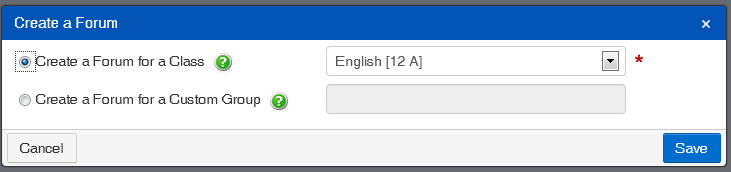
Create a Forum for a Class | Use this option if the new forum is for one of your subject classes. The dropdown list will only display your classes that a forum has not yet been created for. You can only create one forum per class. Each student within the subject class that you select here will be able to access the forum through Student Café. |
Create a Forum for a Custom Group | Use this option if this forum is for a custom group of students or teachers. Student example: Guitar group. Teacher example: An English department discussion forum where only staff members from that department have access. |
Click the 'Save' button.
If this forum is for a custom group, you must now nominate the users to include by clicking the 'Manage Users' button.
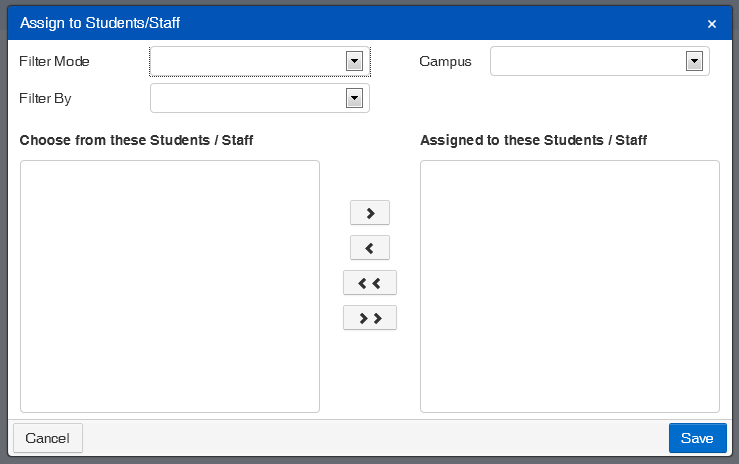
Fields that require further explanation | |
Filter Mode | Use this field to select the students or teachers who will get access to this forum. Options include: Students - This will allow you to use the 'Filter By' drop-down list below to select students based on All, Year Group, PC/Tutor group, House or Boarder status. Staff - When using this 'Filter Mode' the 'Filter By' field will provide the option to include teaching or non-teaching staff. My Groups - This will allow you to use the 'Filter By' drop-down list below to select students based on a group of your own that you have already created using Staff Kiosk Staff > Groups. Public Groups - This will allow you to use the 'Filter By' drop-down list below to select students based on a public group that was created using Staff Kiosk Staff > Groups. |
Campus | The default is to include students from all campuses. Select a single campus if required. |
Filter By | This field will change based on the selection that you made in the 'Filter Mode' field. |
Once you have completed your search, the students or staff matching your criteria will be displayed in the 'Choose from these Students/Staff' column.
Select the students or staff to add to your group by clicking them with your mouse.
Holding down the 'Shift' key while clicking on your options permits a range selection, holding down the 'Ctrl' key enables selection of discrete (individual) students/staff.
Use the arrow buttons to move people between the 'Choose from these Students/Staff' and 'Assigned to these Students/Staff' column.
Click the 'Save' button to assign these users to this forum.
