Balancing Parent Accounts With General Ledger Control
Use this checklist to complete the balancing of the PA Ledger Trial Balance Report and General Ledger Parent Debtors Control Account by following the steps and filling out the appropriate fields.
IMPORTANT: The balancing should be completed on a monthly basis.
Step | Menu | Details | |
1 | TASS.web Finance > Parent Accounts > Setup Information > Parent Accounts Setup on the 'GL Integration' tab. | Go to Finance > Parent Accounts > Setup Information > Parent Accounts Setup on the 'GL Integration' tab. Enter down the 'Parent Debtors Control Account' here. | 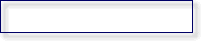 |
2 | Enter the Year / Period that is being balanced. | 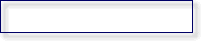 | |
3 | Did the 'Ledger Trial Balance Report' balance with the 'Parent Debtors Control Account' for the previous Year / Period? | 🔲 Yes 🔲 No | |
4 | TASS.web Finance > Parent Accounts > Period End > Post Period Activity. | In TASS.web Finance > Parent Accounts > Period End > Post Period Activity, check for unposted periods up to the Year / Period in Step 2. IMPORTANT: Any un-posted periods must be posted | 🔲 Checked |
5 | TASS.web Finance > General Ledger > Account and Journal Info > Post Journals. | In TASS.web Finance > General Ledger > Account and Journal Info > Post Journals, check for unposted periods up to the Year / Period in Step 2. IMPORTANT: Any un-posted periods must be posted | 🔲 Checked |
6 | TASS.web Finance > Parent Accounts > Listings and Reports > Ledger Trial Balance Report. | Run TASS.web Finance > Parent Accounts > Listings and Reports > Ledger Trial Balance Report by setting the “Ageing Date” to the last of the Year / Period in Step 2 and enter the total of the report here in 'Amount 1'. | Amount 1 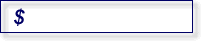 |
7 | TASS.web Finance > General Ledger > Accounts and Journal Info > Accounts. | In TASS.web Finance > General Ledger > Accounts and Journal Info > Accounts search for the 'Parent Debtors Control Account'. Click 'view' and go to the 'Ledger' tab. Note the closing balance for the Year / Period in Step 2 and enter this balance here in 'Amount 2': | Amount 2 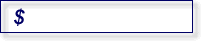 |
8 | Subtract the 'Amount 2' from 'Amount 1'. Enter this amount here: | Amount 3 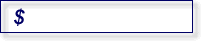 | |
9 | If 'Amount 3' equals $0.00 then your PA Ledger is in balance. If 'Amount 3' does not equal $0.00 then continue on to the next step. | 🔲 Balanced 🔲 Out of balance | |
10 | TASS.web Finance > General Ledger > Listings and Reports > Ledger Details Report. | Run TASS.web Finance > General Ledger > Listings and Reports > Ledger Details Report for the Year / Period in Step 2 and specify the 'Parent Debtors Control Account' (sort by Journal Code). NOTE: Any Journals other than 'CR' (Cash Receipts Journal) or 'FJ' (Fees Journals) that appear in the report will cause the PA Ledger to be out of balance. From this report, determine the net amount of transactions posted to other Journal Codes (calculate as Debits minus Credits) and enter the amount in 'Amount 4' | Amount 4 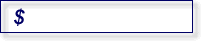 |
11 | Subtract 'Amount 4' from 'Amount 3' and enter this amount here in 'Amount 5' | Amount 5 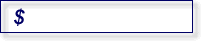 | |
12 | TASS.web Finance > General Ledger > Listings and Reports > Ledger Details Report. | If 'Amount 5' equals $0.00 then the account balances. Any Amounts included in 'Amount 4' will have to be journaled out of the Control Account into the correct GL Account. You can only enter this journal using the Journal Upload facility. | 🔲 Balanced 🔲 Out of balance |
If the PA Ledger is still out of balance, you should complete Steps 13 to 16 below. | |||
13 | TASS.web Finance > General Ledger > Listings and Reports > Ledger Details Report. | Run TASS.web Finance > General Ledger > Listings and Reports > Ledger Details Report for the Year / Period in Step 2 and specify the 'Parent Debtors Control Account' and specify Journal Code 'CR' (Cash Receipts Journal) only. From this report, determine the net amount of transactions posted to 'CR' Journal Code (calculate as Debits minus Credits) and enter the amount in 'Amount 6' | Amount 6 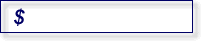 |
14 | TASS.web Finance > Parent Accounts > Receipting > Receipts. TASS.web Finance > Parent Accounts > Listings & Reports > Transactions by GL Account. | In TASS.web Finance > Parent Accounts > Receipting > Receipts, search for 'Fee Receipts' only and specify the Year / Period in Step 2 and specify all Bank Codes. When the 'Receipt List' is displayed, click the 'Print' icon and select 'Discount Amount' from the 'Additional Fields' column. Click 'Run' to produce the report. Enter the Total of the Amount column plus Discount column into 'Amount 7'. Run TASS.web Finance > Parent Accounts > Listings & Reports > Transactions by GL Account, select 'Fee Receipts' and specify the date range that covers the Year / Period in Step 2. From this Report, enter the Total in 'Amount 8'. Subtract 'Amount 8' from 'Amount 7' and enter this amount here in 'Amount 9'. | Amount 7 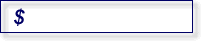 Amount 8 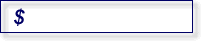 Amount 9 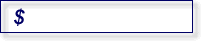 |
15 | Add 'Amount 9' to 'Amount 6' and enter this amount here in 'Amount 10' | Amount 10 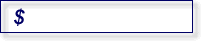 | |
16 | If 'Amount 10' does not equal $0.00 then call TASS Software Support. If 'Amount 10' does equal $0.00, you should complete Steps 17 to 20 below. | ||
17 | TASS.web Finance > General Ledger > Listings and Reports > Ledger Details Report. | Run TASS.web Finance > General Ledger > Listings and Reports > Ledger Details Report for the Year / Period in Step 2 and specify the 'Parent Debtors Control Account' and specify Journal Code 'FJ' (Fees Journal) only. From this report, determine the net amount of transactions posted to 'FJ' Journal Code (calculate as Debits minus Credits) and enter the amount in 'Amount 11' | Amount 11 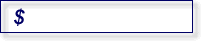 |
18 | TASS.web Finance > Parent Accounts > Charges & Credits > Charges and Credits | In TASS.web Finance > Parent Accounts > Charges & Credits > Charges and Credits, search for 'Charges' only and specify the Year / Period in Step 2. From this List, enter the Total in 'Amount 12'. In TASS.web Finance > Parent Accounts > Charges & Credits > Charges and Credits, search for 'Credits' only and specify the Year / Period in Step 2. From this List, enter the Total in 'Amount 13' Subtract 'Amount 13' from 'Amount 12' and enter this amount here in 'Amount 14' | Amount 12 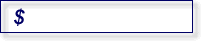 Amount 13 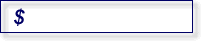 Amount 14 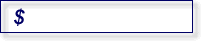 |
19 | Subtract 'Amount 11' from 'Amount 14' and enter this amount here in 'Amount 15' | Amount 15 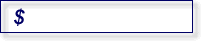 | |
20 | If 'Amount 15' does not equal $0.00, you should contact TASS Software Support. If 'Amount 15' does equal $0.00, there is no discrepancy found. | ||
If the PA Ledger is still out of balance, you should contact TASS Software Support. | |||
