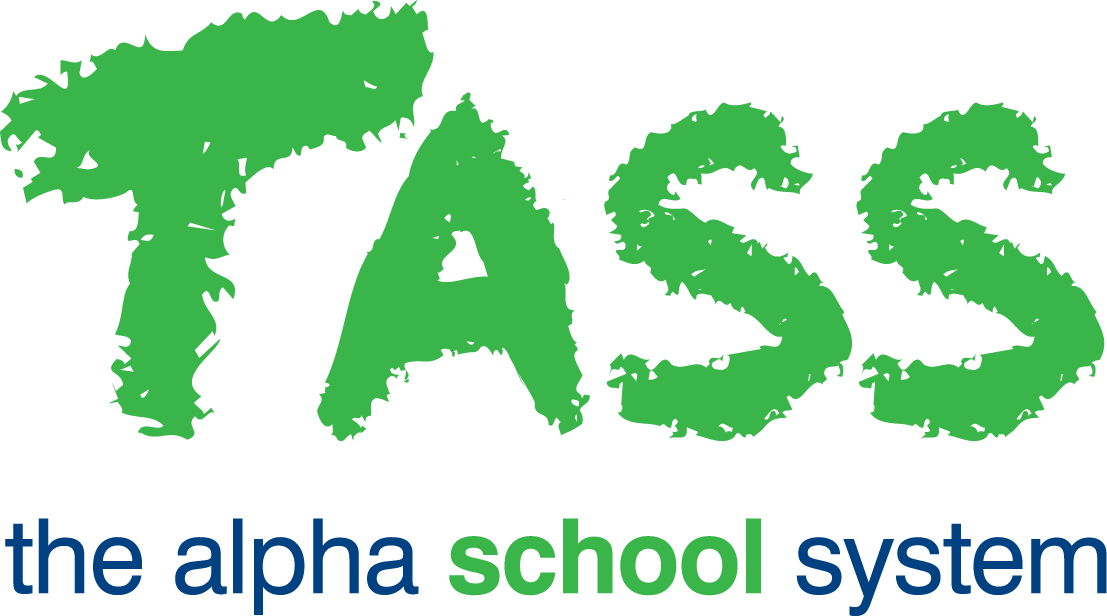ACR - Objective/Result Comments
From v01.060.01.200, this program is no longer available. It has been replaced by the 'Result Based Comments' tab in TASS.web Student Admin > Academic Reporting > Setup Information > Assessment Setup.
Overview
The ‘Objective/Result Comments’ program allows you to build or maintain comments on an individual basis.
The 'Result Based Comment Translation' is a much more efficient way of creating result comments. Use this program only if you are maintaining result comments where a valid result does not exist.
Search Criteria
The 'Objective/Result Comments' search screen provides the facility to search for existing result comments set up in the database using various search fields including Year Group, Subject and Objective.
Click the 'GO' button (or press 'Enter') to execute the search and display the Objective / Result Comments screen with the matching records.
Objective/Result Comments screen
The Objective / Result Comments screen displays the Result Comments matching the search criteria that you have entered.
'View', 'Edit' and 'Delete' functions are available to alter previously established Objective / Result Comments.
Add a New Result/Comment
Select the '+New' button to enter a new result comment.
* Subject | Select the Subject to create the new Comment for. Hold down the 'Shift' key to select a range of subjects; hold down the 'Ctrl' key to select multiple subjects. |
* Year Level | Select the Year Level. |
* Objective | Select the Objective to create the new Comment for. Hold down the 'Shift' key to select a range of subjects; hold down the 'Ctrl' key to select multiple subjects. |
* Result | Enter the Result that the Comment will apply to. |
* Comment | Enter the Comment. |
Select the 'Print' icon to produce a report detailing result comments from the 'Objective / Result Comments' screen.
The 'Print' function allows you to choose the 'destination' of the report. This can be to Adobe® PDF viewer, Microsoft Excel® or Microsoft Word®.
Use the checkboxes on the right side of the screen to indicate your preference for displaying 'Alternate Row Colours' and 'Table Borders'. These can enhance the readability of the report but are not available if the listing destination is Excel®.