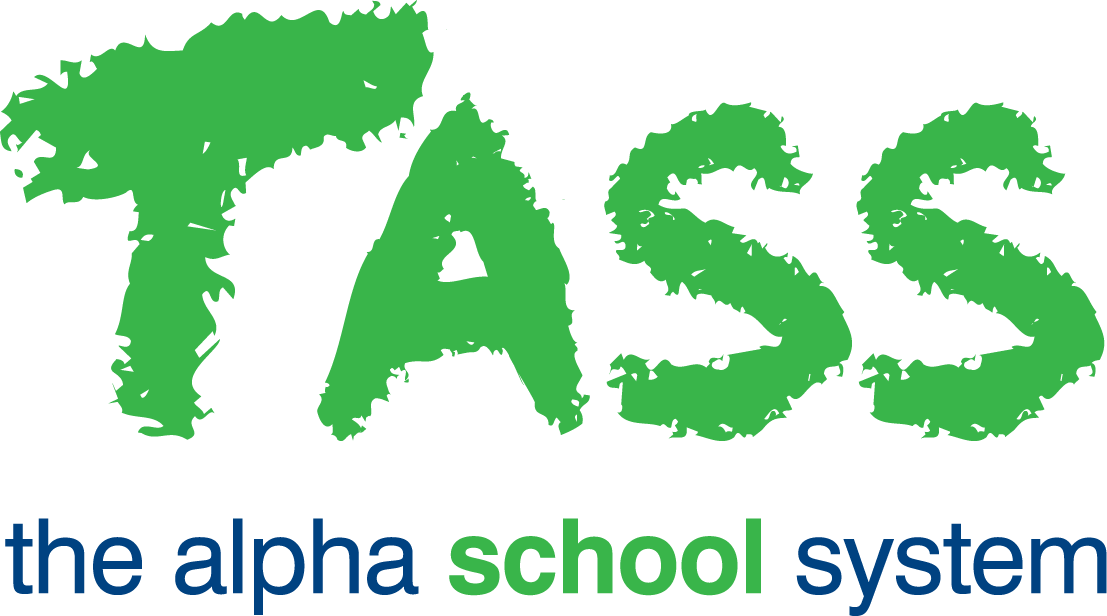STP Phase 2
Overview
The ‘Single Touch Payroll Processing’ program is used to:
Generate and review STP Pay Events.
STP Pay Events are created automatically when a pay run is reset using TASS.web Payroll HRM > Payroll > Pay Run Processing > Pay Run Reset.
Create, generate and review STP Update Events (See section 'Creating an Update Event').
Transmit Pay Events and Update Events to the ATO.
Display the latest status of Pay and Update Events.
Refer to What is Single Touch Payroll? for more information.
Important!
This program is only used when STP has been enabled.
Single Touch Payroll (STP) is a mandatory reporting requirement for Australian employers. This program is used to meet the requirements of the ATO and assist employers to comply with their STP reporting obligations.
There are two types of reports transmitted to the ATO when Single Touch Payroll is enabled:
Pay Event | A Pay Event is a mandatory report transmitted to the ATO as the last step in completing each Pay Run. It includes the Gross (W1) and Tax (W2) Totals for the pay run and the Year-to-Date Totals for the employees who were paid in the pay run. |
Update Event | An Update Event is an optional report transmitted to the ATO. It is used for the STP Finalisation to finalise Single Touch Payroll for the current tax year. It includes the Year-to-Date Totals for the employees included in the Update Event. For more information, see End of Financial Year Payroll Processing and How to Complete STP Finalisation. |
STP Events List Screen
When you access the program, the screen will display a list of Pay and Update Events that have a Status that is:
An Incomplete status, or
'ATO Processing' status, or
'ATO Status Unknown' status, or
'ATO Rejected' status, or
'ATO Accepted — with errors' status, or
'ATO Accepted' status (for the last 60 days).
Use the 'Search' button to search for specific Pay and/or Update Events. To return the 'STP Events List' screen to the default list of STP Events, click the 'Refresh' button.
Click the 'Print' button to generate a listing of the STP events displayed on the 'STP Events List' screen.
Fields that require further explanation | |
Date/Time Stamp | For Pay Events, this field displays the date and time the Pay Run was successfully updated by running TASS.web Payroll HRM > Payroll > Pay Run Processing > Update Pay Run. For Update Events, this field displays the date and time the event was created. |
Event Type | A 'P' will be displayed where the STP event is a Pay Event. A 'U' will be displayed where the STP event is an Update Event. |
Payroll No | This is the payroll number that the Event relates to. A Pay or Update Event always relates to a single payroll number only. |
Period End Date | For Pay Events, this is the 'Period End Date' of the pay run. For Update Events, this is the 'As At Date' entered when creating the Update Event. |
Pay Date | For Pay Events, this is the date entered when running TASS.web Payroll HRM > Payroll > Pay Run Processing > Pay Run Reset. For Update Events, this is the 'As At Date' entered when creating the Update Event. |
Payments (W1) | This is the gross payment amount for the Pay Event. This field is only applicable to Pay Events. |
Withholdings (W2) | This is the PAYG tax amount for the Pay Event. This field is only applicable to Pay Events. |
Child Support Deductions | This includes any 'Child Support Deductions' you have included in the Pay Event. Important! Child Support Deductions are different to Child Support Garnishes. Please see Australian Taxation Office website for further information. |
Child Support Garnishees | This includes any 'Child Support Garnishes' you have included in the Pay Event. Important! Child Support Garnishes are different to Child Support Deductions. Please see the Australian Taxation Office website for further information. |
Num Emp | This is the number of employees included in the Event. The hyperlinked number can be clicked to access the 'Employees Event List' screen that displays the employees in the Event. |
Status | This identifies the current stage of an STP Event. |
Employees Event List Screen
This screen is invoked by clicking the hyperlinked number in the 'Num Emp' column. The employees in the Event are displayed with a summary of their Year-To-Date figures.
Click the 'Print' button at the top of the 'Employee Event List' screen to generate a listing of the details displayed in the following report styles:
Employee Event Listing - Pay Details Report
Employee Event Listing - Allowance Details Report
Employee Event Listing - Deduction Details Report
Employee Event Listing - ETP Details Report
Employee Event Listing - Lump Sum Details Report
Employee Event Listing - Paid Leave Details Report
Employee Event Listing - Salary Sacrifice Details Report
When multiple Report Options are selected, the reports will be combined into one single PDF document.
For Update Events, there is a 'Final' checkbox on this screen for bulk updating. When ticked, this indicates there are no further payments for the financial tax year for the employee.
'View' an employee to display specific details for an employee. If the Event has not been submitted, an 'Edit' link will be available and enables details to be amended.
Employee Event Details Screen
This screen can be used to update the following fields for an employee:
Fields that require further explanation | |
FBT Amount | Enter the employee's grossed-up Reportable Fringe Benefits, if applicable. |
Exempt FBT Amount | Enter the employee's grossed-up Reportable Exempt Fringe Benefits, if applicable. |
Exempt Foreign Income | Enter the employee's Exempt Foreign Employment Income, if applicable. |
Final Flag | Select this flag to declare that the employee will not receive any more pays in this financial year. By setting this ‘Final Flag,’ you are declaring that the Employee will not receive any more pay in this financial year. The ‘Final Flag’ can be set in bulk for all employees by navigating to TASS.web Payroll HRM > Payroll > Pay Run Processing > Single Touch Payroll Processing and locating the ‘Update Event’. Click the number of employees in the ‘Num Emp’ column to access the ‘Employees Event List’ screen. From the ‘Employees Event List' screen, click the 'All' icon to select the checkboxes in the 'Final' column for all listed Employees. Then, click the 'Save Final Flag' button to complete the process. |
The 'Tax Treatment Code' is a six-character code for each employee. It is an ATO requirement and is automatically generated by the system. It is an abbreviated way of telling the ATO about the factors that can influence the amount withheld from payments to employees.
Additional collapsible panels will be included for viewing when the selected employee has data present:
Allowance Details.
Deduction Details.
ETP Details.
Lump Sum Details.
Paid Leave Details.
Salary Sacrifice Details.
Creating an Update Event
An Update Event is used to:
Complete the STP Finalisation process at the end of the Tax Year.
Complete the STP Finalisation process during the Tax Year for a terminated employee where no further payments will be made to them.
For more information, see End of Financial Year Payroll Processing and How to Complete STP Finalisation STP Phase 2.
Click the 'Add Update Event' button on the 'STP Events List' screen to create the Update Event.
Enter the details of the 'Payroll Number', 'Tax Year' and 'As At Date' for the Update Event.
Determine if you want to add an identifier from a previous payroll system.
Refer to How to Complete STP Finalisation.
Click 'GO'.
The Update Event will now appear on the 'STP Events List' screen with a status of 'Ready to Generate'.
Processing STP Events
The 'Action' column will display links dependent on the Status of each STP event.
The 'Generate Employee Data' link will be available where the status of the STP event is 'Ready to Generate'.
For Pay Events, the employee data will be generated automatically based on the employees included in the pay run associated with the Pay Event.
For Update Events, employee filter fields are available to select the employees for the Update Event. Click 'GO' to generate the employee data for the Event.
Payroll Setups and Employee data will be checked for consistency with ATO requirements. The Generate process will abort where data issues are identified and an exceptions report will be displayed.
Click the 'Transmit to ATO' link to send the Event to the ATO.
Read the Declaration and Acknowledgement displayed and tick the checkbox to indicate that you have read and understood it.
The STP Event will be prepared, validated and sent to the ATO via the STP Gateway Provider (Ozedi) using the credentials in TASS.web System Admin > Utilities > API Gateway Maintenance.
Your system has been configured to run background tasks to retrieve the ATO's Response Message for the STP Event. There are four possible ATO responses:
ATO Accepted.
ATO Accepted — with errors.
ATO Rejected.
ATO Status Unknown.
The ATO's Response Message may take a few minutes up to several hours or longer. It is entirely dependent on the availability of the school's internet connection and the availability and capability of the ATO's systems.
A 'View Errors' link will be displayed if the STP Event has a status of 'ATO Accepted – with errors' or 'ATO Rejected'. Click this link to view details of the errors.
Click the 'Log' link to generate an Excel® report of the log records for an STP Event.
A 'Delete' link will display only for an Update Event if it hasn't been submitted to the ATO.
STP Event Status
The 'Status' column indicates the progress of the STP event within the overall STP processing workflow.
The workflow will log all actions associated with preparing the data, sending to the ATO and retrieving ATO Response. This includes user actions, system actions and errors that may occur.
The following table is the Status' that may display during STP Processing.
Status | Action |
|---|---|
Ready to Generate | Click the 'Generate Employee Data' link to generate the employee data to the Event. |
Ready to Submit | Click the 'Transmit to ATO' link to send the Event to the ATO. |
Gateway Received / Gateway Processing | This status indicates the Event has been successfully received by the STP Gateway Provider (Ozedi). Click the 'Refresh' button in the toolbar to get an updated status. |
ATO Processing | The Event has been received by the ATO and the ATO is currently processing the file. Click the 'Refresh' button in the toolbar to get an updated status. |
ATO Response Pending | This indicates the ATO has processed the Event but the response is not yet available. Click the 'Refresh' button in the toolbar to get an updated status. |
ATO Accepted | This Event has been accepted by the ATO. This is the endpoint of the Event. No further actions are required. It indicates your STP Reporting obligations have been completed. |
ATO Accepted – with errors | This Event has been accepted by the ATO but there are warnings or errors relating to one or more of the employees in the Event. This is the endpoint of the Event. However, actions are required to rectify the employee data error(s) in the next Pay Event. Click the 'View Error' action for details of the employee data issue(s) It indicates your STP Reporting obligations have been completed as long as the data errors for the employee(s) are resolved and included in the next Pay Event. |
ATO Rejected | This Event has been rejected by the ATO due to incorrect data. This is the endpoint of the Event for now. Immediate action is required. It indicates STP Reporting obligations have not been completed. Contact the TASS Helpdesk for assistance. |
ATO Status Unknown | This Event has been transmitted to the ATO and the ATO has not sent a response in a timely manner. This is the endpoint of the Event. It indicates STP Reporting obligations have not been completed. Details from a Pay Event with this status will be included in the next Pay Event. If this Pay Event includes a termination payment, you will need to process an 'Update Event' for any terminated employees. |
The following table is the system processing error Status' that may display during STP Processing and the actions you will need to take.
Status | Action |
|---|---|
Error Preparing Data | This indicates your data has failed validation This is the endpoint of the Event processing for now. Contact the TASS Software Support for assistance. |
Submit Auth Error | This indicates the authentication with the STP Gateway Provider (Ozedi) was unsuccessful and is usually caused by connection issues. The system is configured to reset this status to 'Ready to Submit' after approximately 1 minute. |
Gateway Error | This indicates an unexpected error occurred when attempting to connect to the STP Gateway Provider (Ozedi). This is the endpoint of the Event processing for now. Contact the TASS Software Support for assistance. |
Response Auth Error | This indicates the authentication with the STP Gateway Provider (Ozedi) was unsuccessful and is usually caused by connection issues. The system is configured to reset this status to 'ATO Response Pending' after approximately 1 minute then retry. |
ATO Response Failed | This indicates the response from the ATO was unable to be retrieved. This is the endpoint of the Event processing for now. Contact the TASS Software Support for assistance. |