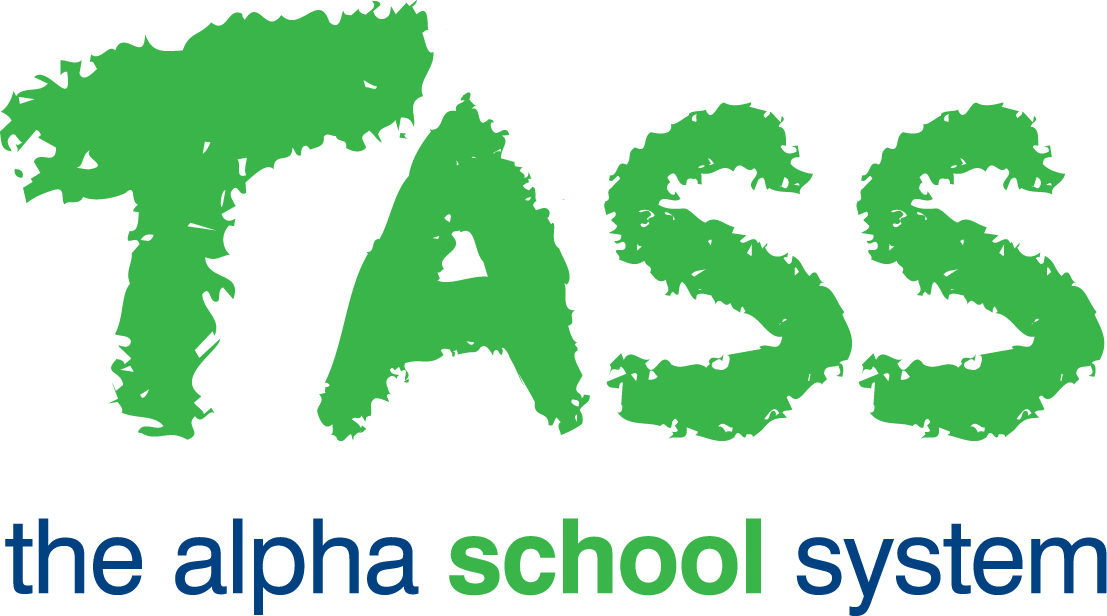Question Builder – Step 4 of 4
This step will display a preview of your Question as it will be displayed to students when completing an Online Test in Student Café (with the correct answer shown).
Any Resources that you have attached to your Question in the previous screen will also be displayed.
What do you want to do next? | |
Create another Question for the same Subject Area, Year and Topic | Once your Question has been saved, you will be re-directed to Step 1 of the 'Question Builder'. The information you entered into the 'Subject Area', 'Year Group' and 'Topic' field for this Question will be pre-populated into the fields in Step 1. |
Create an Online Test using this Question for the same Subject Area, Year and Topic | Once your Question has been saved, you will be re-directed to Step 1 of the 'Online Test Builder'. Your Question will be automatically attached to the Online Test in the 'Selected Questions' column, in Step 2 of the 'Online Test Builder'. |
Save this Question and return to the Learning Objects screen | Once your Question has been saved, you will be re-directed to the 'Learning Objects' screen. The Question that you have just created will be selected in the Learning Object Repository. |