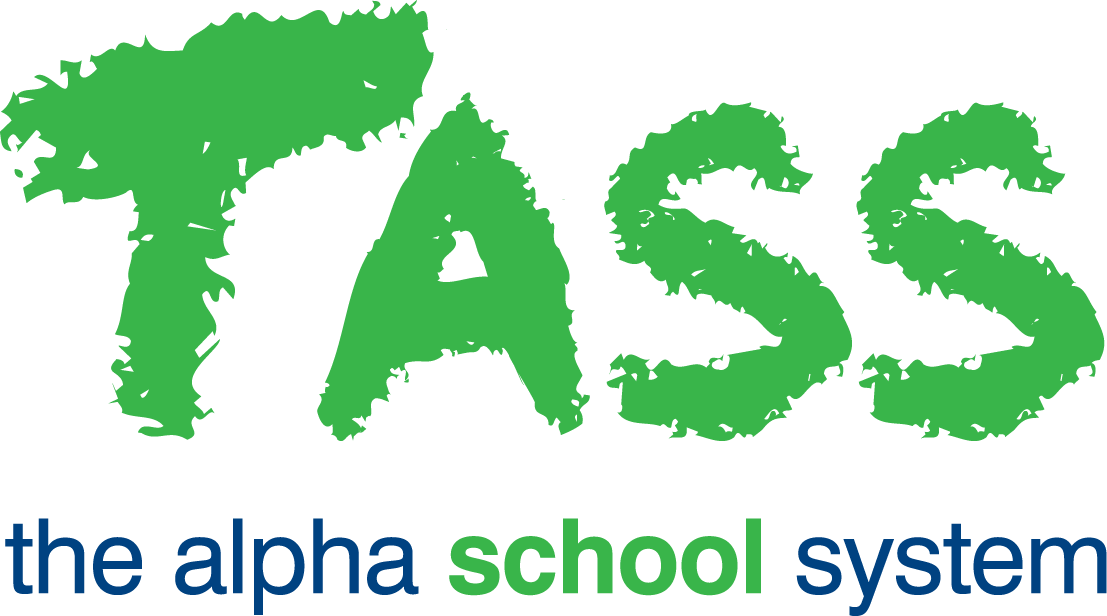PD Activities – My (Add)
Overview
The ‘PD Activities – My (Add)’ program is used to add Professional Development (PD) activity details.
Your school may have set up a 'workflow' process for the entry and approval of PD activities.
This is done by using the 'Status' flag on the PD Activity.
As an example, when you enter a PD Activity you choose a status of 'Requested'. A supervisor can then use Staff Kiosk Payroll/HR > PD Activities – My Staff (Maintain) to change the status to 'Approved' or 'Cancelled'.
Fields that require further explanation | |
Start Date/Finish Date | Enter the dates for your PD Activity. |
Activity Details | A mandatory field that requires you to enter a brief description of the PD Activity, e.g. School Management Seminar. |
Duration | This is a mandatory field. The number of hours for this PD Activity. The print option in Staff Kiosk Payroll/HR > PD Activities – My Staff (Maintain) has an option to list PD activities and include duration totals. |
Status |
This field is mandatory unless your school is not using the status option, in which case the field will be greyed out. The options that are available for you to select in this drop-down list have been set up by your school. If your school is using an approval system it is likely that the options will be 'Requested' or 'Cancelled'. The 'Status' options available will only be those where the 'Updatable in TK' flag is set to 'Y' in TASS.web Payroll HRM > Employee/HR > Setup Information > Employee/HR Setup on the 'PD Status' tab. |
Type of PD Activity | The options that are available for you to select in this drop-down list have been set up by your school. Examples could be:
If your school is not using this option, there will be no drop-down list displayed. |
Provider | The options that are available for you to select in this drop-down list have been set up by your school. Choose the organisation that will be running the PD Activity. If your school is not using this option, there will be no drop-down list displayed. |
Cost of PD Activity | Enter the cost for this PD Activity. This field is not mandatory. |
Other Costs | Enter any other associated costs such as travel and accommodation. |
Created By/On Updated By/On | These fields are maintained by the system. |
Attachments | You can attach a file (e.g. a Receipt or Attendance Certificate) using the Attachment fields set up by your school in TASS.web Payroll HRM > Employee/HR > Setup Information > Employee/HR Setup. If your school is not using this option, then this field will be greyed out. |
Flag Fields | You can enter a single character flag (A-Z or 0-9) into any of the Flag Fields set up by your school in TASS.web Payroll HRM > Employee/HR > Setup Information > Employee/HR Setup. If your school is not using this option, then these fields will be inoperable. |
Table Reference Fields | You can select from the drop-down list for any of the Table Referenced Fields set up by your school in TASS.web Payroll HRM > Employee/HR > Setup Information > Employee/HR Setup. If your school is not using this option, then these fields will be inoperable. |
Text Fields | You can enter up to 100 characters of text into any of the Text Fields set up by your school in TASS.web Payroll HRM > Employee/HR > Setup Information > Employee/HR Setup. If your school is not using this option, then these fields will be inoperable. |
Select the 'Save' button to record your entry to the database.