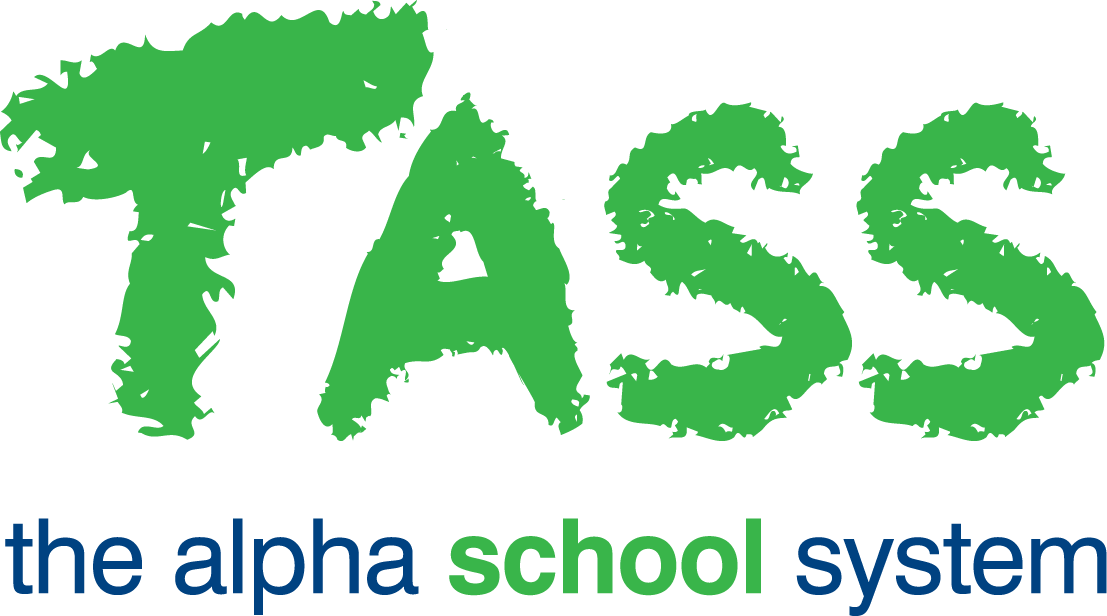Multiple Assessment Methods Troubleshooting (for Staff Kiosk Academic Analytics)
You would use this guide in conjunction with the 'How to Setup for Staff Kiosk Analytics' guide when an Objective that you will be using for Academic Analytics has more than one Assessment Method (in the current or past (archived) reporting periods), e.g. Objective 'Overall Subject Grade' has two Assessment Methods applied:
Assessment Method 1 | Assessment Method 2 |
|---|---|
A+ | A+ |
A | A |
A- | A- |
B+ | B+ |
B | B |
B- | B- |
C+ | C+ |
C | C |
C- | C- |
D+ | D+ |
D | D |
D- | D- |
E+ | E+ |
E | E |
E- | E- |
NA |
Go to TASS.web Student Admin > Academic Reporting > Setup Information > Assessment Setup on the 'Objectives' tab.
An Objective set up for use in Analytics with more than one Assessment Method will have a ‘yellow alert’ icon indicator.
Follow the steps below to rectify this.
Step | Menu Path | Details | ✅ |
1 | TASS.web Student Admin > Academic Reporting > Setup Information > Assessment Setup on the 'Objectives' tab. | An Objective that is set up to be used in Analytics that has more than one Assessment Method will have a ‘yellow alert’ icon indicator in the 'Analytics' column. | 🔲 |
2 | TASS.web Student Admin > Academic Reporting > Setup Information > Assessment Setup on the 'Objectives' tab. | Use the 'Report' option in the Action column for this Objective. The report will show the different Assessment Methods used on this Objective. These Assessment Methods will need to be merged. Read the instructions on the report. | 🔲 |
Merging Assessment Methods | |||
3 | TASS.web Student Admin > Academic Reporting > Setup Information > Assessment Setup on the 'Assessment Methods' tab. | You need to make the 'Validations' on the Assessment Methods the same before merging them. Important! You can only merge Assessment Methods that contain exactly the same validations. You may need to add validations to Assessment Methods temporarily to merge them. Once they have been merged, you can then adjust them as required to remove or add validations. Only validations with 'Analytic Mappings' will be used in Analytics. If your Assessment Methods used for this objective code have totally different results (such as VHA, HA etc. compared to A B etc.), then do not merge them. Merging Assessment Methods should only be carried out if the valid results are of a similar nature. Use the 'Edit' link and adjust the appropriate Assessment Method. In the example above, you would add 'NA' to Assessment Method 1. | 🔲 |
4 | TASS.web Student Admin > Academic Reporting > Setup Information > Assessment Setup on the 'Assessment Methods' tab. | Once the Assessment Methods validations are the same, they can be merged. Click the ‘Merge’ icon. You merge from the 'Source Assessment Method' into the 'Target Assessment Method'. There is an option available to merge the Assessment Methods for a single specific Objective only. An example of this would be where you want to merge Assessment Methods for your 'Overall Grade' Objective but not for other Objectives.
| 🔲 |
After merging Assessment Methods | |||
5 | TASS.web Student Admin > Academic Reporting > Setup Information > Assessment Setup on the 'Assessment Methods' tab. | Use the 'Delete' link to remove the Assessment Method that is now redundant. It will be the 'Source Assessment Method' used above (and can only be deleted if it has been merged on all Objectives). | 🔲 |
6 | TASS.web Student Admin > Academic Reporting > Setup Information > Assessment Setup on the 'Objectives tab'. | Reload this program from the menu. Check that the ‘yellow alert’ icon is no longer visible for the Objective from Step 1. | 🔲 |