Lock Maintenance
Overview
The ‘Lock Maintenance’ program allows Administrators to view current and historical Record Lock logs.
Record Locks occur in TASS.web each time a user enters ‘Edit’ mode. These locks prevent records from being edited by more than one user at the same time.
Examples
An example of the message displayed when a second user tries to edit a locked record:
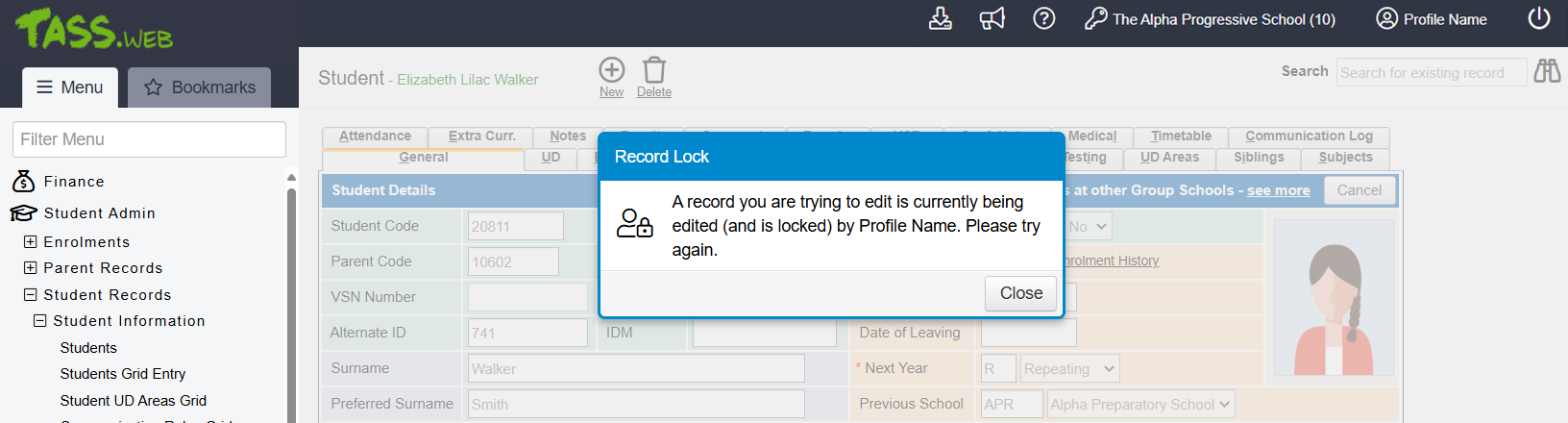
An example of the message displayed your record lock expires:
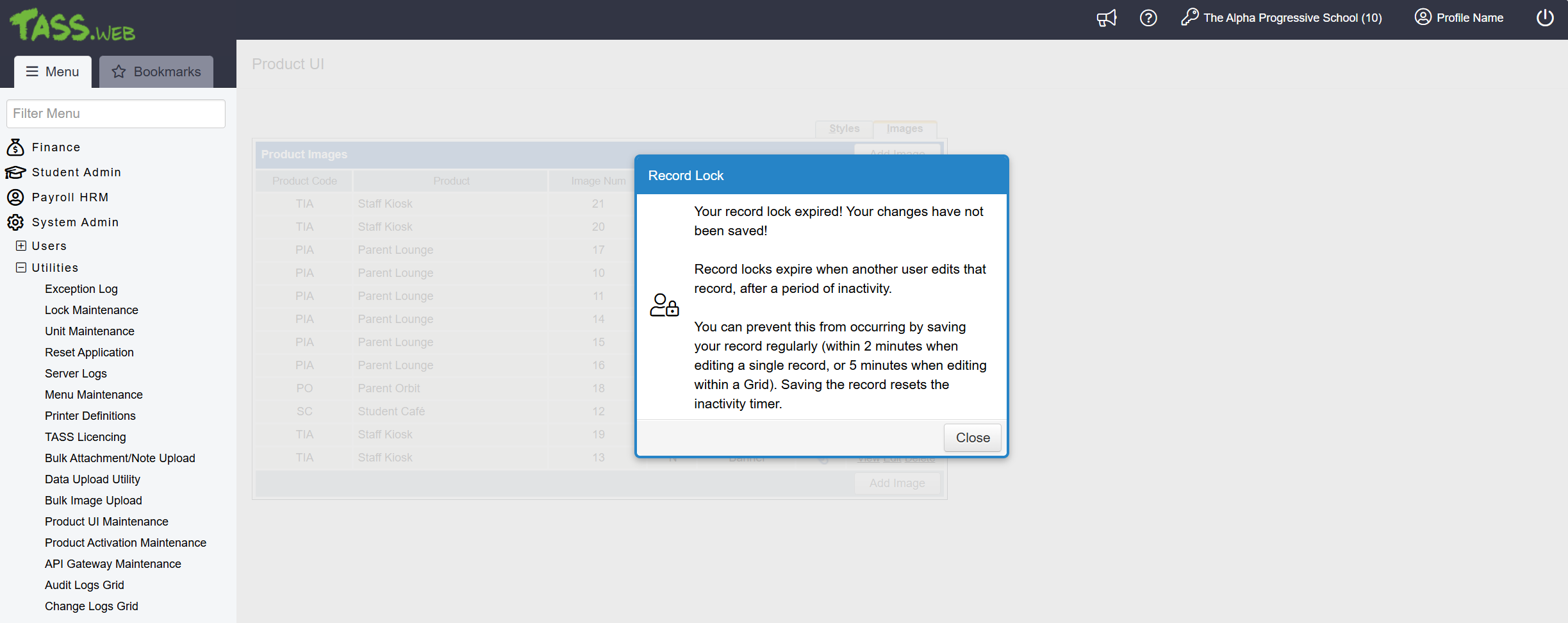
At the top of the Lock Maintenance screen, the date and time display the last time the Record Lock data was loaded. To update the information on the screen, click the ‘Refresh’ icon at the top, or select the ‘Refresh’ link in the Action column.
Users can release their own locks by clicking the ‘Release My Locks’ option in the TASS.web User Interface Toolbar, under the ‘Profile Name' drop-down menu.
Current Locks
The 'Current Locks' section displays a grid listing all active Record Locks.
Column | Details |
|---|---|
Status | The ‘Status’ column shows the status of the Record Lock. When the status is ‘Current,’ it indicates that a user has the record open in ‘Edit’ mode. |
Expires | The 'Expires' column indicates when the lock will automatically expire if the 'Save' button is not clicked. Clicking the 'Save' button will end the lock. If a Record Lock expires while the user is in edit mode, any changes made to the record will not be saved. Record Locks expire when another user edits that record after a period of inactivity. You can prevent this from occurring by saving your record regularly (within 2 minutes when editing a single record, or within 5 minutes when editing within a Grid). Saving the record resets the inactivity timer. |
Record ID | The ‘Record ID’ column displays the Record ID for the data row currently being edited in the database table. |
Table ID | The ‘Table ID' column displays the name of the database table that is currently being edited. |
Transaction ID | The ‘Transaction ID’ column displays the unique identifier for the transaction or process that is taking place in the database. A Transaction ID represents the moment when multiple records or tables are locked as part of a single operation or within a User Interface. For example, when editing a Parent Record, TASS may utilise both the Parent and Parent Address tables, which are connected by a single Transaction ID. When tables are interconnected in this way, they can only be maintained or cleared using the corresponding Transaction ID. |
User ID | This column displays the ‘User ID’ of the person who currently has the record open in ‘Edit’ mode. You can find the name associated with each User ID by using Ctrl+F on your keyboard in TASS.web System Admin > Users > User Maintenance. |
Action | Click ‘Refresh’ to update the information on the screen. Click ‘Clear’ to remove the Record Lock. If a Record Lock is cleared while the user is in ‘Edit’ mode, any changes made to the record will not be saved. |
Recent Lock Log
The ‘Recent Lock Log’ section displays a history of recent Record Locks.
Column | Details | ||||||||
|---|---|---|---|---|---|---|---|---|---|
# | This column shows a number representing the order of locks, with the most recent lock being '1' and later locks represented by larger numbers. | ||||||||
Log Created | The Log Created column provides the date and time for each log entry. | ||||||||
Log Entry | The Log Entry column provides similar information to the ‘Current Locks’ section mentioned above. A comma separates each set of data. For example Transaction ID, Table ID, Record ID, User ID, {Date and Time when the lock is set to auto-Release/Destroy}, Type of Lock There are four types of record locks: Create, Refresh, Release and Destroy. The ‘Type of Lock’ text used in the Log Entry will differ depending on the process taking place in TASS.web.
|
