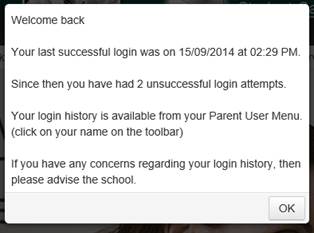How to Set Up Parent Online Password Resets
This guide provides information on the facility for parents to reset their passwords on the Parent Lounge login page.
This facility will not be available when LDAP or SAML has been enabled for Parent Lounge.
Each parent who has a record in TASS.web Student Admin > Parent Records > Setup Information > Parent Lounge Setup on the 'Split Family Access' tab, must have their own unique email address in order to use this facility.
Parents will see the following screens.
Step 1
The reset password facility will provide parents with a 'Forgot Password?' link on the Parent Lounge login screen.

Clicking on this link will take them to the 'Parent Lounge – Reset Password' screen:

Parents are required to enter a valid 'Username' and 'Email'.
The 'Email' address that they enter must be present on one of the parent's 'Address Blocks' in TASS.web Student Admin > Parent Records > Parent Information > Parents.
The password reset program uses the following logic to validate the email address for split family parents:
It takes the email address that the parent enters in the Reset Program and compares it against all of the address blocks in the TASS.web Parent Record.
It notes the address blocks in which the email address corresponds.
It then compares these address blocks against each Parent Lounge split family record (as set up in TASS.web Student Admin > Parent Records > Setup Information > Parent Lounge Setup on the 'Split Family Access' tab.
If it can establish a unique match on the address blocks on the split family record then it will allow the reset.
If it can't establish a unique match (e.g. the same email address occurs in an address block assigned to the mother and an address block assigned to the father), then it will disallow the reset.
Example
A mother is attempting to reset her password.
The mother's Parent Lounge split family record is set up to allow her to access address blocks 1 and 6 (as set up in TASS.web Student Admin > Parent Records > Setup Information > Parent Lounge Setup on the 'Split Family Access' tab).
The father's Parent Lounge split family record is set up to allow him to access address block 7.
If the email address that the mother is using in the Password Reset program exists in address block 1 (and/or) 6 ONLY on the TASS.web Parent record — the reset will be allowed.
However, if the email address that the mother is using in the Password Reset program exists in address block 1 and 7 on the TASS.web Parent record — the reset will not be allowed.
Once valid details have been entered, an email will be sent to the nominated email address containing a link that will allow the parent to reset their password.
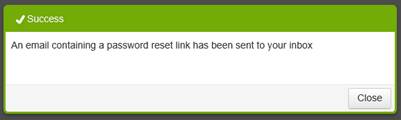
Step 2
The parent will need to click the hyperlink provided in the email.
This will direct them to the 'Parent Lounge – Change Password' screen:
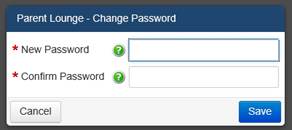
The link in the email will only be active for 8 hours (from the time the parent requested the password reset). After the allotted 8 hours, the link will expire and the following message will be displayed:
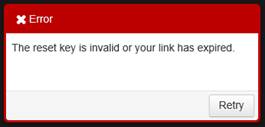
Step 3
Using the 'New Password' and 'Confirm Password' fields, the parent will now be able to enter a new password for their Parent Lounge login.
The password must be 8 characters or greater.
Once the new password has been saved, an email can optionally be sent to the person nominated as the Parent Lounge administrator in TASS.web Student Admin > Parent Records > Setup Information > Parent Lounge Setup advising of the password change.
The email will contain:
Date and Time the reset was completed.
The IP address that was used.
Parent Code.
Surname.
Whether the parent has a 'Split Family Access' record in TASS.web Student Admin > Parent Records > Setup Information > Parent Lounge Setup on the 'Split Family Access' tab.
Enabling Parent Lounge Password Resets
To enable the password reset facility, use TASS.web Student Admin > Parent Records > Setup Information > Parent Lounge Setup.
Unsuccessful Login Attempts
The Parent Lounge portal records each successful and unsuccessful login.
Parents are able to review their login history by using the 'Login History' option in the Parent Lounge toolbar.
If there have been any unsuccessful logins since their last successful login, the parent will receive a message: