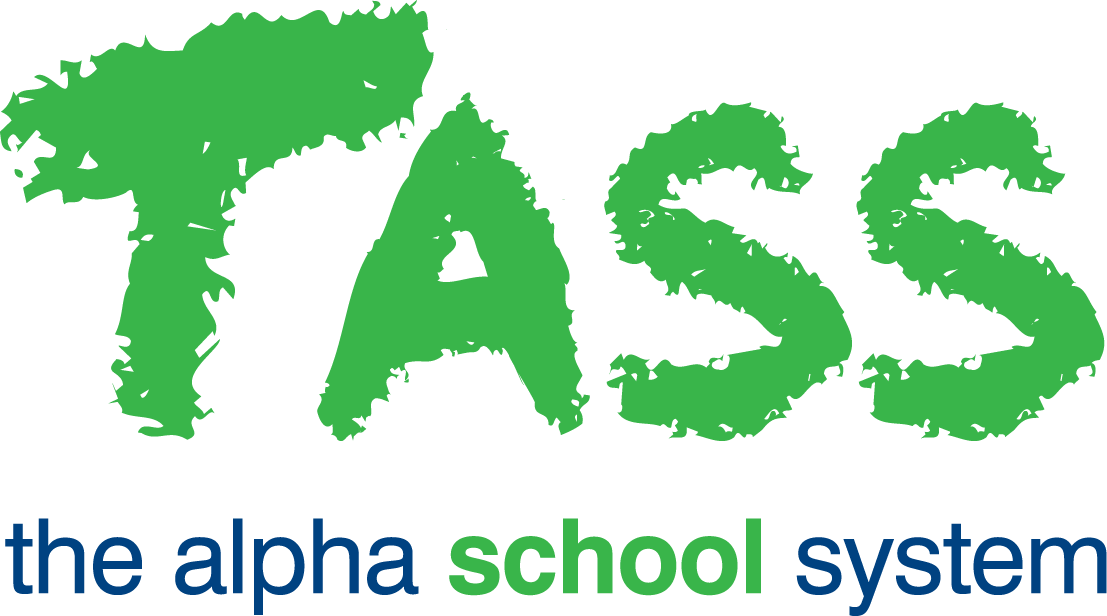EC - Bulk Assigning Students to an Extra Curricular Group
Overview
The following article details how to bulk assign Students to an Extra Curricular Group in TASS.web Student Admin > Extra Curricular > Student Information > Activity Groups.
How to Bulk Assign Students to an Extra Curricular Group
Select the 'plus symbol' icon in the 'Action' column to add or remove students from an Extra Curricular (EC) Group in bulk.
There are several ways that you can search for students to allocate to this EC Group:
Students.
Subject Class.
Extra-Curricular Activity.
Events and Payments – Current.
Events and Payments – Completed.
Groups.
My Saved Lists.
Once you have selected the 'Filter Mode', you will notice the other filters will change dynamically.
Select the 'Filter By' option, and then the 'Filter Value 1 and 2' options where applicable.
Click the 'Go' button to complete the search and display students in the 'Choose from these Students' column.
To allocate students to this EC Group:
Select the students by clicking with your mouse.
Holding down the 'Shift' key while clicking on your options permits a range selection, holding down the 'Ctrl' key while clicking enables selection of multiple students.
Use the arrow buttons to move the selected students to the 'Students Allocated to Extra Curricular Group' column.
Click the 'Save' button.