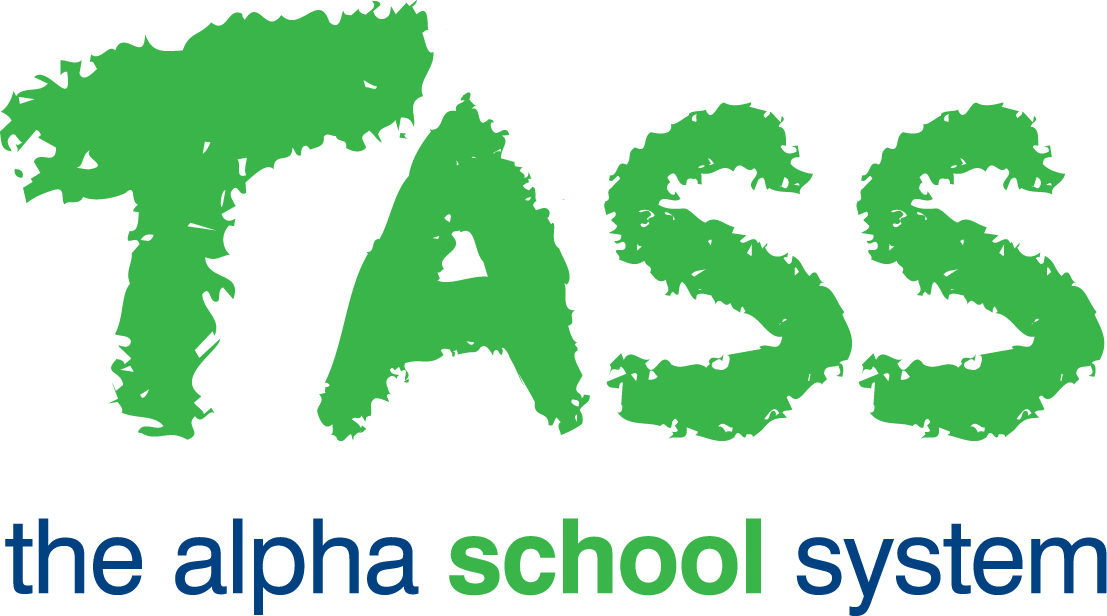Create and Assign Assessment Activities in Staff Kiosk Video
This is the first video in the three-part series on Assessment Activities in Staff Kiosk. In this video, we will examine where to create an assessment activity, how to create one, how to assign a new student to an existing activity, and how to assign a subject class to an existing activity in Staff Kiosk Assessment.
Check out the other videos in this series:
▶️ Part 2 - View and Maintain Assessment Activities in Staff Kiosk.
▶️ Part 3 - Assess and Enter Results for Assessment Activities in Staff Kiosk.
To start the video, click the ![]() ‘Play’ icon.
‘Play’ icon.
To enlarge the video, click the ![]() ‘Full Screen’ icon, or use Ctrl and + to zoom in, and Ctrl and - to zoom out.
‘Full Screen’ icon, or use Ctrl and + to zoom in, and Ctrl and - to zoom out.
To enable subtitles, click the ![]() ‘Closed Captions’ icon and select ‘English’.
‘Closed Captions’ icon and select ‘English’.
To adjust the speed of the video, click the ![]() ‘Settings’ icon, then select your preferred ‘Speed’.
‘Settings’ icon, then select your preferred ‘Speed’.
Filmed in TASS software versions: 01.060.01.200, 01.060.02.200, and 01.060.03.200.
Last updated: 26/06/2025.