Balancing AP Snapshot and General Ledger
Use this checklist to complete the balancing of the AP Snapshot and General Ledger AP Control Account by following the steps and filling out the appropriate fields.
Important!
The balancing should be completed on a monthly basis.
Step | Task / Details | ✅ |
1 | Go to TASS.web Finance > Accounts Payable > Setup Information > Accounts Payable Setup, click on the 'Parameters' tab. Enter down the 'AP Control Account' here. | 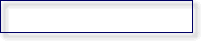 |
2 | Enter the Year / Period that is being balanced. | |
3 | Did the AP Snapshot balance with the AP Control Account for the previous Year / Period? | 🔲 Yes. 🔲 No. |
4 | In TASS.web Finance > General Ledger > Account and Journal Info > Post Journals check for unposted periods (up to the Year / Period in Step 2 above). Important! Any unposted periods must be posted. | 🔲 Checked. |
5 | Run TASS.web Finance > Accounts Payable > Listings and Reports > AP Snapshot Report for the Year/Period in Step 2 and enter the total of the report here in 'Amount 1'. | Amount 1 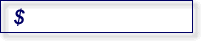 |
6 | In TASS.web Finance > General Ledger > Accounts and Journal Info > Accounts search for the AP Control Account. Click 'View' and go to the 'Ledger' tab. Note the closing balance for the Year / Period in Step 2 and enter this balance here in 'Amount 2': | Amount 2 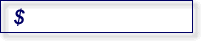 |
7 | Subtract the 'Amount 2' from 'Amount 1': Enter this amount here: | Amount 3 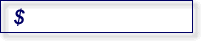 |
8 | If 'Amount 3' equals $0.00, then your AP Ledger is in balance. If 'Amount 3' does not equal $0.00, then continue on to the next step. | 🔲 Balanced. 🔲 Out of balance. |
9 | Run TASS.web Finance > General Ledger > Listings and Reports > Ledger Details Report for the Year/Period in Step 2 and specify the AP Control Account (sort by Journal Code). Any Journals other than 'PJ' (Purchasing Journal) or 'CP' (Cash Payment Journals) that appear in the report will cause the AP Snapshot to be out of balance. From this report, determine the net amount of transactions posted to other Journal Codes (calculate as Debits minus Credits) and enter the amount in 'Amount 4'. | Amount 4 |
10 | Subtract 'Amount 4' from 'Amount 1' and enter this amount here in 'Amount 5'. | Amount 5 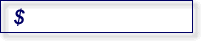 |
11 | If 'Amount 5' equals $0.00, then the account balances. Any Amounts included in 'Amount 4' will have to be journaled out of the Control Account into the correct GL Account. You can only enter this journal using the Journal Upload facility. | 🔲 Balanced. 🔲 Out of balance. |
12 | If the Control Account is still out of balance, then you should check that TASS.web Finance > Accounts Payable > Setup Information > Accounts Payable Setup on the 'Types' tab has been set up correctly. 'View' all Supplier Types in the 'Types' tab and check that the 'AP Control Account' field displays the same as the Account Code entered in Step 1 above. If any of the Account Codes don't display the same Account Code as above, please call the TASS Support Hotline. | 🔲 All Checked. |
13 | Run TASS.web Finance > Accounts Payable > Supplier Transactions > Invoices for the Year/Period in Step 2 and enter the Invoice Total here in 'Amount 6'. | Amount 6 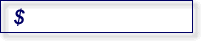 |
14 | Run TASS.web Finance > General Ledger > Listings and Reports > Ledger Details Report for the Year/Period in Step 2 and specify the AP Control Account and Journal Type 'PJ' (Purchasing Journal). From the report, note the total credits and enter it as 'Amount 7'. | Amount 7 |
15 | If 'Amount 7' equals 'Amount 6', then Invoice transactions are in balance. | 🔲 Balanced. 🔲 Out of balance. |
16 | Run TASS.web Finance > Accounts Payable > Supplier Transactions > Credits for the Year/Period in Step 2 and enter the Credit Total here in 'Amount 8'. | Amount 8
|
17 | Run TASS.web Finance > General Ledger > Listings and Reports > Ledger Details Report for the Year/Period in Step 2 and specify the AP Control Account and Journal Type 'PJ' (Purchasing Journal). From the report, note the total debits and enter it as 'Amount 9'. | Amount 9 |
18 | If 'Amount 9' equals 'Amount 8', then Credit transactions are in balance. | 🔲 Balanced. 🔲 Out of balance. |
