Academic Longitudinal Analysis (Line Graph)
Overview
This Staff Kiosk Student Profile analytic displays a Line Graph showing the student's results longitudinally.
The last data update date/time for this analytic is displayed in the heading. Any student data that has been entered or updated after this date/time will not be included in the analytic.
It will display in either of two modes (selected within the Subject drop-down list):
'All Subjects', or
Individual Subject.
All Subjects Mode
This mode will include all subjects studied by the student for the selected reporting period. It will also include the student's calculated Grade Point Average.
Individual subjects can be hidden or unhidden by clicking within the graph's legend area.
For example:
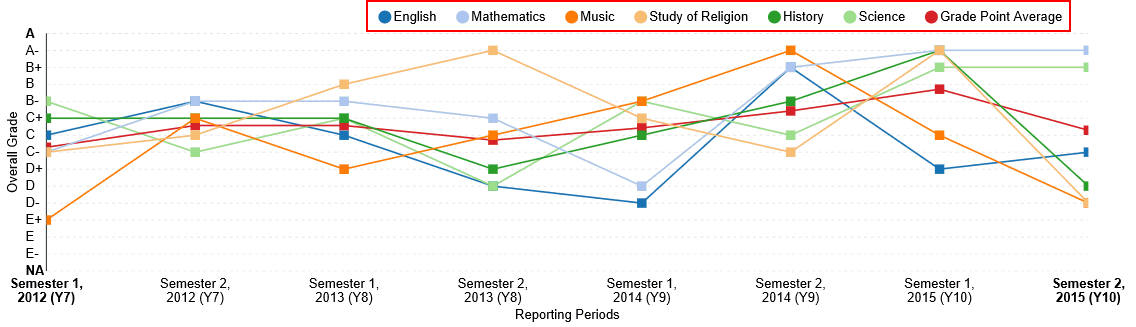
Double-clicking a subject within the legend area will hide all subjects from the graph except the one being clicked.
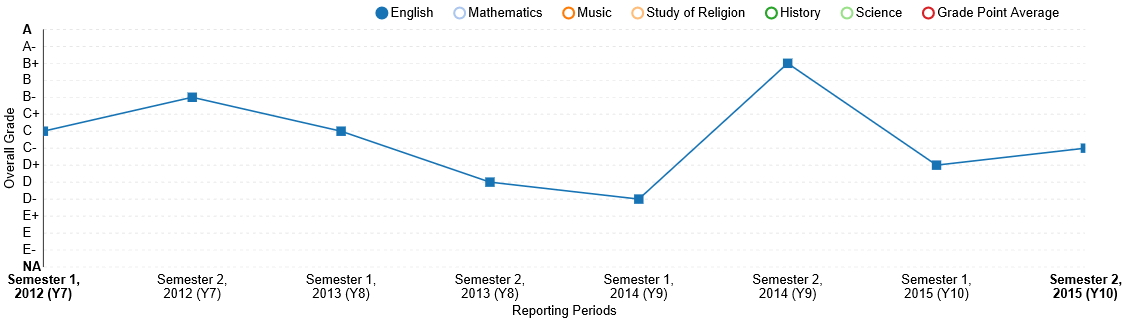
Individual Subject (or Grade Point Average) Mode
This mode will include a single subject or Grade Point Average, and can also include distribution statistics for the class or cohort including:
Average.
Maximum.
Third Quartile.
Median.
First Quartile.
Minimum.
The Quartile Calculation Method selected by your school is displayed in the heading, e.g. Using Minitab Method.
You can hover over various parts of the Line Graph to see the values for the student's result and statistics.
You can interact with the Line Graph by changing:
The Reporting Period.
The Subjects ('All Subject' Mode or 'Individual Subject' Mode).
The Objective (depending upon your school's setup).
The Cohort checkbox (only relevant when in 'Individual Subject' mode).
