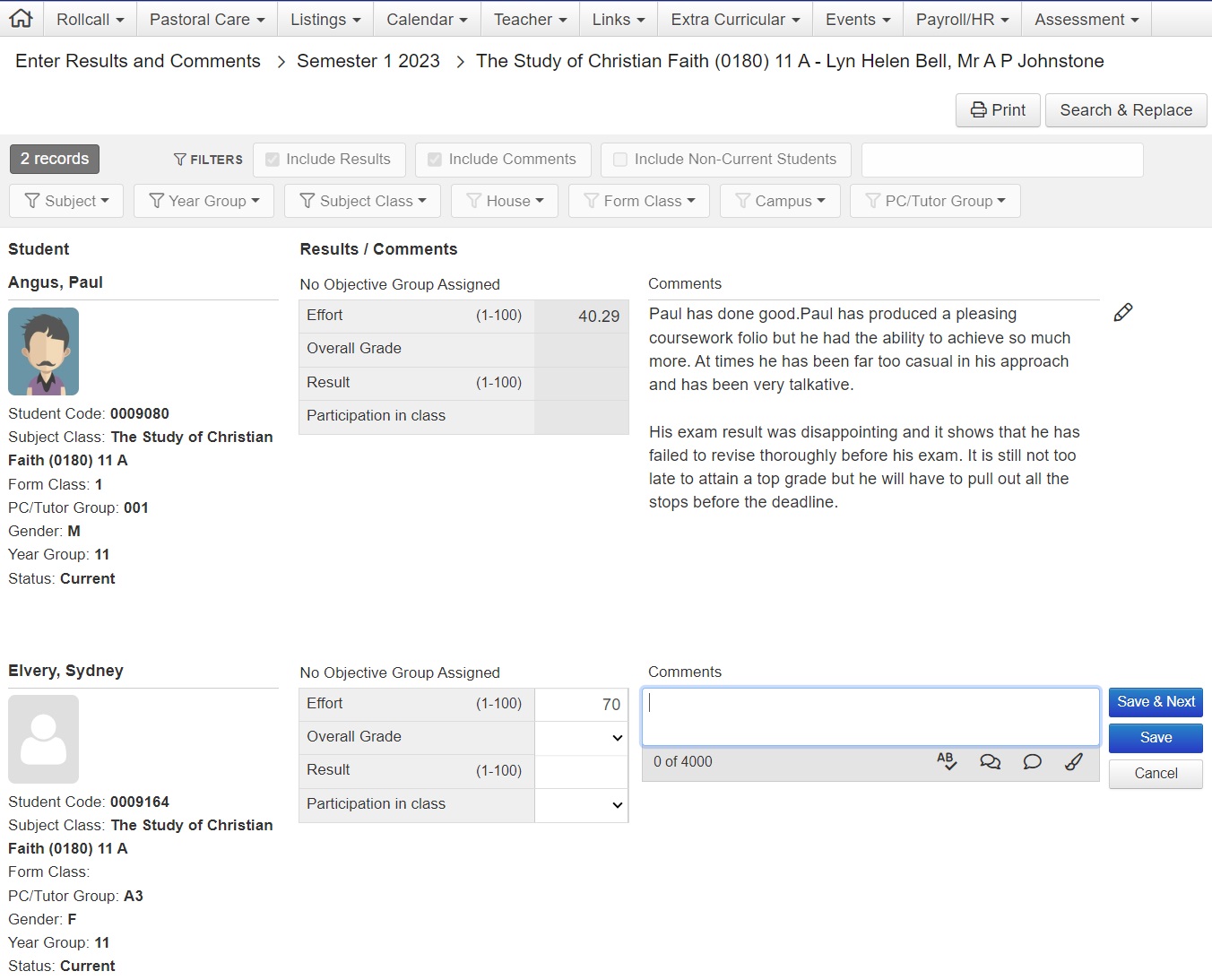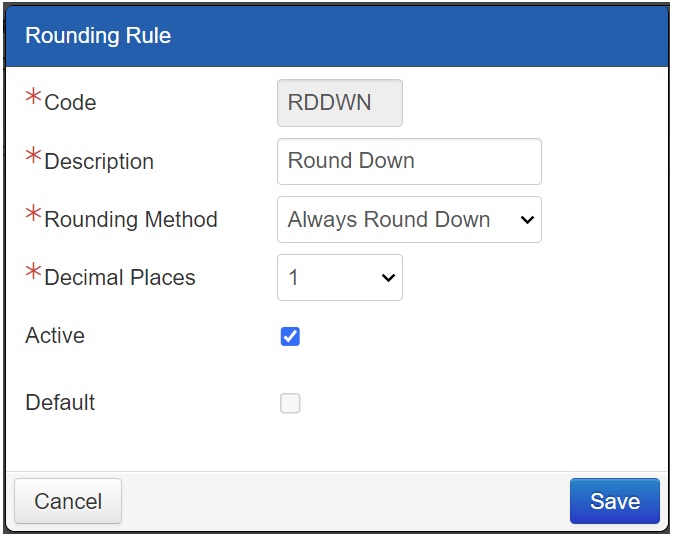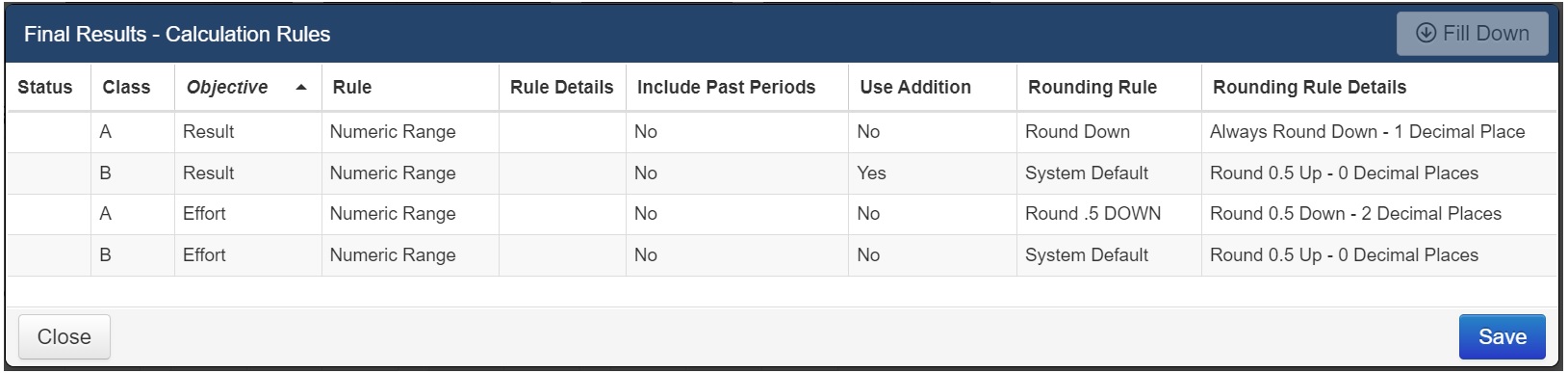v01.058.07.200
Major Items
Module | Details |
|---|---|
Staff Kiosk - Assessment: Enter Results and Comments | The Academic Reporting enhancements continue, with the ability to enter Results and Comments in Staff Kiosk, replacing the requirement to do so in webBook. Key points:
Access to the new Enter Results and Comments menu is controlled by a new Staff Kiosk Portal Security Permission called 'Enter Results and Comments' in the LMS section. Ghosting permissions are also available. Watch the short video showing what the screens look like: |
Staff Kiosk - Assessment Setup | A new link is available from the Assessment menu in Staff Kiosk titled 'Assessment Setup' and provides a screen where users, with the appropriate permissions, can view and maintain some key assessment aspects. Two tabs are currently available from within this screen: 'Calculation Rules' and 'Rounding Rules'. *The previous 'Calculation Rules' menu link has been removed and now functions within the Assessment Setup screen. |
Assessment: Rounding Rules | Rounding Rules is a new function allowing you to set up rules to handle how Markbook results containing decimal numbers are calculated, and how many decimal places should be maintained. Rounding Rule options include:
Rounding rules are applied directly in Markbook to each Objective's Final Results and Overall Subject Grades Calculation Rule, and are adhered to when the Calculate Results function is run. Rounding Rules have been created to work in Staff Kiosk Markbook only; they cannot be applied in webBook. Key points:
Staff Kiosk > Assessment > Assessment Setup - Rounding Rules tab
Access to the new Rounding Rules screen in TASS.web or Staff Kiosk are controlled by new permissions titled 'Rounding Rules' and provide users separate access to view/add/edit/delete Rounding Rules. |
What's New?
Module | Menu | Details | Customer | Reference |
|---|---|---|---|---|
Staff Kiosk > Assessment | Enter Results and Comments | Enhancement of a new option in the Staff Kiosk Assessment menu called 'Enter Results and Comments'. This allows users (with the corresponding permission) to select a reporting period and open the new 'Enter Results and Comments' screen. | MIS01 | TASS-851 |
Staff Kiosk > Assessment | Enter Results and Comments | The new 'Enter Results and Comments' landing screen allows users to search, view, enter, edit and export/print students results and comments for the selected reporting period. | MIS01 | TASS-463 |
Staff Kiosk > Assessment | Enter Results and Comments | The new 'Enter Results and Comments' program includes edit functionality, allowing users to enter/edit students results and/or comments from within the program. Additional comment tools include: Spell Check, Global and Personal Comment Banks, and Format Comment functionality. | MIS01 | TASS-464 |
Staff Kiosk > Assessment | Enter Results and Comments | Print functionality is included in the new 'Enter Results and Comments' program. Results and Comments can be exported together or separately in PDF, Excel or Word formats. | MIS01 | TASS-465 |
Staff Kiosk > Assessment | Enter Results and Comments | 'Search and Replace' functionality is included in the new 'Enter Results and Comments' program, allowing users to easily find and replace text from within previously entered comments. | MIS01 | TASS-466 |
Staff Kiosk > Assessment | Enter Results and Comments | A 'Search Final Assessment' button is available in the new 'Enter Results and Comments' program after a Reporting period is selected. This allows teachers to enter the Results and Comments landing screen without first selecting a class. Search criteria and filters can then be applied to show the desired students/subjects/classes. *Results are dependent upon User Access levels. | MIS01 | TASS-495 |
Staff Kiosk > Assessment | Enter Results and Comments | A new permission has been added to the Staff Kiosk LMS section called 'Enter Results and Comments', along with Ghosting access permission. This allows users to access the 'Enter Results and Comments' menu and program in Kiosk, as well as the 'Search Final Results' button and the 'Search and Replace' functions. | MIS01 | TASS-467 |
TASS.web > System Admin | Security Role Permissions | New Security Role Permissions located in the Academic Reporting section titled 'Rounding Rules'. These enable teachers to access the 'Rounding Rules' tab in the Assessment Setup program, as well as to add, delete and/or edit rounding rules. | MIS01 | TASS-533 |
TASS.web > System Admin | Portal Security Permissions | Rounding Rules enhancement: New Portal Security Permission located in the LMS section titled 'Rounding Rules'. These enable teachers to access the 'Rounding Rules' tab in the Assessment Setup menu in Staff Kiosk, as well as to add, delete and/or edit rounding rules. | MIS01 | TASS-951 |
TASS.web > System Admin | Portal Security Permissions | The 'Calculation Rules' Portal Security Permission point has been re-ordered to align with the new Assessment Setup interface. | MIS01 | TASS-952 |
TASS.web > Academic Reporting | Assessment Setup | Rounding Rules enhancement: New screen in Assessment Setup titled 'Rounding Rules'. Users with the corresponding permissions can view and manage rounding rules that can be applied to the calculation rules for Final Results and Overall Subject Grade objectives. | MIS01 | TASS-916 |
TASS.web > Academic Reporting | Assessment Setup | Rounding Rules enhancement: A default Rounding Rule has been created in the Assessment Setup - Rounding Rules screen for each company, | MIS01 | TASS-532 |
TASS.web > Academic Reporting | Assessment Setup | Rounding Rules enhancement: Users with the corresponding permissions can add new or edit existing Rounding Rules through a 'Rounding Rule Details' pop up screen. | MIS01 | TASS-917 |
Staff Kiosk > Assessment | Assessment Setup | New menu titled 'Assessment Setup', with two tabs: 'Calculation Rules' and 'Rounding Rules'. | MIS01 | TASS-953 |
Staff Kiosk > Assessment | Assessment Setup | The 'Calculation Rules' menu has moved to its own tab within the new 'Assessment Setup' link in Staff Kiosk, located under the Assessment heading menu. | MIS01 | TASS-954 |
Staff Kiosk > Assessment | Assessment Setup | Rounding Rules enhancement: New screen in Assessment Setup titled 'Rounding Rules'. Users with the corresponding permissions can view and manage rounding rules that can be applied to the calculation rules for Final Results and Overall Subject Grade objectives in the Staff Kiosk Markbook. | MIS01 | TASS-955 |
Staff Kiosk > Assessment | Assessment Setup | Rounding Rules enhancement: The default Rounding Rule has been automatically applied to every Calculation Rule set up in Staff Kiosk Markbook. | MIS01 | TASS-537 |
Staff Kiosk > Assessment | Markbook | Rounding Rules enhancement: New columns display in the 'Calculation Rules' screen for each Objective in Final Results: | MIS01 | TASS-956 |
Staff Kiosk > Assessment | Markbook | Rounding Rules enhancement: New columns display in the 'Calculation Rules' screen for each Objective in Overall Subject Grades: | MIS01 | TASS-957 |
Staff Kiosk > Assessment | Markbook | Rounding Rules enhancement: When the 'Calculate Results' function is used for Final Results or Overall Subject Grades objectives, the Rounding Rule that has been set up in the objective's Calculation Rule is applied to the results. | MIS01 | TASS-958 |
Staff Kiosk > Payroll/HR | My Payroll/HR > Leave/Other Applications My Staff Leave/Other Applications | Enhancement to Leave/Other Applications > Leave Application Step 2. The calculation logic for Available Entitlements has been updated to improve the accuracy of leave entitlement forecasts. An 'Available as at DD/MM/YYYY' link will appear on the screen for each Leave Type set up to display Entitlements. This link shows their employees' leave entitlements at the end of the last pay run, any unprocessed leave applications (if any), the projected accrual during the leave application period, and their available entitlements after the selected leave period. | MIS01 | TASS-799 |
TASS.web > Accounts Payable | Auto Payments Email EP Remittances | Enhancement to the 'Create' icon in the Auto Payments and Email EP Remittances programs. This icon has been updated with a more modern 'addition-symbol' icon to align with other UI elements of TASS.web. | MIS01 | TASS-974 |
TASS.web > General | Accounts Payable > Payment Calculator Teacher Records > Teacher Competency Grid Payroll > Timesheets Parent Accounts > Published Parent Statements General Ledger > Account Responsibility Grid Equipment Hire > Generate Lost Equipment Charges Equipment Hire > Equipment Issue and Return Book Hire > Book Issue/Return/Inquiry Utilities > Mail Spool Maintenance Users > SSO Maintenance > User Mappings Accounts Payable > Approve EPs | Enhancement to the 'Select All' icon in various program areas. The 'Select All' icon has been updated with a more modern 'checkbox' style icon to match other UI elements in TASS.web. | MIS01 | TASS-976 |
TASS.web > General Ledger | Post Journals | Enhancement to Post Journals. Only users with access to the company and the 'Post Journals' user security permission will receive the error notification email when a GL Account is closed or not found during the Auto Posting process. | CEO01 | TASS-411 |
TASS.web > Parent Accounts | Direct Banking Parameters Parent Banking Information Receipt Distributions Generate Banking File Run Details Generate Fee Receipts | Enhancement to Direct Banking programs. When the Parent Lounge Payments Schedules feature is enabled, or is disabled with no existing Parent Banking Info data in the database, a screen with the following text will load instead of the program: "Direct Banking has been replaced by a new Parent Lounge Payment Schedules facility. Parent Lounge Payment Schedules is a self-serve solution for parents that includes tokenisation of their card and bank details and automatic processing of instalments including back end receipting and reconciliation." | MIS01 | TASS-903 |
TASS.web > Parent Accounts | Bank Deposit Report | Enhancement to ensure that transactions with the same payment type in a batch do not result in duplicate API posts. | MIS01 | TASS-1109 |
TASS.web > Parent Accounts | Parent Accounts Setup | Enhancement to the Parent Lounge tab. When 'Parent Lounge Payment Schedule Payments' is enabled, all existing credit card data fields in this company's database are NULLED as part of the save process. | MIS01 | TASS-905 |
TASS.web > Parent Records TASS.web > Parent Accounts | Parents Parent Account Inquiry | Parents program coding review. The program code related to the 'Sort By' function has been modified to improve performance and security. | MIS01 | TASS-959 |
TASS.web > Student Records | Government Returns | Address Collection Coding Review. The program code related to the 'Order By' function has been modified to improve performance and security. | MIS01 | TASS-960 |
TASS.web > Utilities | API Gateway Maintenance | Enhancement to identify transactions by UUID. | MIS01 | TASS-1110 |
TASS.web > Utilities | API Gateway Maintenance | Enhancement to the Orbit Parent API includes the addition of the 'Set Parent Address Details' endpoint to allow parents to update their address details from the Parent Orbit mobile app. | MIS01 | TASS-880 |
TASS.web > Utilities | API Gateway Maintenance | Enhancement to OAuth2 API Applications > Orbit Parent. The 'GetStudentEDiary' endpoint has been updated to return records for the 'Extra Curricular' eDiary calendar feed. | KIN02 | TASS-322 |
TASS.web > Utilities | API Gateway Maintenance | Enhancement to OAuth2 API Applications > Orbit Parent. The 'getParentTeacherInterviews' endpoint has been updated to only return Parent-Teacher Interview (PTI) records for app-authenticated parents related to the student. | MIS01 | TASS-1007 |
Corrections
Module | Menu | Details | Customer | Reference |
|---|---|---|---|---|
Staff Kiosk > Teachers | Notifications | Correction to Notifications. Users now have more time to review the 'Student Notifications Review List' before notifications are pushed out to the Parent Orbit app. The notification time frame has increased from 2 to 10 minutes after the set 'Start Date / Time for Notification' to prevent notifications from becoming stale too soon. | MIS01 | TASS-893 |
TASS.web (General) | Scheduled Tasks | Correction to updateStudentClassAbsences as part of the master scheduled tasks. Optimisations have been made to enhance performance and efficiency. | CEO01 | TASS-1002 |
TASS.web > Parent Accounts | Parent Transaction Report | Correction to the Parent Transactions Report to ensure that the 'End Date' and 'Start Date' fields display in DD/MM/YYYY format when the report is generated without using a saved configuration. | GEN01 | TASS-937 |
TASS.web > Employee/HR | Employee Details Listing | Correction to Employee Details Listing. Users can deselect 'Include Teachers' or 'Include Non-Teachers' options when generating emails without causing an internal server error. | SAM01 | TASS-430 |
TASS.web > Utilities | TASS Software Update | Correction to ensure that the TASS Software update occurs without error. | MIS01 | TASS-912 |
TASS.web > Users | User Maintenance | Security updates for SSO. | MIS01 | TASS-858 |
TASS.web > Attendance | Attendance Rates Report | Correction to the Attendance Rates Report - Fixed incorrect year group being shown. | WHI02 | TASS-1118 |
TASS.web > Parent Accounts | Bank Deposit Report | Correction to ensure duplicate transactions are not included in JDE API banking posts. | ASPECT (AUT) | TASS-1016 |
Staff Kiosk > Extra Curricular TASS.web > Extra Curricular | Extra Curricular Activity Group Activity Groups | Correction to Extra Curricular Activity Groups to prevent Opps! Error when cloning a group activity with an acknowledgement or signup document attached. | MIS01 | TASS-1034 |
Staff Kiosk > Assessment | Markbook Enter Results and Comments | Correction to the Activity Assessment screen. The 'Objective Weighting' option in the hamburger menu now displays the correct information for 'Objective Weighting', 'Object Weighting Ratio', and 'Adjusted Weighting' upon opening the screen for the first time in single class mode. | MIS01 | TASS-1006 |