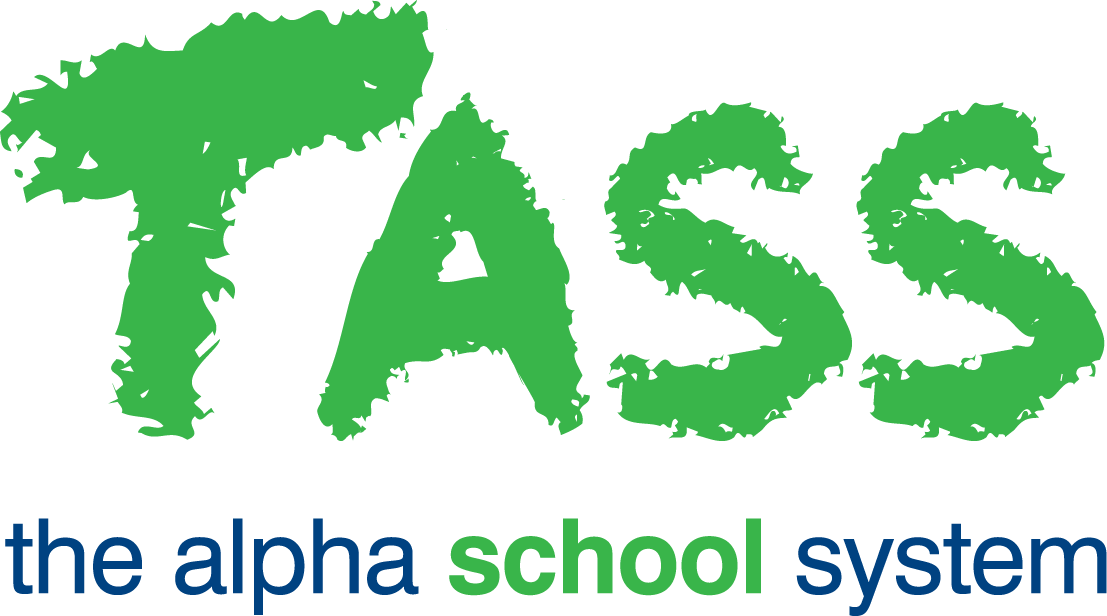Tax Scales Tab STP Phase 2
Overview
The ‘Tax Scales’ tab in Payroll Setup is used to modify the coefficients after advice from the ATO of changes or to add a custom tax scale (221D Variation). The system comes pre-loaded with the current ATO tax scales, which TASS updates annually to reflect ATO data.
The ATO's Statements of formulas are available from the ATO website.
Very Important
You must independently check the setup of all tax scales prior to live processing. TASS accepts no responsibility for incorrect calculations in payroll processing as a result of incorrect tax scales.
It is your responsibility to change tax scale coefficients in accordance with ATO publications and advice.
Adding a New Tax Scale
To add a new Tax Scale, click the 'New Scale' button to display a blank 'Tax Scale Details' screen.
When satisfied with your entry, click the 'Save' button to commit your changes to the database or 'Cancel' to return to the selection screens.
Viewing and Editing a Tax Scale
To 'View' or 'Edit' a Tax scale, click on the associated link next to the relevant tax scale.
When satisfied with your entry, click on the 'Update' button to commit your changes to the TASS.web database.
Important
Scale 'D' is a Penalty Tax scale and therefore can't be deleted.
Import Tax Scales
New tax coefficients provided by the ATO will be published by TASS. Each published update will display the 'Effective Date' for the tax coefficients.
Use the 'Import Tax Scales' button at the top of the screen to update the tax coefficients.
Important
Only tax scales that have been mapped using the 'ATO Tax Scale' field will be updated.
Choose the 'Published' date with the correct 'Effective Date' of the tax coefficients you wish to import and click 'GO'. The tax coefficients of your live tax scales will be replaced with the new coefficients.
Important
All pay runs prior to the effective date must be completed before importing new tax coefficients
Tax Scale Details
Fields that require further explanation | |||||||||
Tax Scale | The single character unique code to be used for this tax scale, e.g. Create a code called 'Z' to represent a 221D Variation. | ||||||||
Description | A 30 character description for this scale, e.g. Enter '221D Variation' for this example. | ||||||||
ATO Tax Scale | Choose the applicable ATO tax scale. Important This is required to enable the tax scale to be updated using the 'Import Tax Scale' option. | ||||||||
STSL | Set this field to 'Yes' if this tax scale includes the 'Study Training and Support Loan' component. The ATO has combined the old HELP/SSL/TSL and SFSS components into this component. | ||||||||
ATO Scale Option | Conditional. This field will only be active when the ATO Tax Scale field is filled. The following table identifies the ATO Tax Scale and the ATO Scale Options available:
| ||||||||
x | This means for any payments (earnings) up to this amount, e.g. For the 221D Variation you would enter '999999'. | ||||||||
a | This is the tax percentage component, e.g. If the 221D Variation value was 20% you would enter '.20' here. | ||||||||
b | This is the amount to be subtracted from the tax amount, e.g. For the 221D Variation this field would be left as blank. | ||||||||
Sort By
This will determine the order the records will appear in the report.
Formatting Options
Choose the 'destination' of the report. This can be to Adobe® PDF viewer, Microsoft Excel® or Microsoft Word®.
Use the checkboxes on the right side of the screen to indicate your preference for displaying 'Alternate Row Colours' and 'Table Borders'. These can enhance the readability of the report.