Standalone Grades (Setup)
Overview
The 'Standalone Grades (Setup) program is used to create and maintain the grades that are used by Standalone assessment.
The Staff Kiosk Assessment program allows for three types of Activity assessment:
Not assessable (e.g. homework).
Assessable using Academic Objectives. Activities that are assessed this way will appear in Markbook and can contribute to the calculation of students' final grades. You can mark these types of Activities using Staff Kiosk Assessment > Learning Objects (Maintain & Assign).
Assessable using Standalone Objectives.
Activities that are assessed this way use your own marking criteria and do not get transferred to Markbook.
Manage Standalone Grades Screen
This is an example of a Manage Standalone Grades screen:

The grading types that are created using this program will be available to teachers to use in Activities that use Standalone assessment.
For each grading type you can then nominate whether it is to be available for:
'Assessment Criteria' on an Activity.
'The Final Grade' on an Activity.
Both.
The screen below is an example of the 'Assess Student' screen that a teacher uses for a standalone assessment type Activity using Staff Kiosk Assessment > Learning Objects (Maintain & Assign).
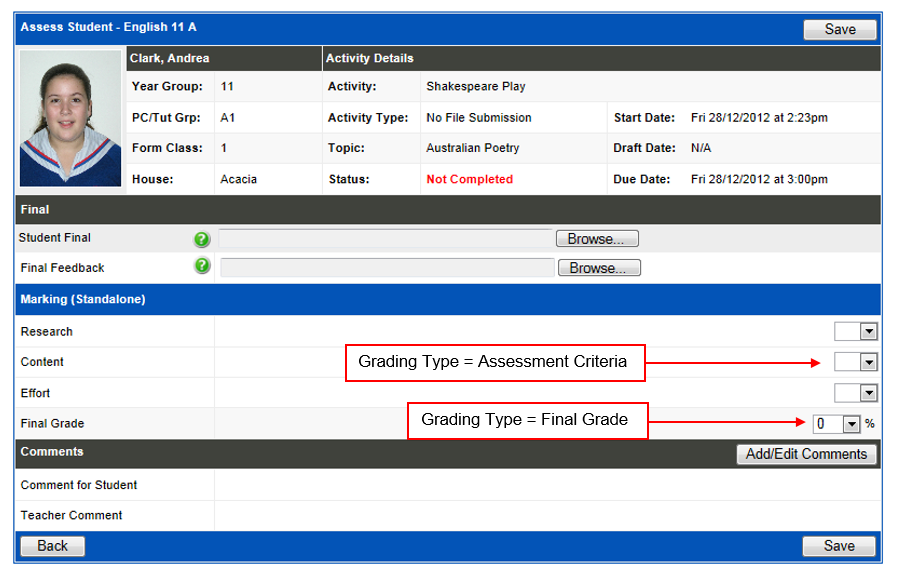
The system comes preloaded with the following grading types:
Numeric (Assessment Criteria and Final Grade).
Comment (Assessment Criteria and Final Grade).
Percentage (Final Grade).
If your school intends to allow teachers to use standalone assessment you will probably need to add additional grading types such as:
A+ to E-
VHA to VLA.
Excellent to Needs Improvement.
Click the 'Add Standalone Grade' button on the 'Manage Standalone Grades' screen.
Adding a New Standalone Grading Type
Add Standalone Grade Screen
Fields that require further explanation | |
Grading Category | Assessment Criteria — tick this checkbox if this grading type can be used against Assessment Criteria when creating Standalone Activities in Staff Kiosk. Final Grade — tick this checkbox if this grading type can be used against the final grade when creating Standalone Activities in Staff Kiosk. |
Grading Name |
Example: A+ to E- Scale. A good description will make it easier for the teachers to identify the grading type from the drop-down list. |
Grading Type Detail | Enter the valid grades for this type with a comma separator and no spaces. Example: A+,A,A-,B+,B,B-,C+,C,C-,D+,D,D-,E+,E,E- |
Select the 'Save' button to commit your changes to the database.
Editing or deleting an existing standalone grading type
You can only edit or delete a grading type if it has not been used by a teacher on an Activity.
