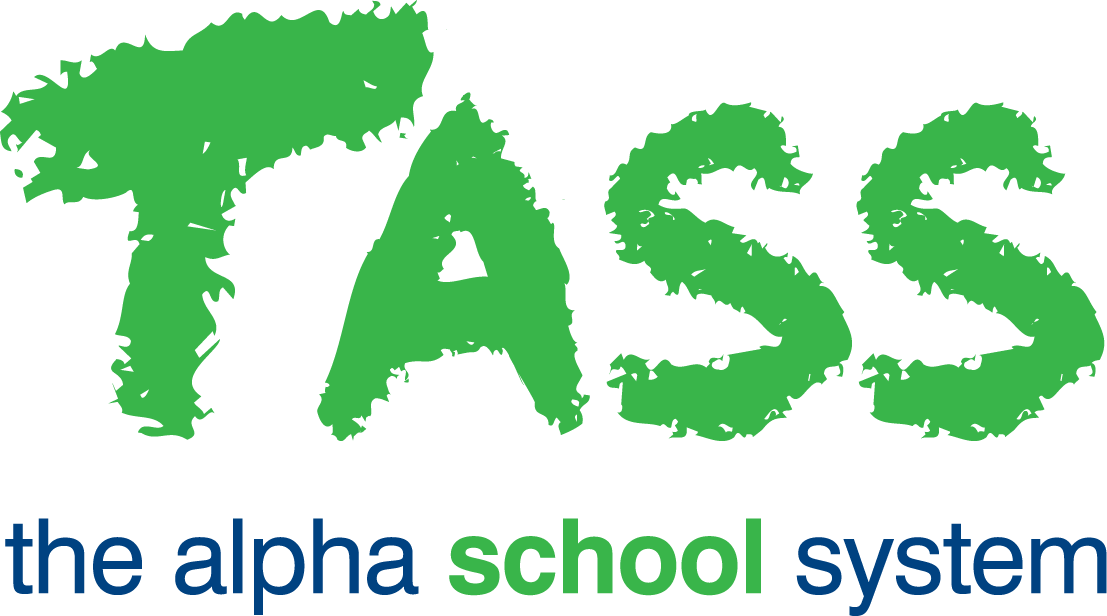Rounding Rules
Overview
The ‘Rounding Rules’ program in Staff Kiosk Assessment Setup allows you to set up the Rounding Rules used for automatic result calculations in Staff Kiosk Assessment > Markbook > Activity Assessment.
Rounding Rules allow Final Results and Overall Subject Grades containing decimal numbers to be calculated and rounded according to your preferences across two criteria:
Rounding Methods: | Decimal places: |
|---|---|
|
|
Rounding Rule examples:
Always Round Up - 1 Decimal Place
Round 0.5 Up - 0 Decimal Places
Truncate - 2 Decimal Places
Rounding calculation examples:
Final Result / Overall Subject Grade | Rounding method | Rounded Result | |||
|---|---|---|---|---|---|
0 decimal places | 1 decimal place | 2 decimal places | 3 decimal places | ||
89.5625 | Always Round Up | 90 | 89.6 | 89.57 | 89.563 |
89.5625 | Always Round Down | 89 | 89.5 | 89.56 | 89.562 |
89.5 89.5625 | Round 0.5 Up | 90 90 | 89.5 89.6 | 89.50 89.56 | 89.500 89.563 |
89.5 89.5625 | Round 0.5 Down | 89 90 | 89.5 89.6 | 89.50 89.56 | 89.500 89.562 |
89.5625 | Truncate | 89 | 89.5 | 89.56 | 89.562 |
Rounding decimals convention
If the digit following the rounding digit is 0, 1, 2, 3 or 4 the rounding digit stays the same.
If the digit following the rounding digit is 5, 6, 7, 8 or 9 the rounding digit will increase by 1.
Rounding Rules Grid
The ‘Rounding Rules Grid’ appears when you open the ‘Rounding Rules’ program. It summarises the 'Rounding Rules' that have already been set up.
Grid Column | Details | ||||||
|---|---|---|---|---|---|---|---|
Code | This read-only field displays the Rounding Rule code. | ||||||
Description | This read-only field displays the Rounding Rule Description. | ||||||
Rounding Method | This read-only field displays the Rounding Method that has been selected for the Rounding Rule. | ||||||
Decimal Places | This read-only field displays the Decimal Places option that has been selected for the Rounding Rule. | ||||||
Active | This read-only field indicates if the Rounding Rule is Active (Y) or Inactive (N). | ||||||
Default | This read-only field indicates if the Rounding Rule is the Default (Y). | ||||||
Actions |
|
Add Rounding Rules
Select 'Add Rounding Rule' and enter the Rounding Rule details.
* Code | Enter an alphanumeric rounding rule code. Max 6 characters. |
|---|---|
* Description | Enter an alphanumeric description. This displays in Staff Kiosk Assessment > Markbook in the 'Calculation Rules' screen, where users can select the preferred Rounding Rule for the objective. Max 30 characters. |
* Rounding Method | Select the rounding method for the rule:
Examples: 86.5 → 87 86.565 → 86.57 Otherwise: If the digit following the rounding digit is 0, 1, 2, 3 or 4 the rounding digit stays the same. If the digit following the rounding digit is 6, 7, 8 or 9 the rounding digit will increase by 1.
Example: 86.5 → 86 86.565 → 86.56 Otherwise: If the digit following the rounding digit is 0, 1, 2, 3 or 4 the rounding digit stays the same. If the digit following the rounding digit is 6, 7, 8 or 9 the rounding digit will increase by 1.
|
* Decimal Places | Select the number of decimal places that the result should be rounded to:
|
Active | Tick to flag the rule as active. |
Default | This is a non-editable field, but a tick will display for the Rounding Rule that has been flagged as the default rule. See the section on 'Set Default'. |
Click ‘Save’ to save your Rounding Rule and return to the ‘Rounding Rules’ grid screen.
Default Rounding Rule
Your system automatically includes a default rounding rule called 'Round 0.5 Up.' This means that decimal numbers ending in 1-4 are rounded down, while those ending in 5-9 are rounded up.
This default rounding rule is applied to every calculation of Final Results and Overall Subject Grades in your Markbook, unless you change it to an alternative rounding rule.
You have the option to modify the default rounding rule or add a new one and set it as the default. To do this, use the ‘Set Default’ button to choose your preferred Rounding Rule from the drop-down list in Staff Kiosk Assessment > Markbook > Activity Assessment, then click ‘Save.’
How to change an objective’s rounding rule to a non-default rounding rule
In Staff Kiosk, go to Assessment > Markbook and navigate to the ‘Activity Assessment’ screen for the desired reporting period and subject. From the hamburger menu for a Final Results or Overall Subject Grades objective, open the 'Calculation Rules' screen. Select the preferred rounding rule from the picklist under the 'Rounding Rule' column for the objective. Click ‘Save’.