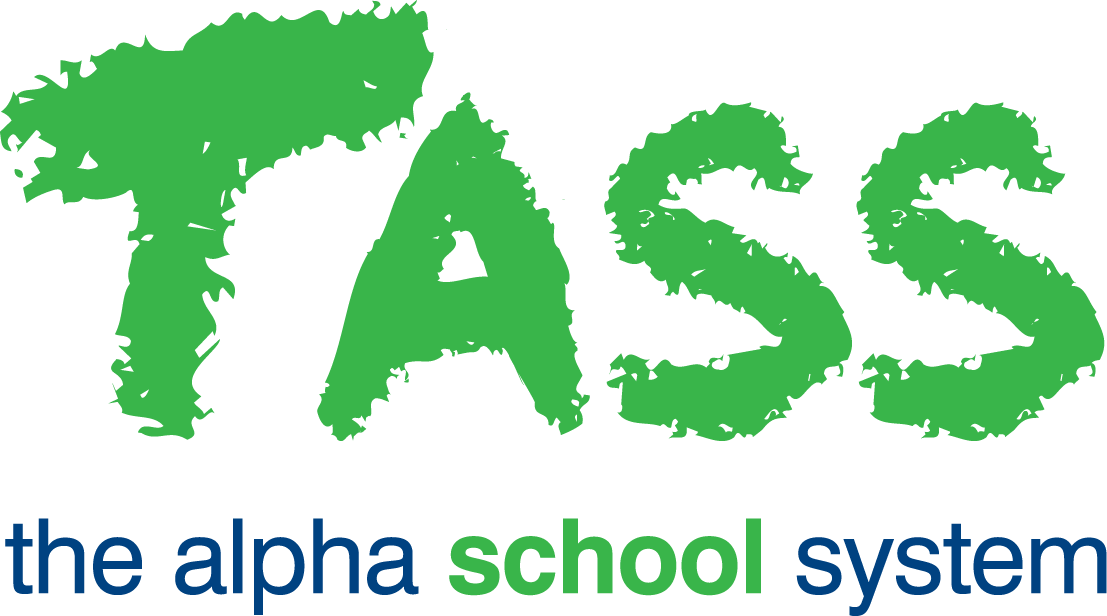Pay Run Reset STP Phase 1
Overview
The ‘Pay Run Resets’ program must be run at the completion of each pay run.
If it does not encounter any exceptions, the program:
Move the timesheets for this pay run (payment and accrual information) into the history tables.
Updates employee timesheet flags ready for the next pay run.
Updates Review Hours/Days worked.
Applies the 'T' (Terminated) TS flag to terminated employees (those with a terminated date <= period end date).
Resets MTD amounts if the pay run is a month-end.
Updates the calendar status to 'D' (Done) and issues the electronic pay envelopes so that they are available in the Staff Kiosk pays portal.
If Single Touch Payroll is enabled, a Pay Event is automatically created for each 'Payroll Number' reset.
The Pay Run Backup is removed for each 'Payroll Number' reset.
A Reset Report is generated.
Important!
Before the update is started the system will check:
That a pay envelope has been generated for all employees. Where exceptions are found, it will generate an exception report listing that details all of the employees who have not had a pay envelope generated. The reset will be stopped (e.g. It will only start the update if all employees have a pay envelope generated).
That payroll setup data matches ATO requirements. Where exceptions are found, an exception report listing will be generated. The following are checked by this program:
Paycodes:
ETP details.
Lump-Sum A details.
Paycodes with an 'Allowance Type' of 'Other'.
PAYG Setups.
Payroll Calendar.
Contains all period end dates for the current tax year.
Data exceptions must be fixed to enable your pay run to be completed.
General Tab
Step 1
Tick the checkbox(s) next to the payroll(s) that you intend to reset.
If a single bank file has been generated for more than one payroll, all payrolls in this bank file must be reset at the same time.
Step 2
If Single Touch Payroll is enabled, enter the 'Payment Date'.
Important!
This is a critical date and it must comply with the following:
It must be a date within the Tax Year (e.g. For Tax Year 2019, it will be any date between 1 July 2018 and 30 June 2019) to which the pay run belongs (this is determined by reference to the 'Cycle Flag' in the Payroll Calendar), and
It must be a date that is greater than or equal to the date that the pay run was updated by running program 'Update Pay Run'.
You must also acknowledge that the following processes have been completed for this pay run by ticking the corresponding boxes:
Bank File has been created and successfully transferred to your banking software.
Pay envelopes have been generated.
Pay Run reports have been generated and saved to a network directory path that is regularly backed up.
Reset will zero Month-to-date totals (if it is a month-end pay run).
Important!
These processes can not be re-run for this pay run once the reset has been run.
The payroll is unable to be restored after the reset has been completed.
Click the 'GO' button to reset this pay run.